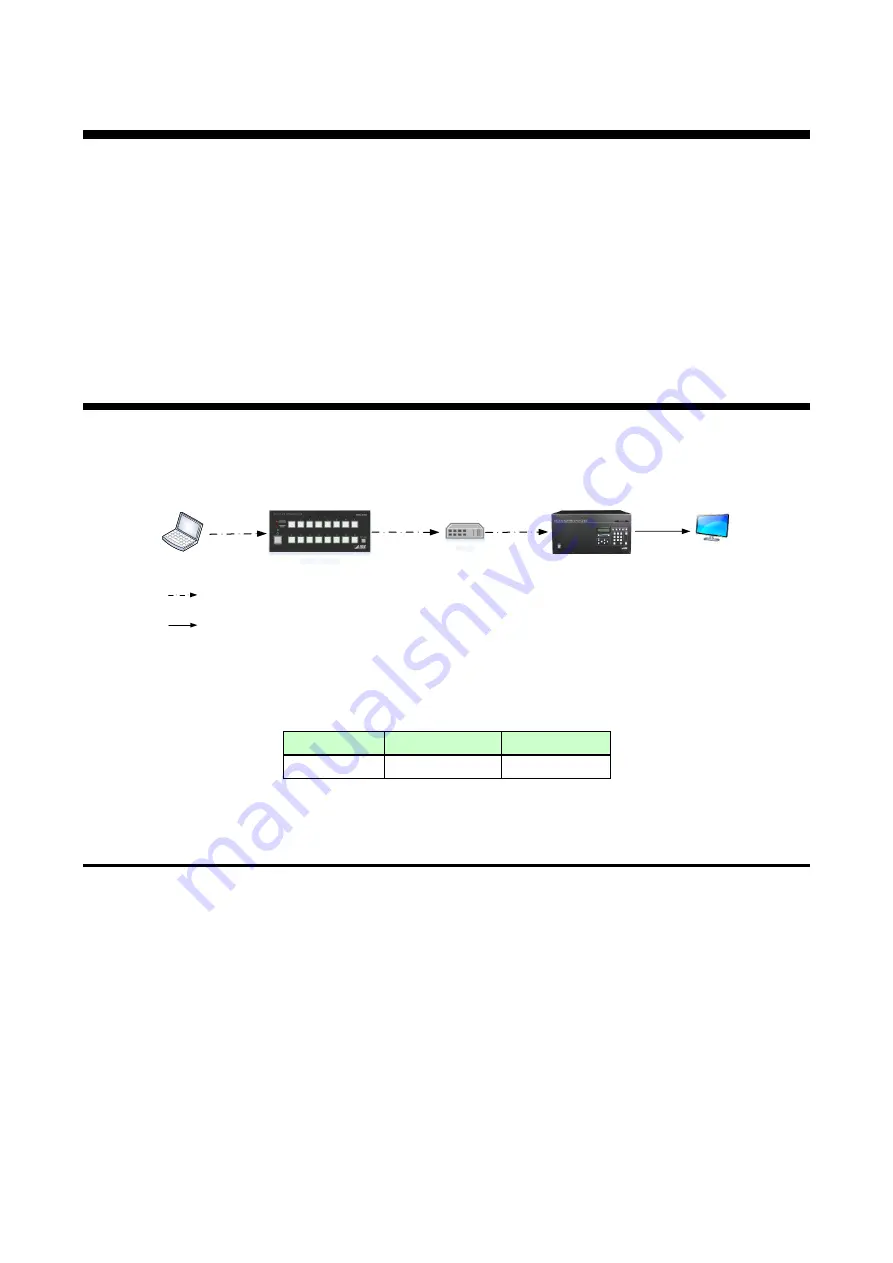
SWC-2000 User
’s Guide
27
8 How to use SWC-2000
Set the SWC-2000 using commands or WEB browser by referring to the Command Guide or WEB menu,
respectively.
Note:
The SWC-2000 does not support automatic acquisition of IP address using DHCP (Dynamic Host
Configuration Protocol). If you use the SWC-2000 in a network with DHCP, keep a static IP address. If
controlling peripheral devices connected over LAN from the SWC-2000, keep several static IP addresses.
【
See: Command Guide
】
【
See: 9 WEB menu
8.1 Application example
Example:
Before using the SWC-2000, you set it using a WEB browser as follows.
- Remote switching channel: Video and audio that are input from FDX-
32’s IN1 are output from all outputs by
pressing Control command button1.
Monitor
FDX-32
SWC-2000
PC
HUB
RS-232Ccable
Switching video
Run command
Switching video,
Powering on
projector
LAN cable
DVI cable
LAN cable
Video or audio
Video or audio data signal
External control
Control command
Video or audio
signal
[Figure 8.1] Application
[Table 8.1] Setting for FDX-32
Model
IP address
Port number
FDX-32
192.168.1.100
1100
8.1.1 Preparation for LAN connection
First prepare LAN connection and then set “
1.
Connect a PC to the SWC-2000 via a LAN cable
2.
Set the PC’s static IP address. (e.g. “192.168.1.10”)
3.
Edit the SWC-
2000’s IP address.
Default:
“192.168.1.199”
.






























