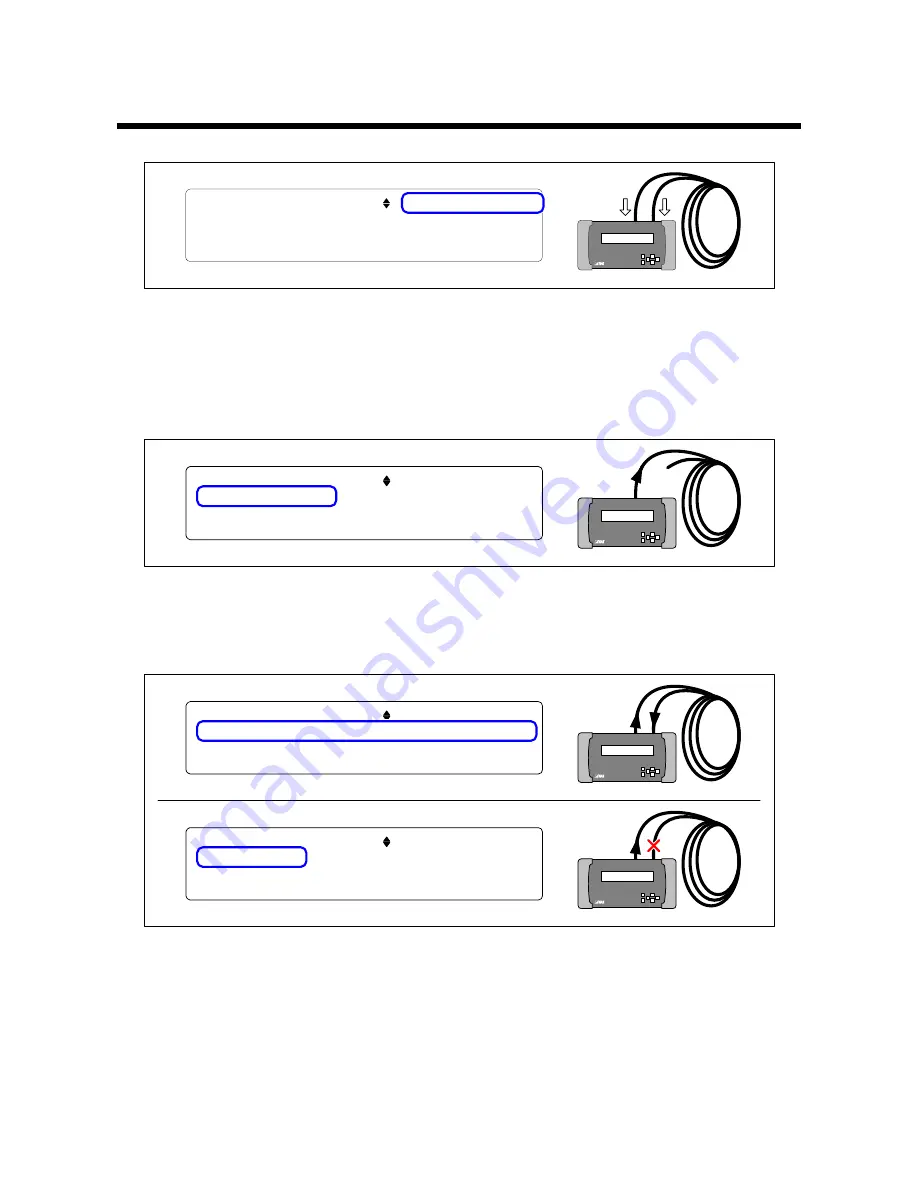
GF-100 User
’s Guide
52
9.2 Operation and display example
Example of a cable/transmission path test
T O P > C A B L E T E S T [ 3 / 3 ] S T A R T : " S E T " K E Y
B E R = - - - - - - - - - - - / - - b i t
D D C P W : - - H P : - - S C L / S D A : - - G N D : - -
E R R D 0 : - D 1 : - D 2 : -
①
[Fig. 9.4] Starting measurement
The cable/transmission path test can be started by pressing the
“SET” key while any of the cable test menus
is displayed.
If
“
9.7 Starting measurement (P56)
” is set to “AUTO”, the measurement can be started by unplugging and
plugging the cable while the cable test status is displayed (
TOP→CABLE TEST [3/3]).
T O P > C A B L E T E S T [ 3 / 3 ] S T O P : " E S C " K E Y
D I S C O N N E C T E D . . . R X : N O S I G N A L
D D C P W : - - H P : - - S C L / S D A : - - G N D : - -
E R R D 0 : - D 1 : - D 2 : -
②
Test signal
[Fig. 9.5] Signals are not detected
If the test signals cannot be received due to the cable disconnection or TMDS Data/TMDS Clock or if the
resolutions or color depth of the received and test signals do not match,
“DISCONNECTED...” is displayed.
T O P > C A B L E T E S T [ 3 / 3 ] S T O P : " E S C " K E Y
W A I T I N G . . . R X : 1 9 2 0 x 1 0 8 0 p @ 5 9 . 9 5 H z
D D C P W : O K H P : O K S C L / S D A : O K G N D : O K
E R R D 0 : - D 1 : - D 2 : -
③
Test signal
T O P > C A B L E T E S T [ 3 / 3 ] S T A R T : " S E T " K E Y
S Y N C F A I L E D . ( D 0 / D 1 / D 2 / C L K E R R O R )
D D C P W : O K H P : O K S C L / S D A : O K G N D : O K
E R R D 0 : - D 1 : - D 2 : -
Synchronization
failed
[Fig. 9.6] Waiting for signal stability/Synchronization failed
When the GF-100 detects received signals, it displays
“WAITING…” and waits until the signals become
stabilized.
You can change the waiting time in
“
9.6 Waiting time for starting pixel scan (P56)
”.
If the bit error cannot be measured due to signal deterioration or if there is a device that makes the resolution
unstable during transmission, the GF-100 displays
“SYNC FAILED” and finishes the measurement.




























