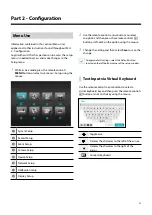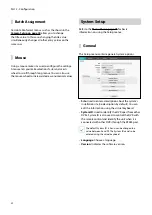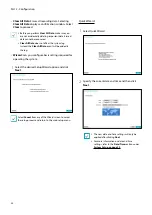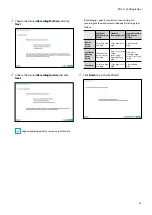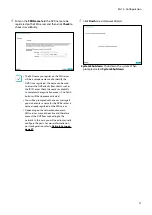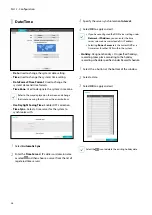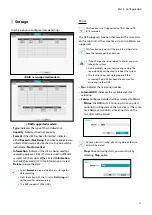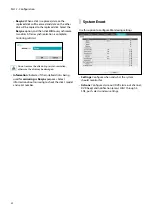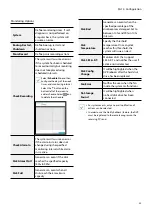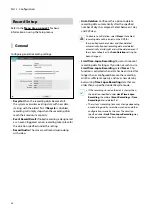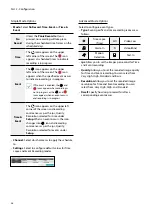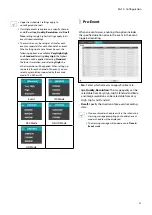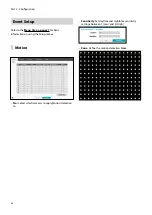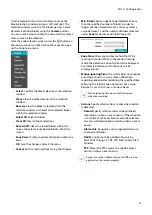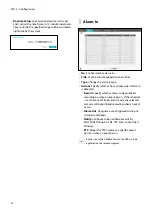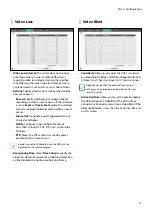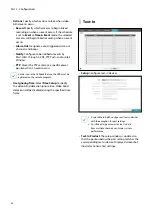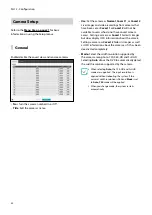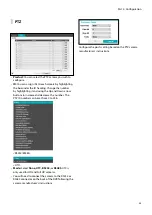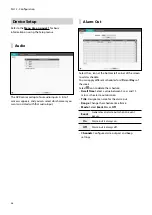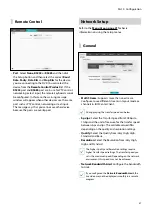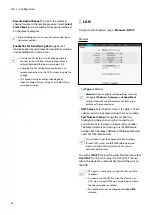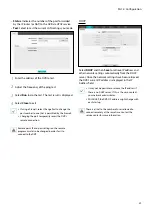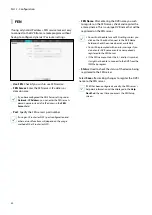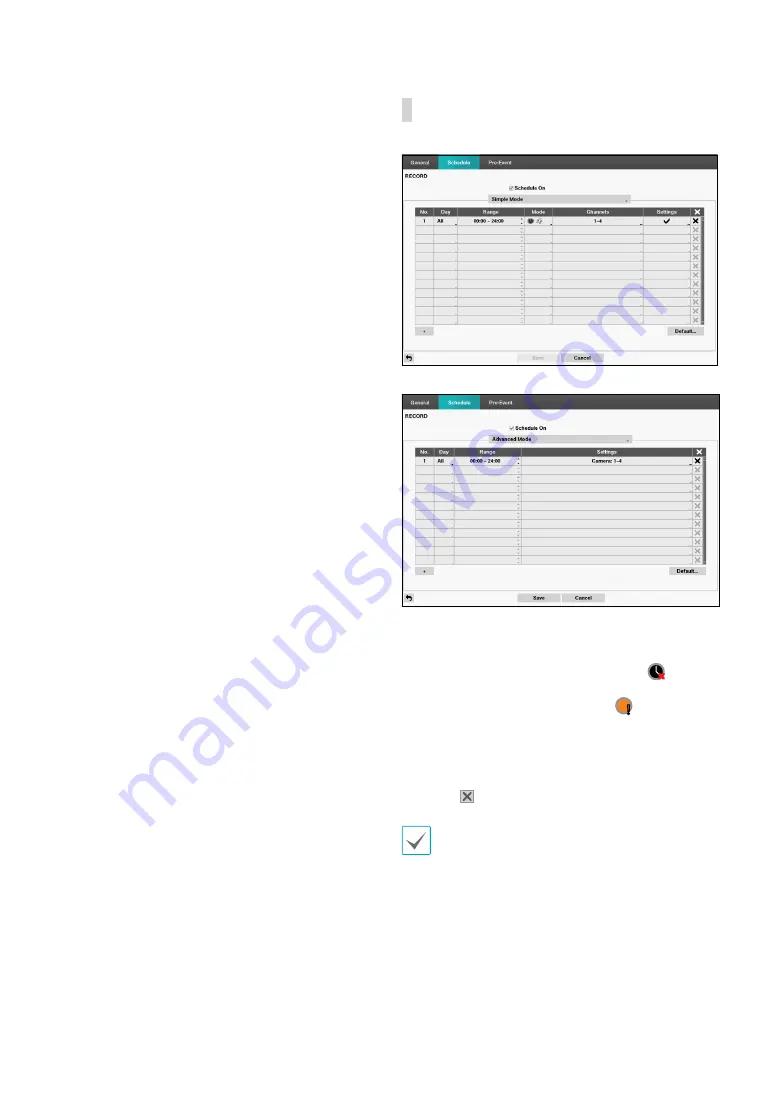
Part 2 - Configuration
35
•
Use Panic Recording
: Enable/disable Panic
Recording.
•
Panic Recording Duration
: Disable Panic Recording
automatically. Select between 5 mins and 1 hr. If you
do not wish to disable the feature automatically,
select
No Limit
.
•
ips:
Allow you to set the images per second for Panic
recording.
•
Quality:
Allow you to set the recorded image quality
for Panic recording. You can select from: Very High,
High, Standard and Basic.
•
Resolution:
Allow you to set the recorded image
resolution for Panic recording. You can select from:
Very High, High, and Standard.
Schedule
<Simple Mode>
<Advanced Mode>
Disabling
Schedule On
suspends schedule recording
regardless of the schedule and displays the
icon on
the upper left corner of each camera screen. Pressing
the
Panic Record
button displays the
icon and
commences panic recording.
Set Record Schedule mode as
Simple Mode
or
Advanced Mode
.
Advanced Mode
allows you to
configure a unique recording schedule for each event.
Select the icon to delete a schedule.
•
Changing the recording schedule mode suspends
all active event-linked actions.
•
Select the + button on the bottom left of the screen
to add a schedule. Select
Day
to specify the
Day
setting or select
All
. Select
Scope
to specify the
time frame.