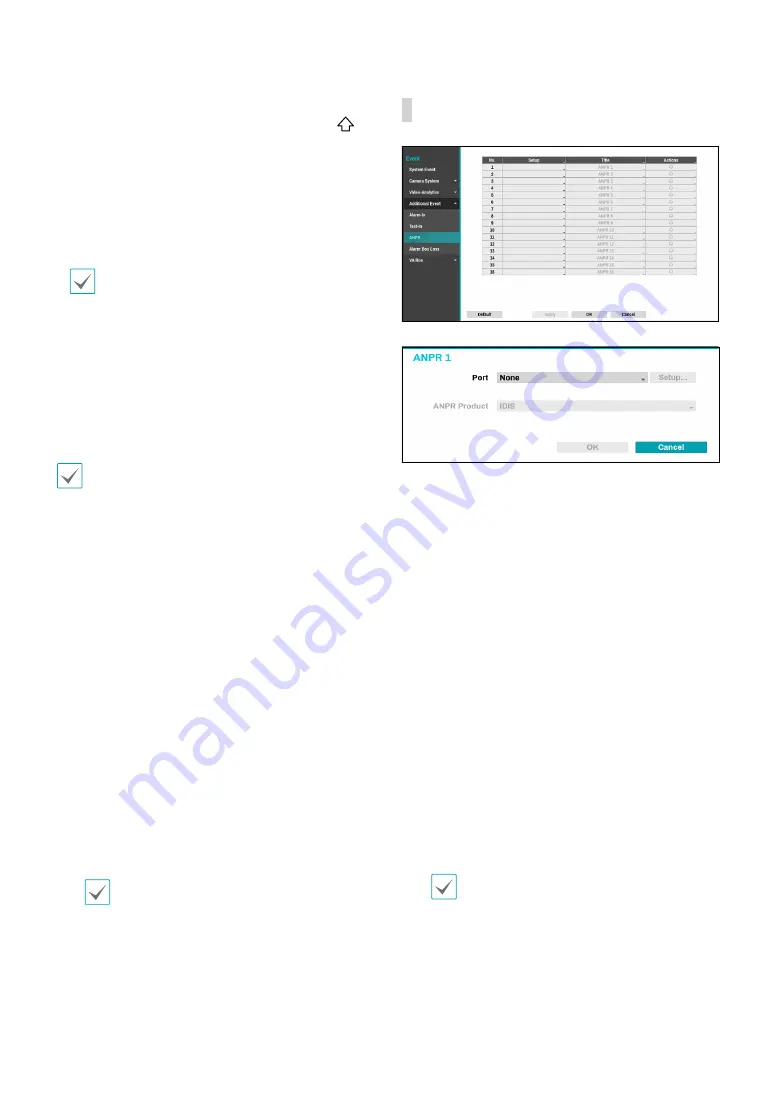
Part 2 - Configuration
77
●
Line Delimiter
: Designate a string to mark the end of
a line. You can enter control strings by selecting
and then entering ^, followed by a letter. For example,
Carriage Return is ^M and Line Feed (new line) is ^J.
●
Ignore String
: Specify a string to ignore from
transaction records.
●
Case Sensitive
: Ignores case in strings designated
under
Transaction Start
,
Transaction End
,
Line
Delimiter
, and
Ignore String
.
Case Sensitive
does not apply to control strings.
●
Time Out
: Once
Time Out
has been enabled, the
system will assume the end of a transaction if no new
string is entered within the specified duration of time.
Select between 5 secs and 15 mins.
Selecting RS-232, RS-485, USB-Serial 1 through 8, or LAN
1 through 16 as the port activates the Port Setup button.
Select
Setup
and configure the
Baud Rate
,
Data Bit
,
Stop Bit
, and
Parity
settings.
•
If any one of LAN1 through 16 has been selected as
the port, select the Port Setup button and configure
the network port setting.
•
If using a USB-serial port, the Text-In feature may
malfunction if the USB cable is removed while the
system is in operation.
●
Title
: Designate a name for the text-in device.
●
Actions
: Specify which actions to take when text-in is
detected.
–
Record
: Specify which cameras to begin linked
recording on when an event occurs. If the schedule
is set to Event or Time & Event mode, the selected
cameras will begin linked recording when an event
occurs.
–
Alarm-Out
: Designate event-triggered alarm-out
channels (each for the NVR and camera) and beeps.
–
Notify
: Configure to be notified of events by Mail,
LAN1 through 5, Push, FTP, and/or Alert Window.
–
PTZ
: Moves the PTZ camera to a specific preset position
when an event occurs.
–
Event Monitoring:
Selects the cameras to monitor when
an event occurs.
In order to use the Callback feature, the NVR must
be registered on the remote program.
Additional Event_ANPR
●
Setup:
Configure ANPR devices.
●
Port
: If any one of the LANs has been selected as the
port, select the Port Setup button and configure the
network port setting.
●
ANPR Product
: Configure the product to apply ANPR
function.
●
Actions
: Specify which actions to take when ANPR
event occurs.
–
Record
: Specify which cameras to begin linked
recording on when an event occurs. If the schedule
is set to Event or Time & Event mode, the selected
cameras will begin linked recording when an event
occurs.
–
Alarm-Out
: Designate event-triggered alarm-out
channels (each for the NVR and camera) and beeps.
–
Notify:
Configure to be notified of events by
Mail, LAN1 through 5, Push, HTTP, FTP, and/or Alert
Window.
–
PTZ
: Moves the PTZ camera to a specific preset
position when an event occurs.
–
Event Monitoring:
Selects the cameras to monitor
when an event occurs.
In order to use the Callback feature, the NVR must
be registered on the remote program.
















































