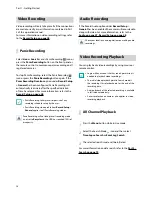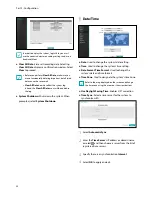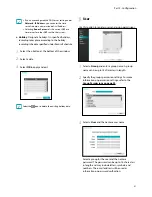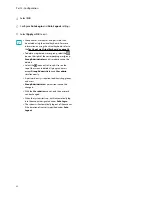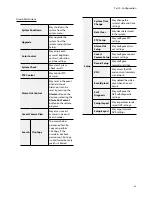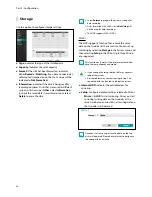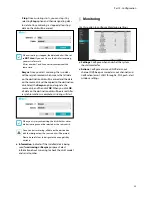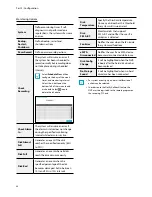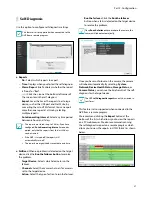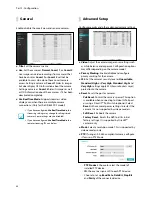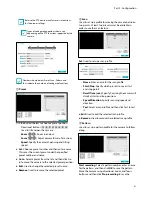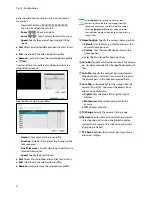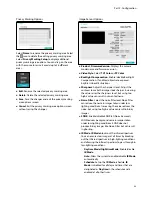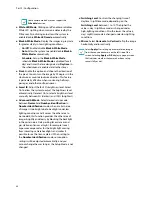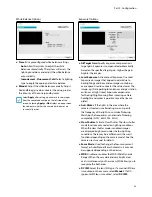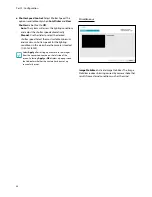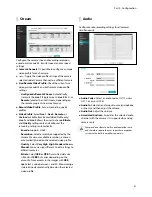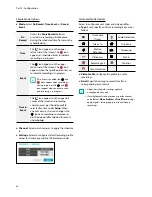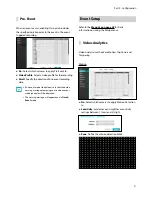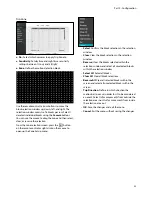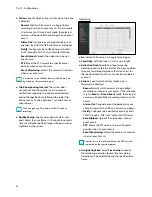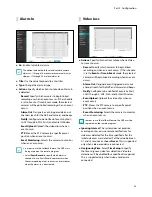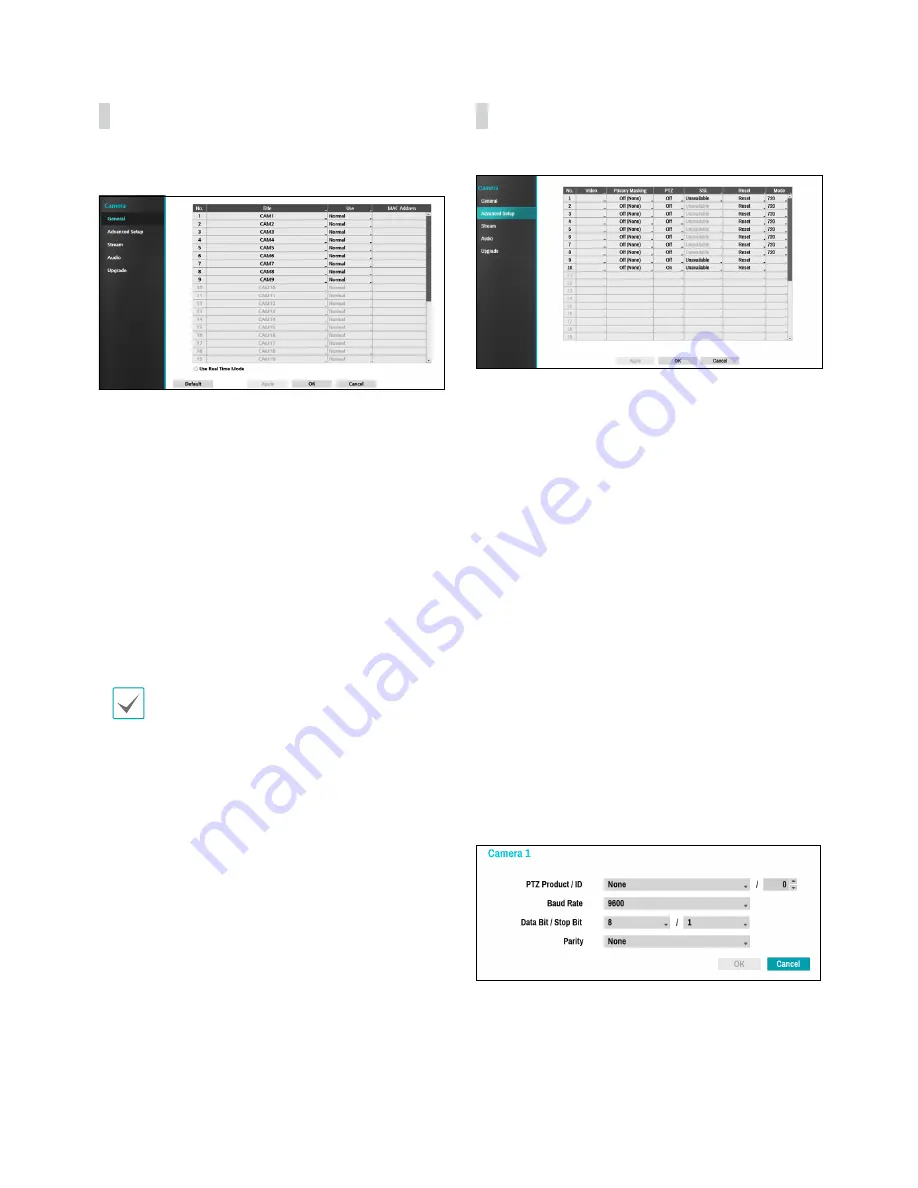
Part 2 - Configuration
40
General
Enable/disable the covert view and rename cameras.
●
Title
: Edit the camera’s name.
●
Use
: Set the camera as
Normal
,
Covert 1
, or
Covert 2
.
Live images and video recordings from cameras that
have been set as
Covert 1
or
Covert 2
will not be
available to users who do not have covert camera
access. Setting a camera as
Covert 1
hides its images
but does display OSD information about the camera.
Setting a camera as
Covert 2
hides its images as well
as ODS information about the camera as if it has been
deactivated completely.
●
Use Real Time Mode
: Supports seamless video
display even when there are multiple camera
connections. (Only for the DR-6232P-S model)
•
If you have configured
Use Real Time Mode
, the
streaming settings may change for all registered
cameras. Some settings may be disabled.
•
If you have configured
Use Real Time Mode
, the
remote streaming IPS can be low.
Advanced Setup
Configure security and other advanced camera settings.
●
Video
: Adjust the camera image sensor settings such
as white balance and exposure. Configuration options
may differ depending on the camera model.
●
Privacy Masking
: Enable/disable and configure
privacy masking for the camera.
●
SSL
: Set the camera’s security level as
Unavailable
,
Standard
,
High
, or
Very High
.
Standard
,
High
and
Very High
settings apply SSL (Secure Sockets Layer)
protection to the camera.
●
Reset
: Resets the port or cameras.
–
PoE Reset
: Control the camera’s power. This option
is available when connecting to Video In/PoE port
or using a DirectIP™ PoE Switch (optional). Select
Reset
in the camera’s power settings to restart the
camera. It is not supported by video encoders.
–
Soft Reset
: Reboots the camera.
–
Factory Reset
: Resets the NVR to all its initial
factory settings. It is supported by DirectIP™
cameras only.
●
Mode
: Select a resolution mode. This is supported by
video encoders only.
●
PTZ
: If using an RS-485-compliant camera, configure
it for use in PTZ Mode.
–
PTZ Product
: Choose to select the model of
installed PTZ device.
–
ID
: Choose to assign an ID to each PTZ device.
– Choose to set up
Baud Rate
,
Data Bit
,
Stop Bit
and
Parity
of the connected device.