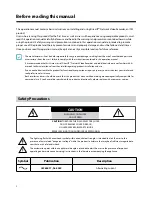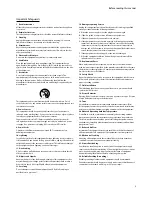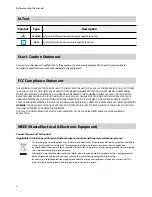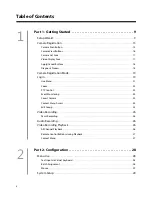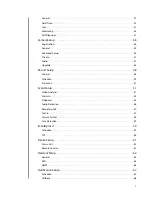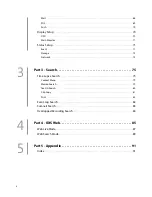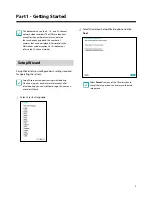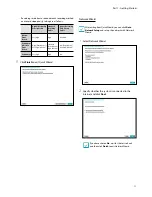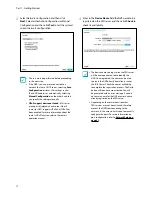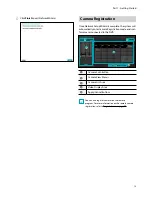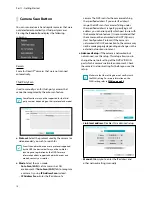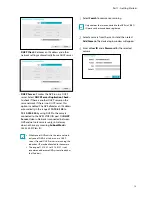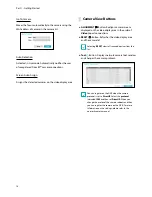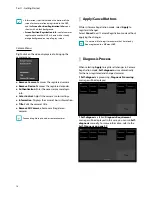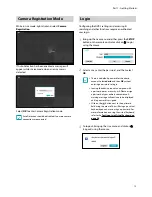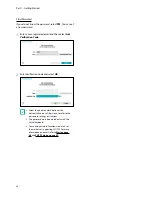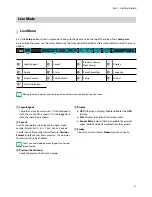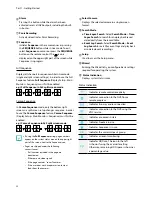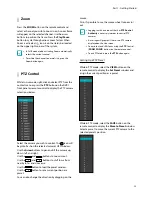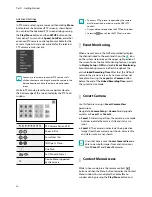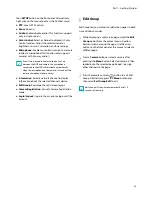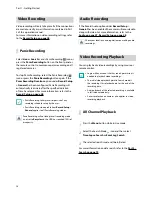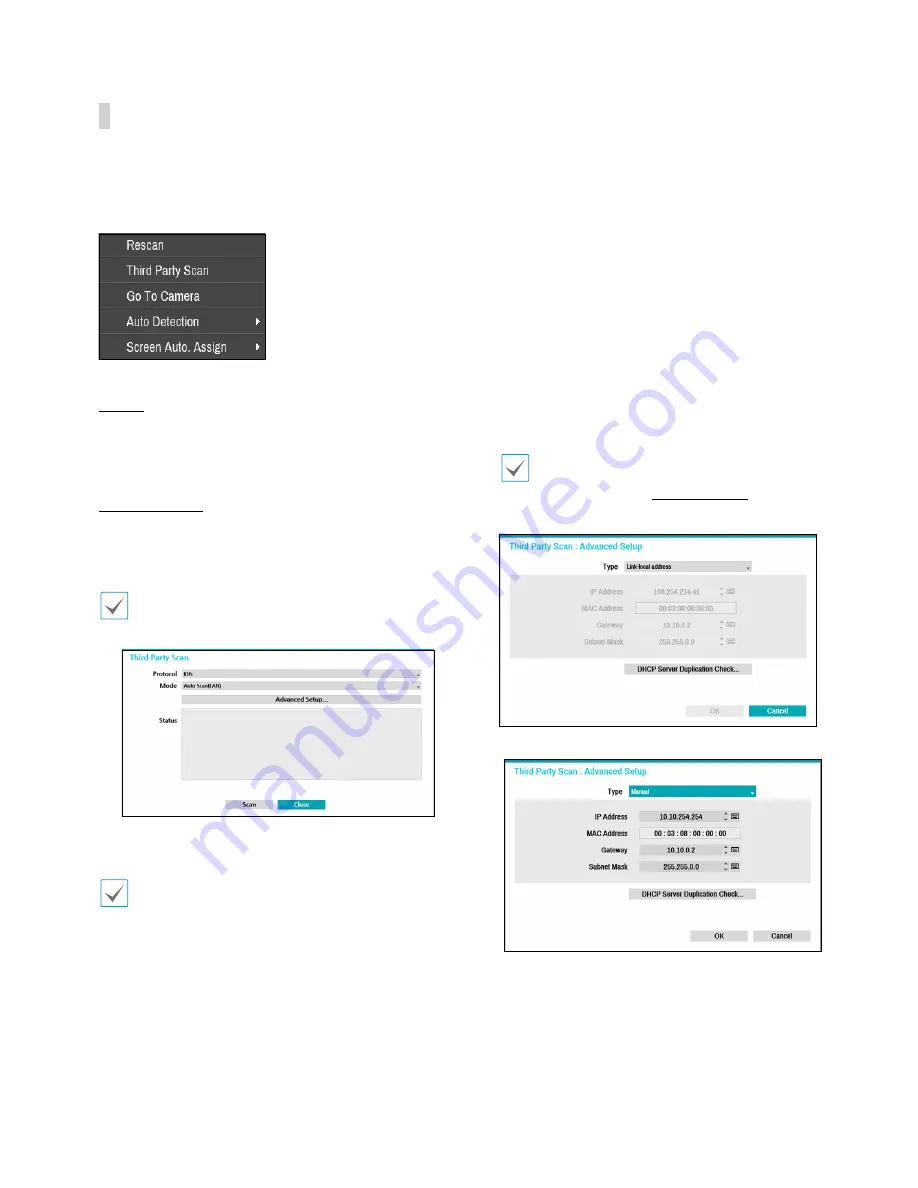
Part 1 - Getting Started
14
Camera Scan Button
You can scan and search and register cameras that were
not detected automatically or third party cameras.
Pressing the
Scan
button displays the following
submenu.
Rescan
Scans for DirectIP™ cameras that were not scanned
automatically.
Third Party Scan
Used to manually scan for third-party cameras that
cannot be recognized by the auto scan feature.
Some functions may not be supported for the third-
party cameras depending on their protocol and model.
●
Protocol
: Select the protocol used by the camera (or
video encoder) you wish to search for.
Even if the network device uses a protocol supported
by the NVR, the device itself may not be visible for
scanning and registration by the NVR. For more
information about supported network devices and
models, contact your retailer.
●
Mode
: Select the scan mode.
–
Auto Scan (LAN)
: Lists cameras in a LAN
environment. If
Auto Scan (LAN)
fails to recognize
a camera, try using
IP Address Scan
instead.
–
IP Address Scan
: Enter the IP address of a
camera. The NVR scans for the camera matching
the specified address. If you enter IP address’s
range, the NVR scans for cameras falling under
the specified address’s range. By specifying an IP
address, you can also specify which port to use with
the Remote Admin feature. It is recommended that
the camera not be networked via DHCP (Dynamic
Host Configuration Protocol). If the camera is
networked via DHCP, connection to the camera may
not be made properly depending on changes in the
external network environment.
●
Advanced Setup:
If the camera is networked but
not scanned, use this setup. This setup allows you to
change the network setting of the NVR’s VIDEO IN
port which is camera’s network environment. Check
the camera’s network setting first before you use this
setup.
Make sure that this setting does not conflict with
the WAN setting. For more information on the
WAN setting, refer to
WAN on page 64
.
–
Link-local address:
Disables this advanced setup.
–
Manual:
Allows you to enter the IP address and
other network settings manually.