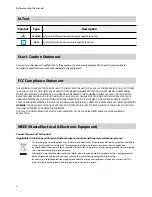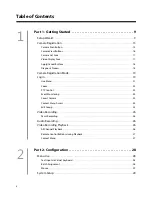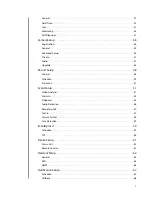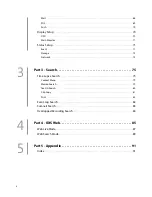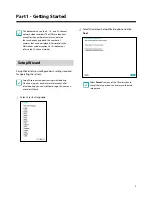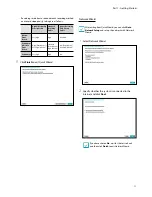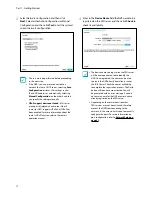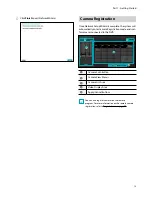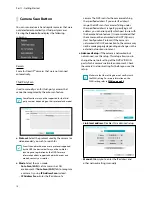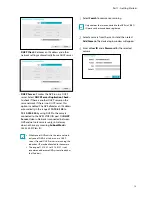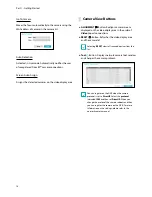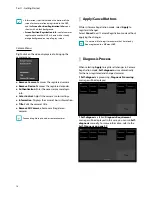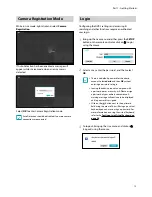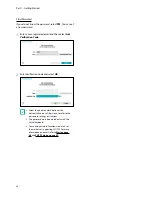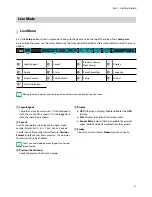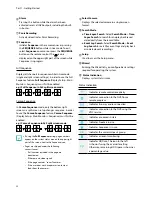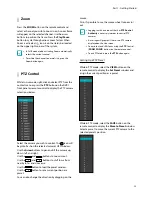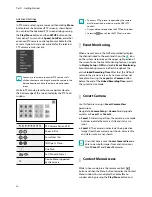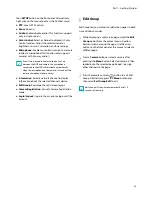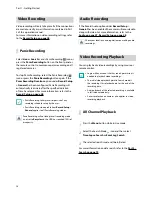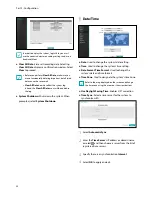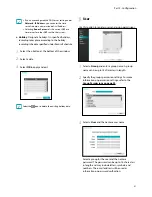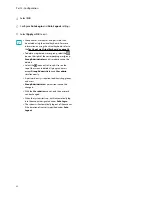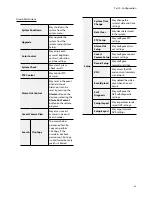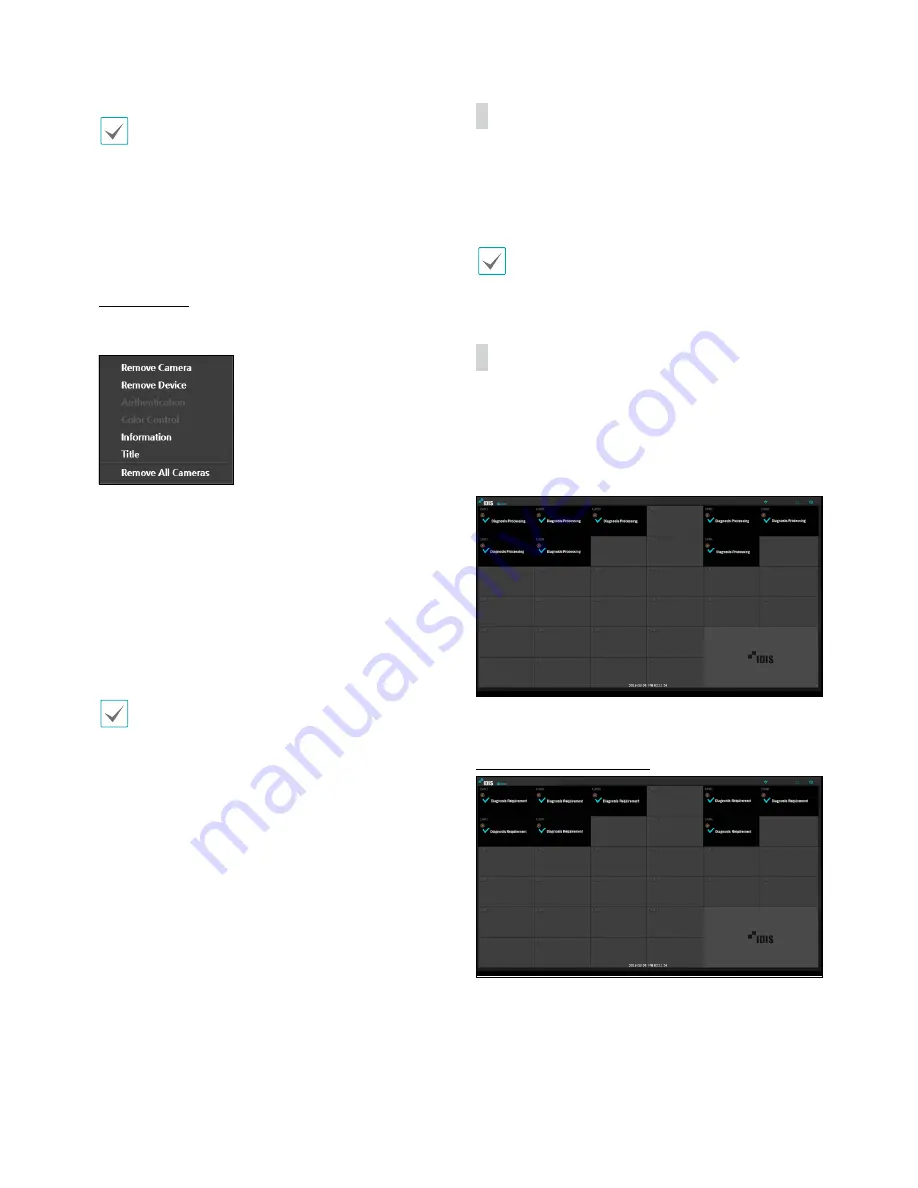
Part 1 - Getting Started
18
•
Information is not indicated on the bottom of the
screen for cameras already registered to the NVR,
and the
Screen Position
/
Registration Info
icon is
shown with a black background.
•
Screen Position
/
Registration Info
icon for cameras
registered to another NVR is shown with a steady
orange background on top of a grey screen.
Camera Menu
Right-click on the video display area to bring up the
camera menu.
●
Remove Camera
: Removes the registered camera.
●
Remove Device
: Removes the registered encoder.
●
Authentication
: Enter the necessary camera login
info.
●
Color Control
: Adjusts the camera’s color settings.
●
Information
: Displays the camera’s basic information.
●
Title
: Edits the camera’s title.
●
Remove All Cameras
: Removes all registered
cameras.
You can drag & drop to add or remove cameras.
Apply/Cancel Buttons
While in Camera Registration mode, select
Apply
to
register all changes.
Select
Cancel
to exit Camera Registration mode without
applying the changes.
It is not possible to register a camera that has already
been registered to a different NVR.
Diagnosis Process
When selecting
Apply
to register all changes in Camera
Registration mode,
Self-diagnosis
runs automatically
for the new registered and changed cameras.
If
Self-diagnosis
is processing,
Diagnosis Processing
message will be displayed.
If
Self-diagnosis
is failed,
Diagnosis Requirement
message will be displayed. In this case, you can run
Self-
diagnosis
manually. For more information, refer to the
Self-Diagnosis on page 37.