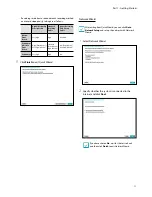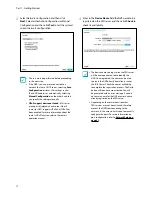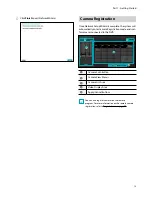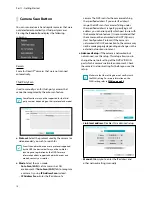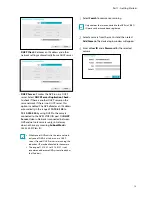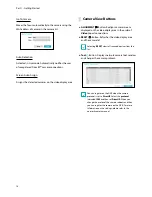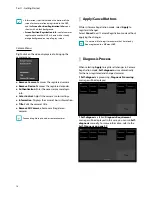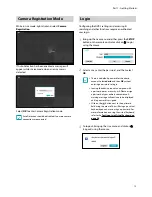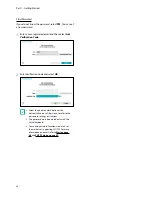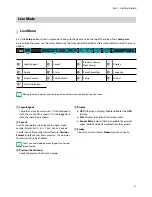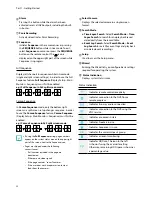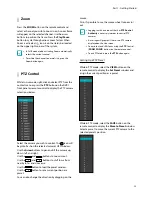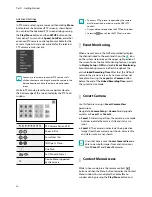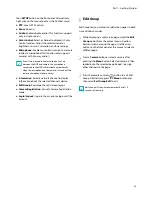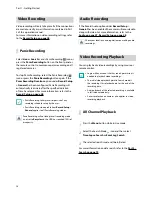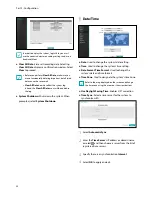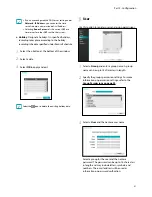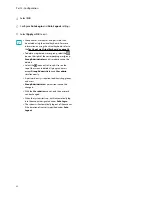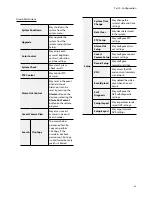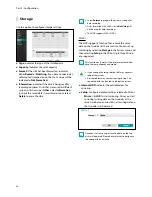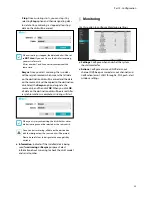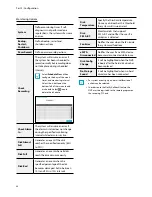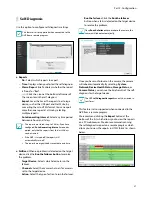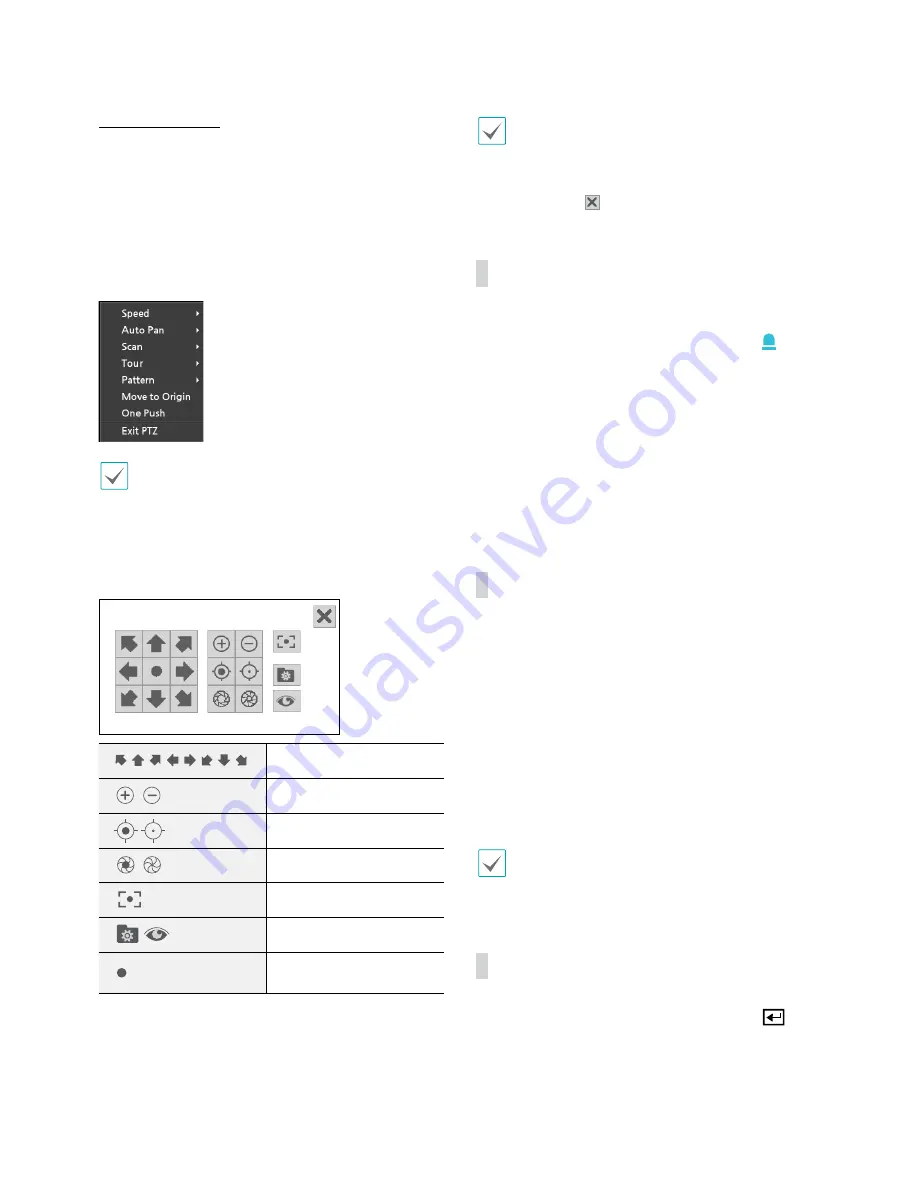
Part 1 - Getting Started
24
Advanced Settings
In PTZ mode, selecting a camera and then clicking
Menu
button loads the Advanced PTZ screen as shown below.
You can load the Advanced PTZ screen also by pressing
the
Play/Pause
button and then
SETUP
button on the
front panel. This menu lists
Speed
,
Auto Pan
, and other
advanced PTZ camera control options available for the
camera. Options that are not available for the selected
PTZ camera remain inactive.
You can use the mouse to control PTZ cameras. Left-
click on the mouse and drag to move the camera in the
desired direction and use the mouse wheel to zoom
in/out.
While in PTZ mode, place the mouse pointer close to
the bottom edge of the screen to display the PTZ Tools
window.
PTZ Camera Pan and Tilt
Zoom In/Out
Focus Near / Far
IRIS Open / Close
One Push
Set / Move to Preset
Device Menu supported
by the camera
•
The exact PTZ protocol supported by the camera
must be specified in order to use the NVR's PTZ
controls.
•
Drag and drop to reposition the PTZ Tools window.
•
Select the icon to hide the PTZ Tools window.
Event Monitoring
When an event occurs, the NVR automatically displays
the channel linked to the event and shows the icon
on the system status area on the upper right portion of
the screen. To use the Event Monitoring feature, navigate
to
Display Setup > OSD
and enable
Event Monitoring
.
Event Monitoring remains in effect throughout the
entire
Linked Recording Time
. After that, the NVR will
return to the previous screen if a new event does not
take place. Pressing the
Layout
or a
Camera
button
before the end of the
Linked Recording Time
reverts
the system to Live mode.
Covert Camera
Use this feature to assign
Covert Camera View
permissions.
Navigate to
Camera Setup
>
General
and designate
cameras as
Covert 1
or
Covert 2
.
●
Covert 1
: Hides images from the camera in Live mode
but does indicate the camera’s title and status via
icons.
●
Covert 2
: The camera is indicated as being inactive.
Images from the camera are not shown. Camera title
and status icons are not shown.
Users that have a cover
Covert Camera View
are
able to view both images from and status icons
for all
Covert 1
and
Covert 2
cameras.
Context Menu Access
While in Live mode, press the remote control’s
button and then the Menu button to display the Context
Menu window. You can display the ContextMenu
window also by pressing the
Play/Pause
button and