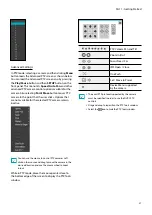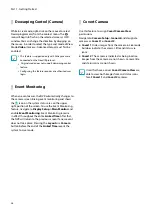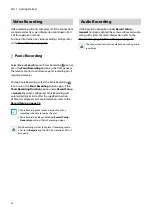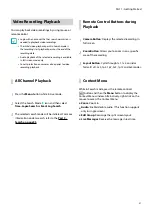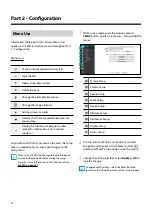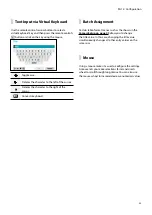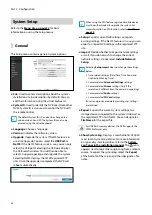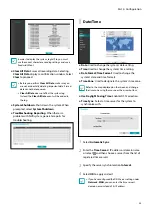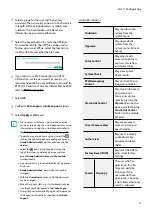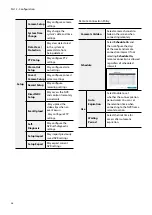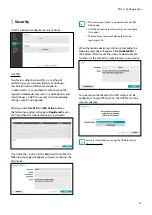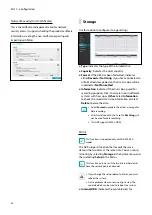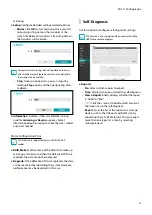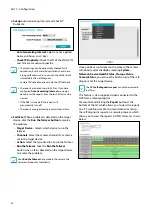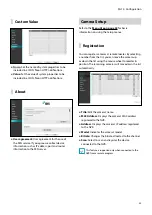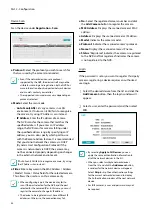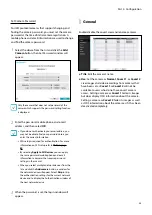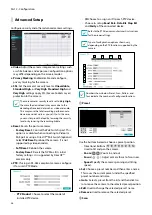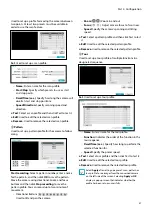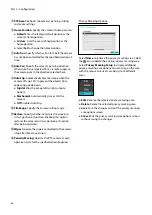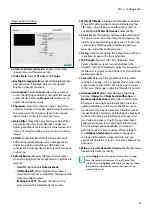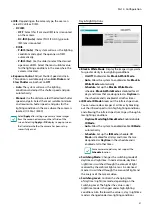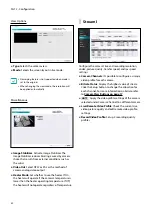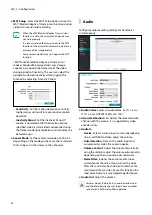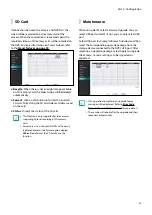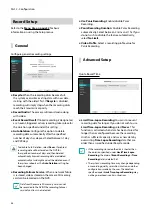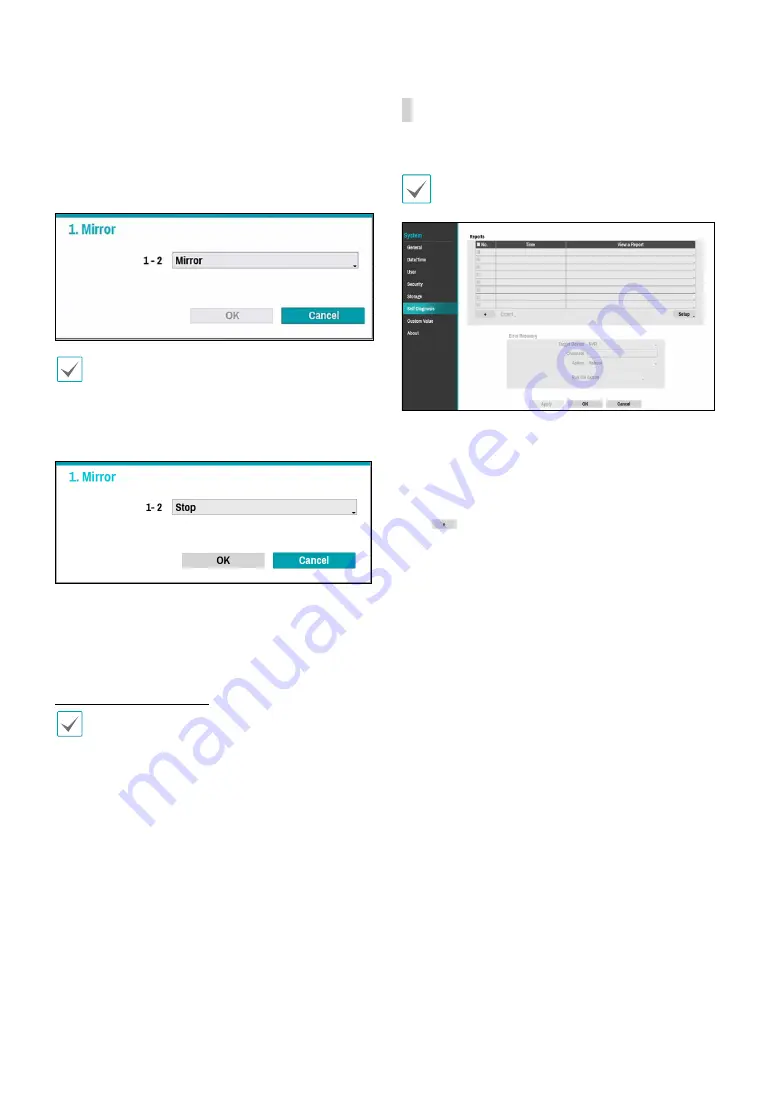
Part 2 - Configuration
41
mirroring.
●
Setup
: Configure detailed settings related to Mirror.
–
Mirror
: Click
OK
to start mirroring. Once you start
mirroring (writing data on the two disks at the
same time between two disks), all existing data on
the two disks will be erased.
Once you start mirroring, all existing data on the two
disks will be erased. Please be careful not to designate
the wrong disk by mistake.
–
Stop
: Once mirroring starts, you can stop it by
selecting
Stop
option and then designating disks
to delete.
●
Information
: Indicates if the installed disk is being
used for
mirroring
or
Resync
purposes. Select
information about mirroring to check the disk’s model
and serial number.
Mirror Configuration Error
This function is supported only with DR-2504P-A
model.
●
RAID Broken
: When some of the HDDs that make up
mirroring are in error and then the defective HDDs are
replaced, the data cannot be recovered.
●
Degrade :
If the defective HDDs are replaced, the data
can be recovered by rebuilding the system. However,
performance may be degraded in this case.
Self-Diagnosis
Use this option to configure self-diagnostic settings.
This feature is also supported when connected to the
NVR from a remote program.
●
Reports
–
No.
: Selects which reports to export.
–
Time
: Displays when you started the self-diagnosis.
–
View a Report
: Briefly displays whether the report
is “Good” or “Bad”.
–
:
Click the + icon at the bottom left corner of
the screen to run the self-diagnosis
.
–
Export
: Saves the Saves the reports to a storage
device, such as the USB port and NetFS site, by
converting them to HTML format. You can export
more than one report at a time by selecting
multiple reports.