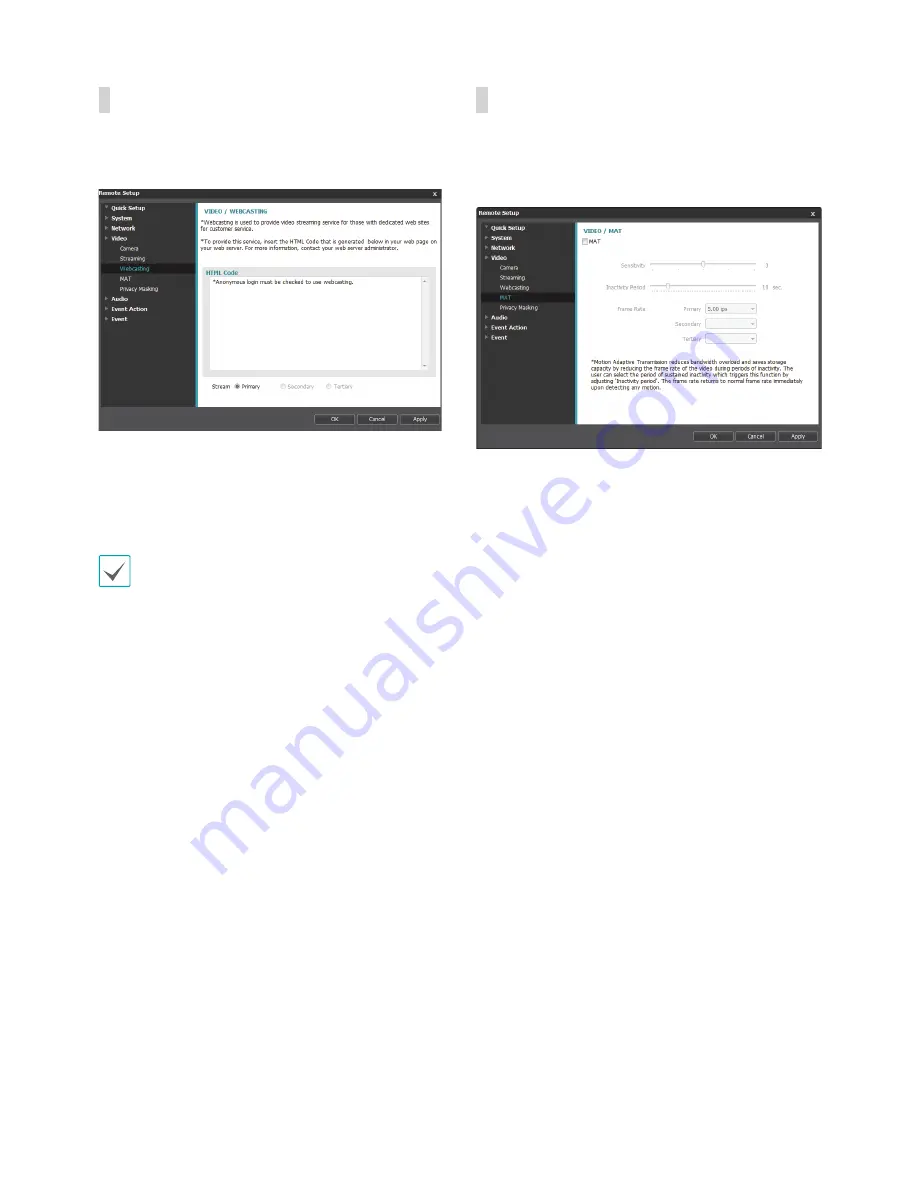
Part 1 - Remote Setup
25
Webcasting
Use the webcasting service to view live images from the
camera on a web site.
•
HTML Code
: Copy and paste the html code shown on
the screen within the code of the web page you want
the video to be displayed.
•
Stream
: Choose a stream to use for webcasting. Only
a stream currently in use can be selected.
In order to use the webcasting service, the
Allow
Anonymous Login
option under
System > User/
Group
must be selected.
MAT
Select the
MAT
option to use the MAT (Motion Adaptive
Transmission) feature during video transmission and
recording.
•
Sensitivity
: Set the motion detection sensitivity.
Higher values will result in more sensitive motion
detection.
•
Inactivity Period
: Set the Inactivity Period. If motion
is not detected for the duration of time specified,
video is transmitted and recorded using the frame
rate designated below until movement is detected
again.






























