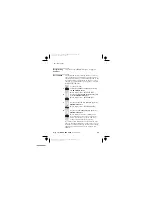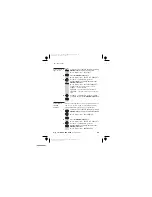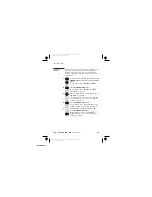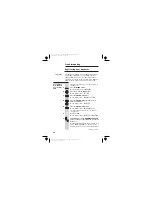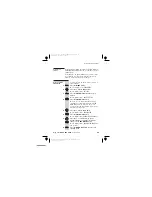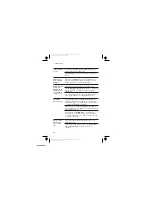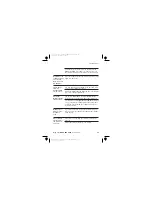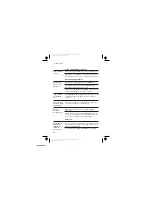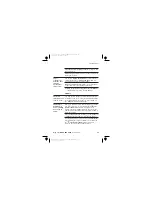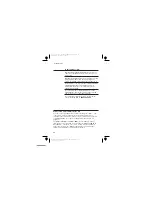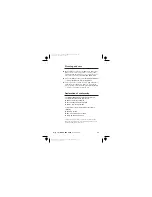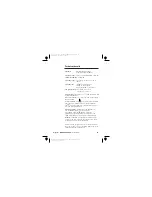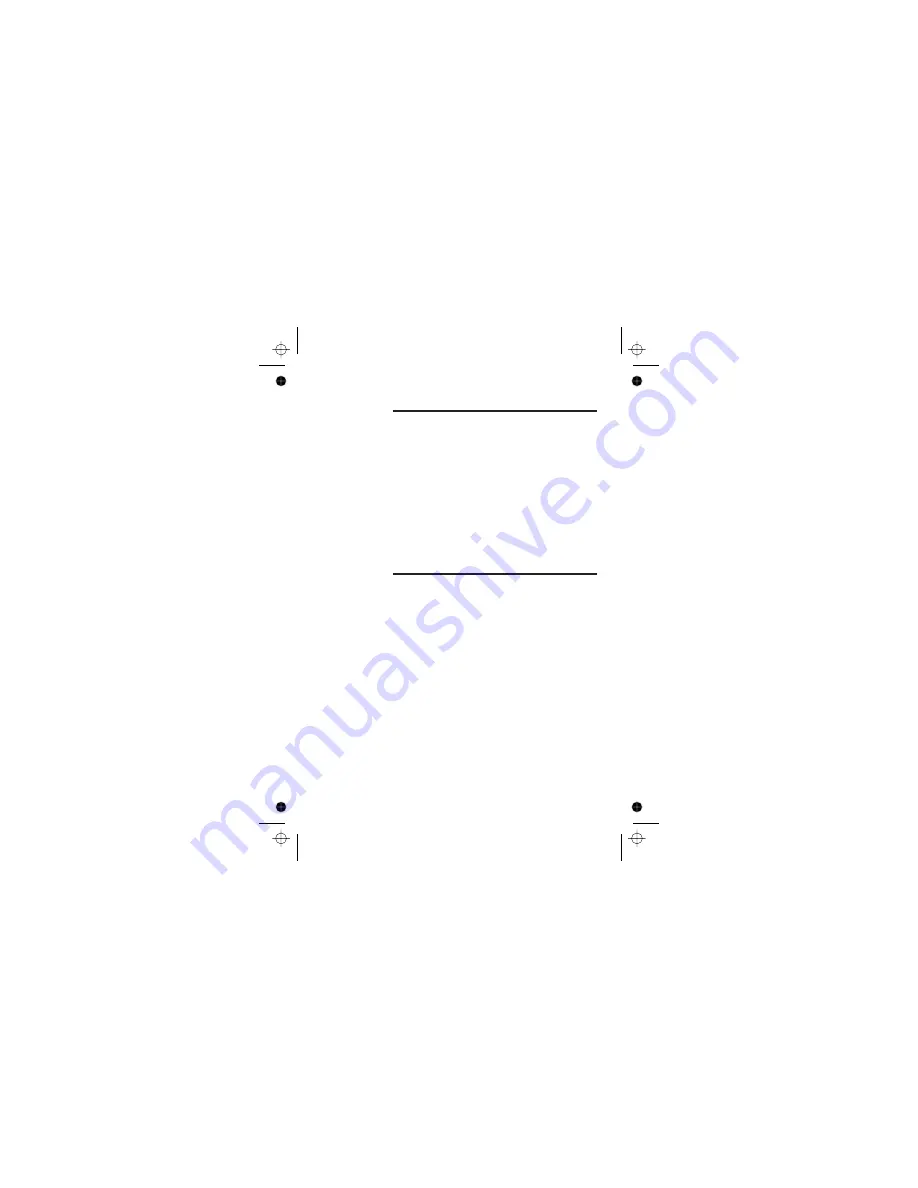
Cleaning and care
■
Do not clean
any part of your iDECT X1i with benzene,
thinner or other solvent chemicals — this may cause
permanent damage which is not covered by the Guar-
antee. When necessary,
clean it with a damp cloth
.
■
Keep your iDECT X1i away from
hot, humid conditions
or
strong sunlight
, and
don’t let it get wet
.
■
Every effort has been made to ensure high standards of
reliability for your iDECT X1i. However, if something
does go wrong, please
do not try to repair it yourself
— consult your supplier or the Help Line.
Help Line:
0845 345 9677
(Local Call rate)
67
E:\Binatone2006\iDECT_X1i\iDECT_X1i_UK_03.vp
12 June 2006 10:54:07
Color profile: Generic CMYK printer profile
Composite Default screen
Binatone Telecom plc operates a policy of continuous product
improvement, and so reserves the right to make changes to the
product and functions without notice.
The Binatone
iDECT X1i
complies with the essential
protective requirements and objectives of:
■
EC R&TTE Directive 1999/5/EC
■
EC Low Voltage Directive 73/23/EEC
■
EC EMC Directive 89/336/EEC
and conforms to the following relevant harmonised
standards:
■
Radio: EN 301406
■
EMC: EN 301489-1, EN 301489-6
■
Safety: EN 60950-6, All: 2004
Declaration of conformity