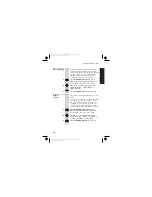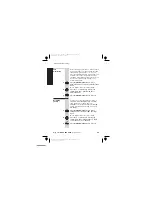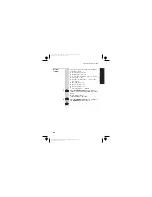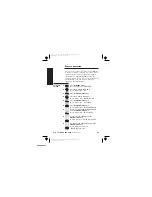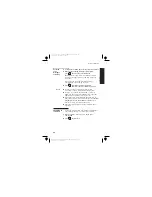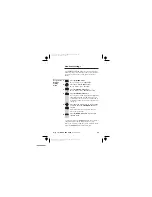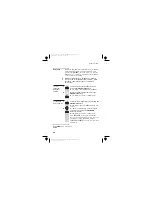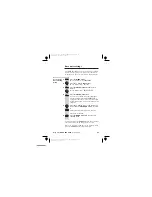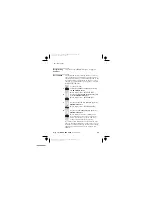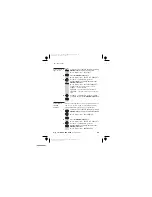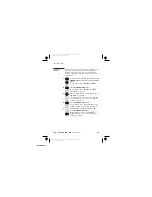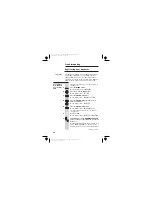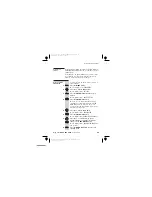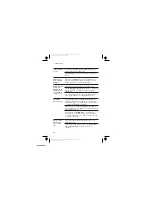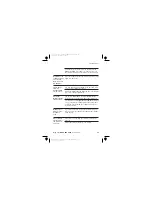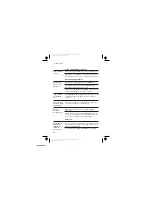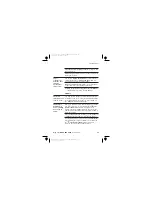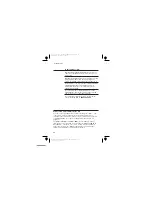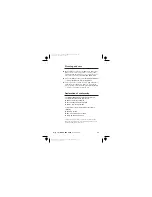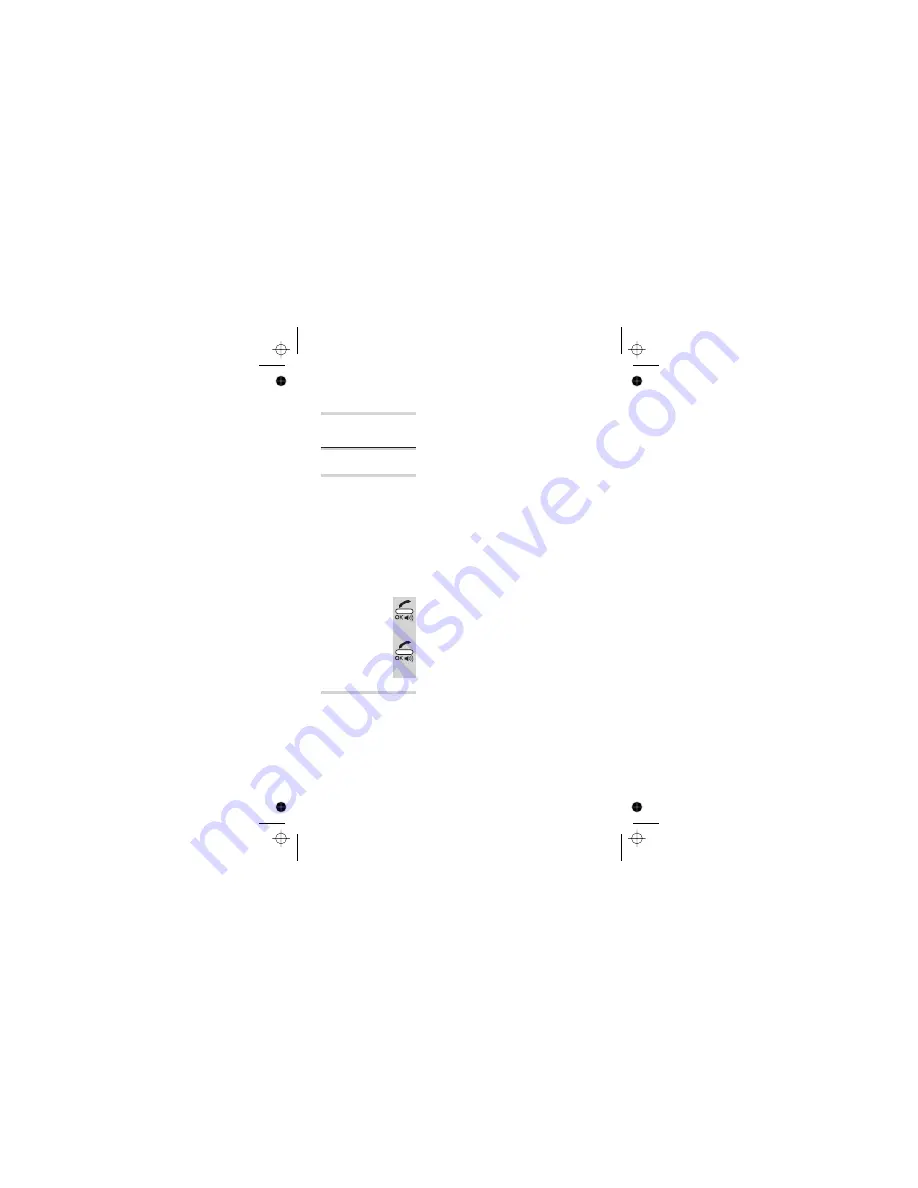
Ringer volume
and melody
These are set using the
ACOUSTIC SETTING
option. See
page 13 for details.
Time & day
See page 10 for details.
Returning to
default
settings
The default settings for the base unit are:
■
Ringer volume level —
2
■
Ringer melody —
3
■
Time and day —
00:00 SUN
■
Dialling mode —
TONE
■
Recall (flash) length —
100MS
■
Base unit PIN —
0000
■
Call Barring —
OFF
■
Emergency numbers —
999
and
112
To return all base unit settings to their defaults:
1
Select the
DEFAULT SETTING
option by
pressing the
PHONE/OK
button
è
The display shows
CONFIRM DEFAULT
SETTING?
2
Press the
PHONE/OK
button to confirm, or
the
HANG UP
button to cancel
è
The display shows
DEFAULT SETTING DONE
Dialling type
and recall
signal
The next option in the Base Setting menu is
LINE SET
TONE - 100MS
. This is for setting the dialling type and
the recall (flash) signal length, and you probably won’t
ever need this option.
You should always leave the dialling type at its
default setting
—
TONE
. You should not need to change
the recall signal setting unless you’re having problems
using your iDECT X1i on a PBX. Refer to page 65 for
more information.
Base unit settings
E:\Binatone2006\iDECT_X1i\iDECT_X1i_UK_03.vp
12 June 2006 10:54:05
Color profile: Generic CMYK printer profile
Composite Default screen
52