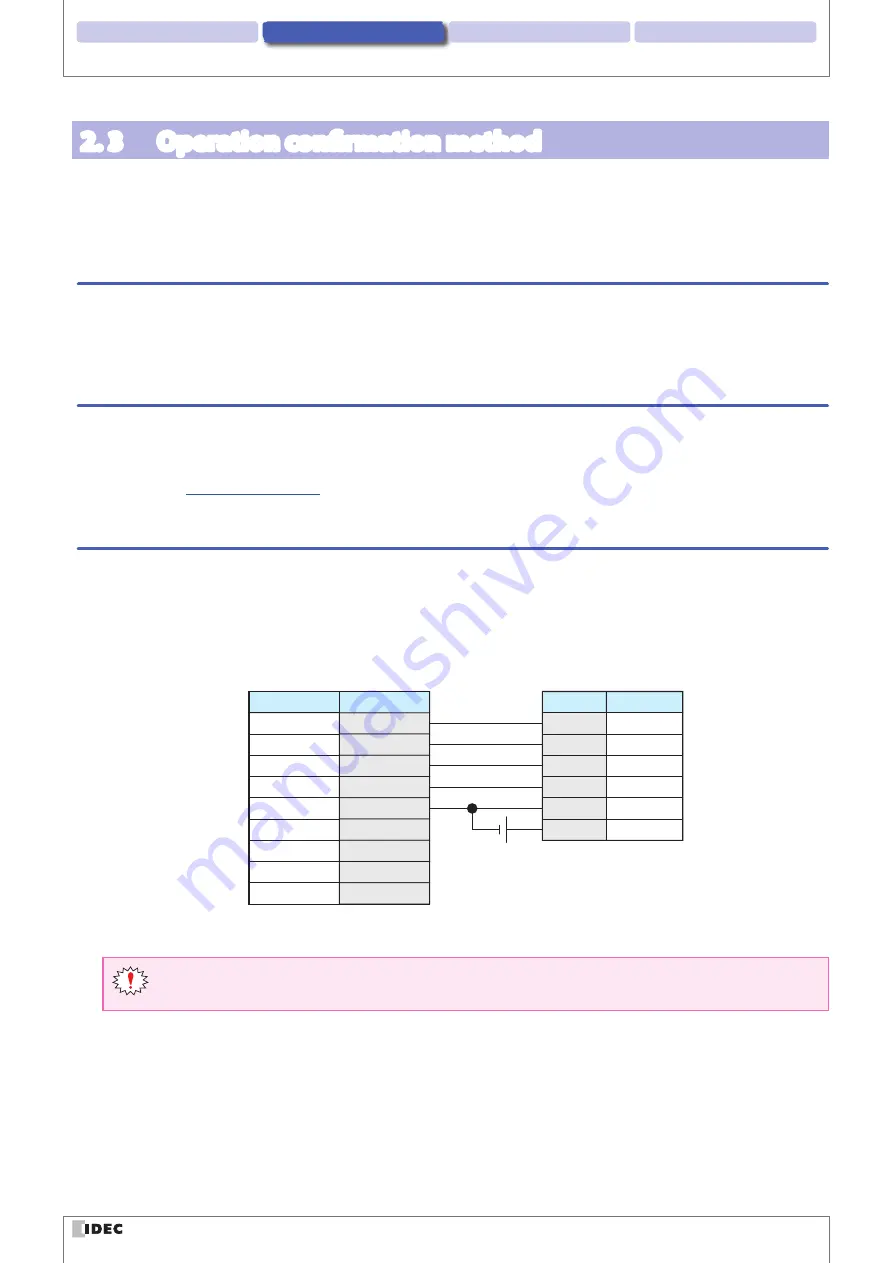
2 Operational Check
3 Screen and Menu
4 Appendix
1 Overview
2-3
Operation confirmation method
2. 3 Operation confirmation method
In this section you will read barcodes with the WB1F using the WB1F Support Tool.
The example here shows the WB1F in its factory default state when no settings have been changed.
Note that the operation of the WB1F may be different if the settings have been changed.
2. 3. 1 Checking the interface
If you are using the WB1F-100S1S (USB type), proceed to
[2. 3. 2 Installing the device driver]
If you are using the WB1F-100S1B (RS-232 type), proceed to
[2. 3. 3 Connecting the WB1F to the computer]
.
2. 3. 2 Installing the device driver
A device driver must be installed to use the WB1F-100S1S.
Download the latest device driver installer from the IDEC website and use it to the install the device driver. For details on
the installer, check the readme that is included with the installer.
IDEC website:
2. 3. 3 Connecting the WB1F to the computer
z
WB1F-100S1B
Wire the WB1F to the computer as shown in the diagram. After you finish wiring the WB1F and computer, turn on the
5VDC power supply.
If the computer is not equipped with a RS-232 port, please use a RS-232-to-USB conversion cable.
2
RXD
Pin Number
Name
3
TXD
8
CTS
7
RTS
5
GND
1
DCD
4
DTR
6
DSR
9
RI
5V DC
Wire color
Green
Name
TXD
White
RXD
Orange
RTS
Blue
CTS
Black
0V
Red
5VDC
D-sub 9-pin connector
WB1F
Host device (computer)
Do not reverse the power supply connections under any circumstances. Doing so may result in damage. Care-
fully read the user’s manual for the WB1F before wiring the WB1F.













































