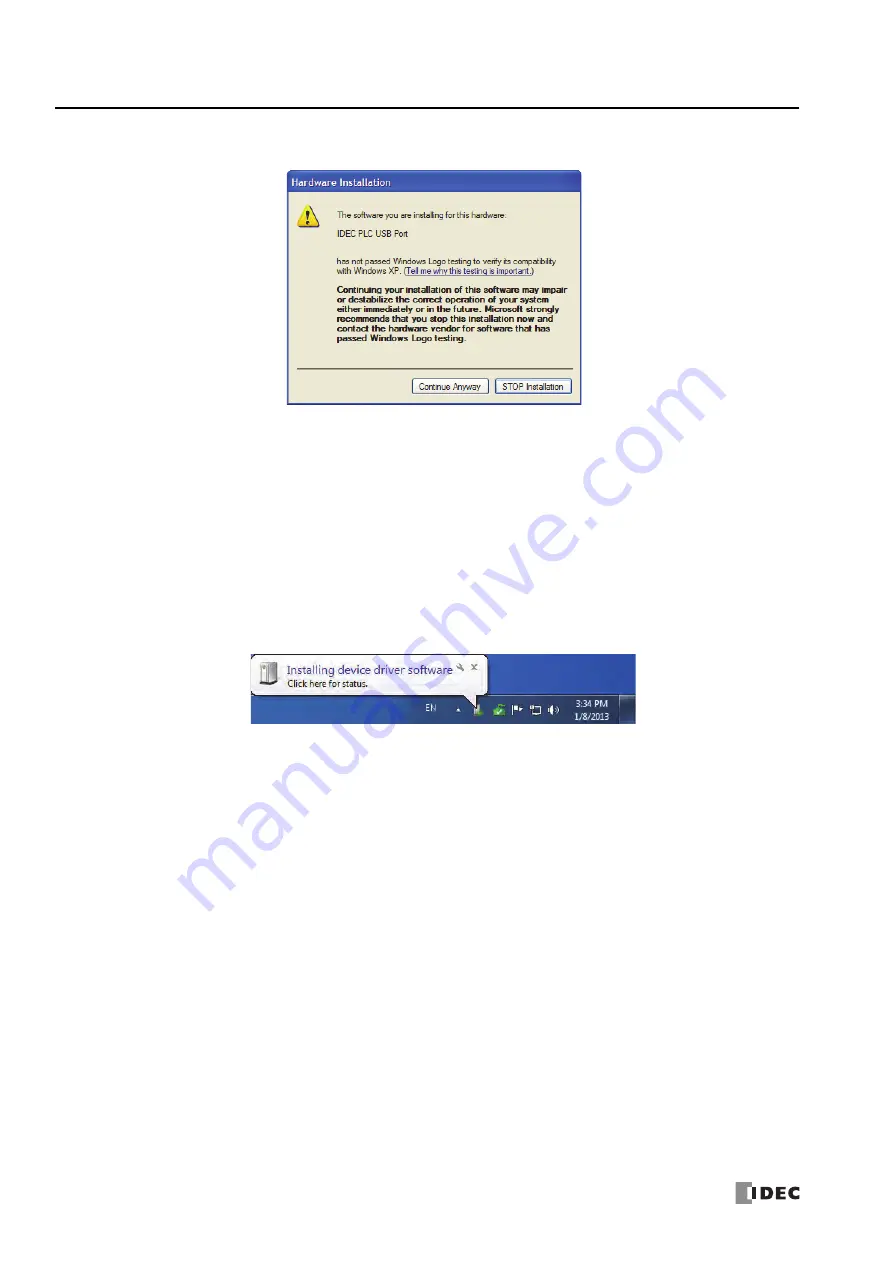
A
PPENDIX
A-6
S
MART
AXIS P
RO
/L
ITE
U
SER
'
S
M
ANUAL
FT9Y-B1378
4.
Click
Continue Anyway
button.
If the installation is aborted without showing the dialog box above,
Block
is selected in the Driver Signing Options in
Driver
Signing
in the
System Properties
dialog box. If the installation is aborted, this option should be changed to
Warn
. After
changing the option to
Warn
, reconnect the SmartAXIS and retry the installation procedure from the step 1.
5.
Installation is now complete. Click
Finish
.
Installing on Windows Vista/7 (32-bit or 64-bit)
1.
Connect a USB cable to the USB port on the SmartAXIS with the power supplied and the computer running.
2.
The following message appears in the bottom right corner of the desktop.
3.
The installation is complete once the message “Your device is ready to use” appears in the bottom right corner of the desktop.
Summary of Contents for FT1A-B12RA
Page 1: ...FT9Y B1378 5 ...
Page 2: ......
Page 208: ...7 DEVICE ADDRESSES 7 16 SMARTAXIS PRO LITE USER S MANUAL FT9Y B1378 ...
Page 226: ...8 INSTRUCTIONS FUNCTION BLOCKS REFERENCE 8 18 SMARTAXIS PRO LITE USER S MANUAL FT9Y B1378 ...
Page 340: ...13 SCRIPTS 13 36 SMARTAXIS PRO LITE USER S MANUAL FT9Y B1378 ...
Page 385: ...SMARTAXIS PRO LITE USER S MANUAL FT9Y B1378 A 19 APPENDIX Japanese Font JIS X0201 ...
Page 386: ...APPENDIX A 20 SMARTAXIS PRO LITE USER S MANUAL FT9Y B1378 ...
















































