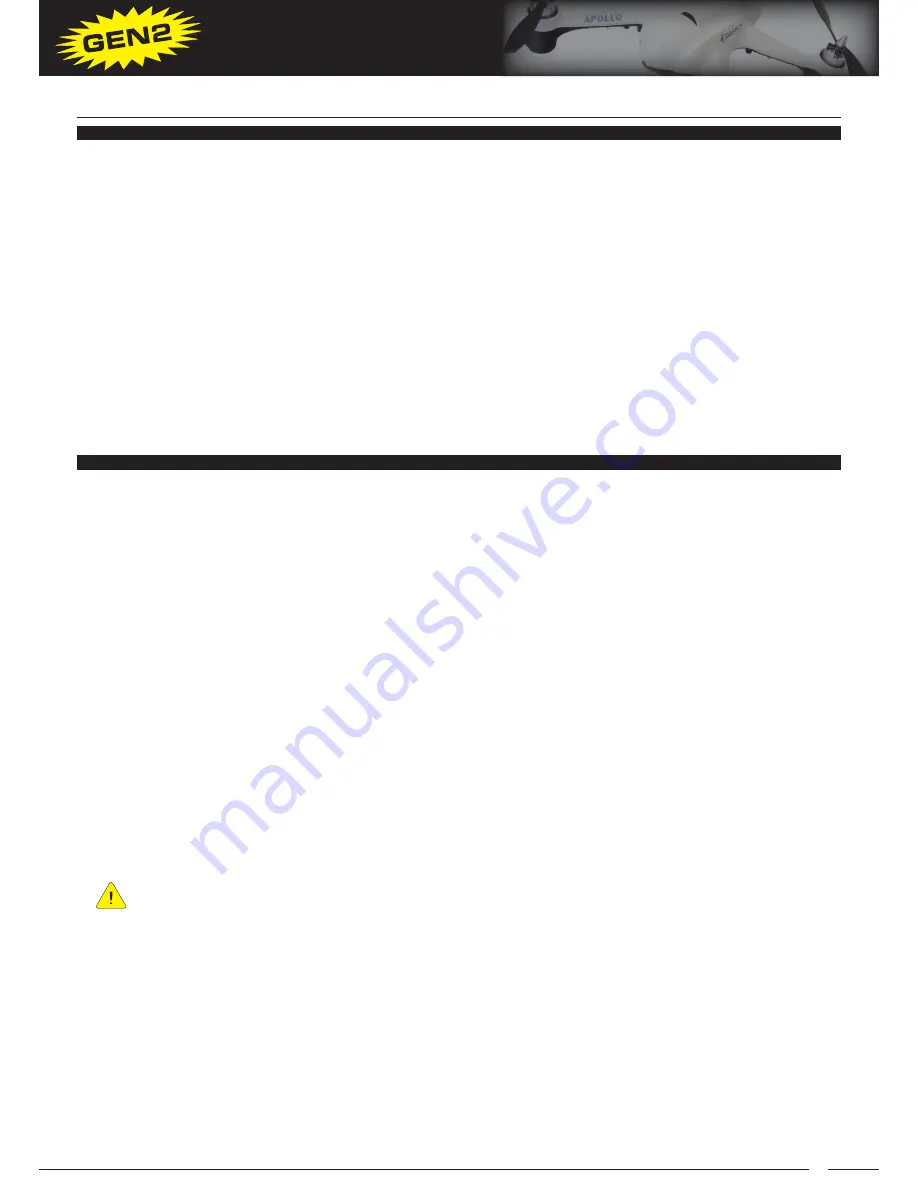
15
APOLLO A1
QUADCOPTER OPERATOR’S MANUAL
MANUAL fLigHT MODE fLyiNg TiPS
The Apollo A1 quadcopter is a powerful, high-performance quad-rotor heli and you must use caution at all times
when flying it. In this section we’ve provided some basic flying tips to help you get started.
• If at any time during flight you begin to lose control of the quadcopter and are unable regain control before
crashing into something or someone, pull the left control stick (throttle) all the way back to shut the quadcopter
down and allow it to crash land on its own.
• Always fly the quadcopter in a suitably large area free of obstructions. The quadcopter can be flown in a large
indoor area or outside. Flying in strong or gusty winds can make the quadcopter more difficult to control and
should not be attempted until you are a very proficient flier.
• When moving the control sticks, use only small, smooth control inputs. Using large, abrupt control inputs can
cause you to over-control, making the quadcopter more difficult to fly and possibly result in a crash.
• Quadcopters in general do not need to be re-corrected as helicopters do, so control inputs should be given and
the control stick(s) returned to center before the next control input.
• When the front of the quadcopter is facing toward you, the right and left roll and yaw controls will seem reversed.
This takes some time to get used to until it becomes second nature. Imagining yourself sitting in the “cockpit” will
help you get used to this.
fLyiNg THE APOLLO A1 QUADCOPTER
MANUAL fLigHT MODE fLyiNg bASiCS
When learning to fly, we suggest always trying to keep the quadcopter about 3 feet off the ground and in a relatively
small flying area. To be successful when learning, make small control inputs. Over-controlling is a mistake all new
pilots make. Never move the control sticks more than halfway except the throttle, and only when necessary.
You should have completed the following steps prior to flight:
• Fully charge and install the LiPo battery.
• Verify the correct positions of all transmitter switches (trim switches centered and Flight Mode Switch in the
Manual Mode (1) position.
• Pull the left control stick all the back and turn the transmitter ON, then plug the LiPo battery in and initialize the
gyros and flight controller.
Make sure to wait 10 seconds before moving the quadcopter.
• Calibrate the compass. (This only needs to be done before your first flight or under any of the circumstances
described in the Calibrating the Compass section on pages XX and XX).
• Verify the LED Condition Indicator is flashing Red and Green (no GPS lock) or Green (GPS lock), then arm the motors.
1) With the front of the quadcopter facing away from you, slowly push the throttle forward until the propeller blades
begin to spin. Continue to push the throttle forward to increase the speed of the motors and take off.
Remember,
you must advance the throttle within 5 seconds of arming the motors or you’ll need to re-arm the motors.
2) Gently move the right control stick as required in small increments to keep the quadcopter hovering in the same
general area about 3 feet off the ground. At the same time you will need to increase or decrease the throttle to
keep the quadcopter hovering a consistent distance off the ground.
As you take off, it’s normal for the quadcopter to drift backward until you climb higher out of the ground effect.
To counter-act this, gently push the right control stick forward.
3) While making small adjustments to the throttle to keep the quadcopter hovering in the same general area about 3
feet off the ground, gently move the right control stick to the right and left and see how the quadcopter banks and
moves to the right and left, then slowly move the right control stick forward and backward and see how the
quadcopter banks and moves forward and backward. Remember, make gentle, small control inputs. Now gently
move the left control stick to the right and left and see how the quadcopter spins around its center axis right and left.
4) Repeat moving the right and left control sticks slowly to the left and right, and forward and backward to get used
to how the quadcopter moves, all while at the same time making small adjustments to the throttle to keep the
quadcopter hovering about 3 feet off the ground.
5) Now try placing the quadcopter in a stable hover and release the control sticks. The quadcopter should stay in
the same general position on its own. If the quadcopter is continually moving one direction or the other when
the control sticks are centered, and it’s not caused by a constant cross-wind, the quadcopter may require flight
trimming. For more information, see the Flight Trimming section on pages XX and XX.













































