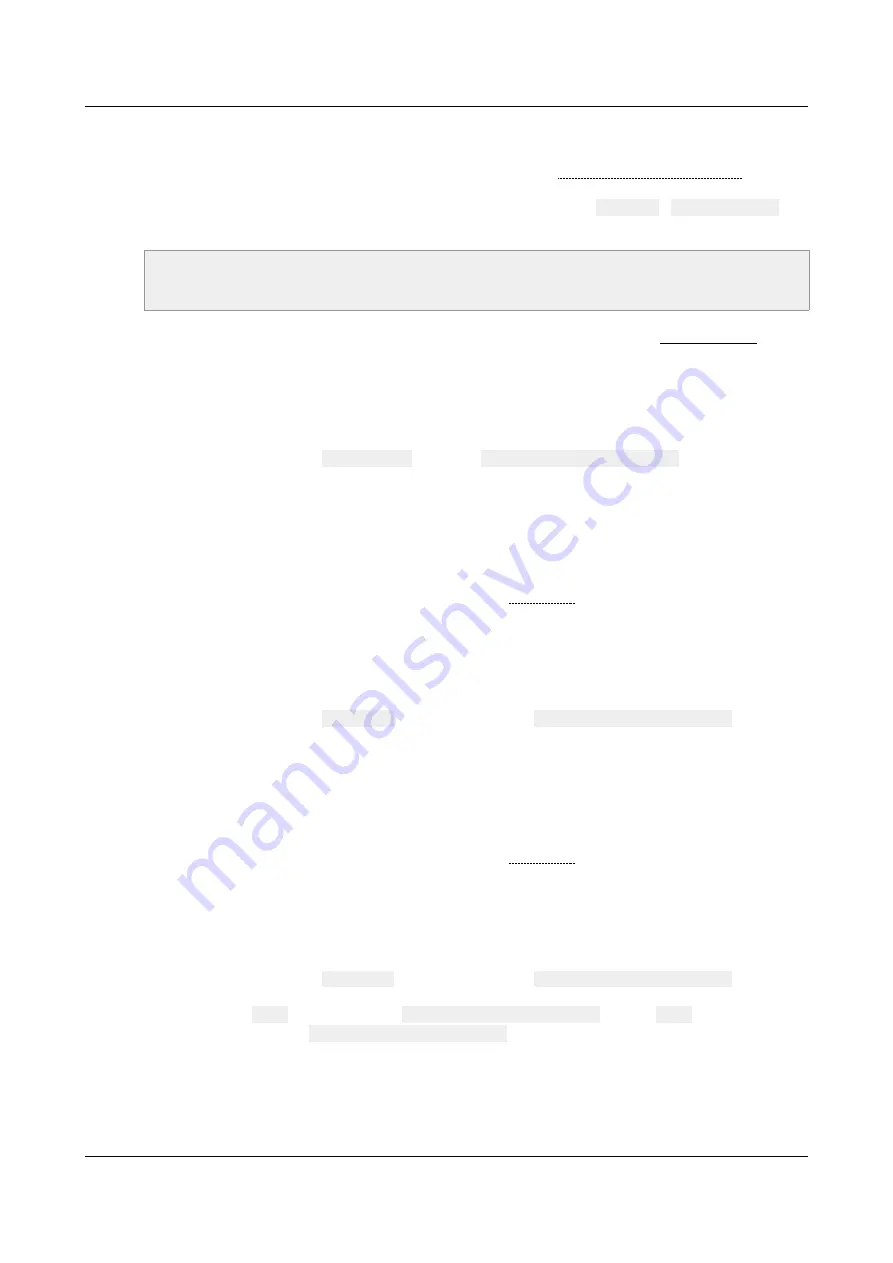
ID-AL - My Music Player and My Music Player LE - User Guide V1.0
•
Requirements
◦
A computer.
◦
A USB flash drive (or a SD card) formatted as described in Preparing a Storage Device (page
18). The Main Media device storage can also be used to perform the firmware update, except if
the Main Media is plugged on the internal SATA host receptacle (
HDD-INT
/
Internal HDD
) of
a My Music Player
(HW V1.0 only)
.
Warning!
All the USB flash drive of the market are not compatible with the firmware update
process. To avoid this issue with a My Music Player, it is highly recommended to use an SD card
instead a USB flash drive, to perform this procedure.
•
Download on your computer the firmware from the support page of the player (www.id-al.com).
•
Unzip the firmware file (ZIP file) into the folder of your choice. Two folders are created, “bootloader”
folder and the “firmware” folder.
•
“Bootloader” Update:
1. From the folder named
bootloader
, copy the
my_music_player_fw.bin
file at the root of
the USB flash drive (or the SD card).
2. Remove the USB flash drive (or the SD card) using the standard eject process of the operating
system.
3. Turn off the player.
4. Insert the USB flash drive (or the SD card) into an appropriate slot of the player and turn it on.
The process should not be much longer than a standard boot*.
5. When this updating is completed, the LCD screen displays the same information as the standard
startup, with or without Main Media (Please refer to First boot
(page 22)). The update of the
“Bootloader” is completed. You can turn off the player, remove the USB flash drive (or the SD
card) used for the update.
6. Proceed to the firmware update, depending on which has been chosen.
•
Firmware Update by Reset the Player Settings (Reset Factory):
1. From the folder named
firmware
, copy or replace the
my_music_player_fw.bin
file at the
root of the USB flash drive (or the SD card).
2. Remove the USB flash drive (or the SD card) by using the standard eject process of the
operating system.
3. Turn off the player.
4. Insert the USB flash drive (or the SD card) into an appropriate slot of the player and turn it on.
This process should take about 5 minutes*.
5. When this updating is completed, the LCD screen displays the same information as the standard
startup, with or without Main Media (Please refer to First boot
(page 22)). The update of the
“Firmware” is completed. You can turn off the player, remove the USB flash drive (or the SD
card) used for the update.
6. Perform a standard startup of the player.
•
Firmware Update by Keeping the Player Settings:
1. From the folder named
firmware
, copy or replace the
my_music_player_fw.bin
file at the
root of the USB flash drive (or the SD card).
2. Rename the
.bin
extension of the
my_music_player_fw.bin
file into
.upd
extension to
obtain the file named
my_music_player_fw.upd
3. Remove the USB flash drive (or the SD card) with the use of the standard eject process of the
operating system.
4. Turn off the player.
5. Insert the USB flash drive (or the SD card) into an appropriate slot of the player and turn it on.
This process should take about 5 minutes*.
-61-
© 2017, Waves System
















































