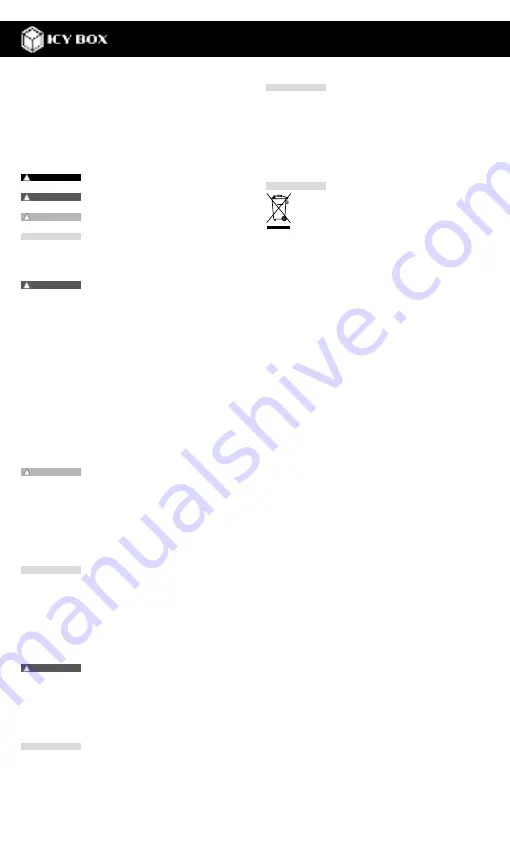
E
Please read carefully the following informa-
tion to prevent injuries, damage to material
and device as well as data loss:
Warning levels
Signal words and safety codes indicate the warning level and
provide immediate information in terms of the probability of oc-
currence as well as the type and severity of the consequences if
the measures to prevent hazards are not complied with.
Warns of a
directly
hazardous situation
causing
death or serious injury
.
Warns of a
potentially
hazardous situation
that
may
cause death or serious injury.
Warns of a
potentially
hazardous
situation that
may
cause minor injury.
Warns of a
potential
situation that
may
cause material or environmental damage
and disrupt operative processes.
1. Risk of electrical shock
Contact with parts conducting electricity
Risk of death by electrical shock
Read the operating instructions prior to use
Make sure the device has been de-energised prior to
working on it
Do not remove contact protection panels
Avoid contact with conducting parts
Do not bring plug contacts in contact with pointed and
metal objects
Use in intended environments only
Operate the device using a power unit meeting the
specifications of the type plate only!
Keep the device/power unit away from humidity, liquid,
vapour and dust
Do not modify the device
Do not connect the device during thunderstorms
Approach specialist retailers if you require repairs
2. Hazards during assembly (if intended)
Sharp components
Potential injuries to fingers or hands during assembly (if intended)
Read the operating instructions prior to assembl
Avoid coming into contact with sharp edges or pointed
components
Do not force components together
Use suitable tools
Use potentially enclosed accessories and tools only
3. Hazards caused by a development of heat
Insufficient device/power unit ventilation
Overheating and failure of the device/power unit
Prevent externally heating up components and ensure an
exchange of air
Do not cover the fan outlet and passive cooling elements
Avoid direct sunlight on the device/power unit
Guarantee sufficient ambient air for the device/power unit
Do not place objects on the device/power unit
4. Hazards caused by very small parts and packaging
Risk of suffocation
Risk of death by suffocation or swallowing
Keep small parts and accessories away from children
Store/dispose of plastic bags and packaging in an area
that is inaccessible to children
Do not hand over small parts and packaging to children
5. Potential data loss
Data lost during commissioning
Potentially irreversible data loss
Always comply with the information in the operating instruc
tions/quick installation guide
Exclusively use the product once the specifications have
been met
Back up data prior to commissioning
Back up data prior to connecting new hardware
Use accessories enclosed with the product
6. Cleaning the device
Harmful cleaning agents
Scratches, discolouration, damage caused by moisture
or short circuit in the device
Disconnect the device prior to cleaning
Aggressive or intense cleaning agents and solvents are
unsuitable
Make sure there is no residual moisture after cleaning
We recommend cleaning devices using a dry, anti-static cloth
7. Disposing of the device
Environmental pollution, unsuitable for recycling
Potential environmental pollution caused by compo-
nents, recycling circle interrupted
This icon on product and packaging indicates that this
product must not be disposed of as part of domestic
waste. In compliance with the Waste Electrical and Electronic
Equipment Directive (
WEEE
) this electrical device and poten-
tially included batteries must not be disposed of in conven-
tional, domestic waste or
recycling waste
. If you would like
to dispose of this product and potentially included batteries,
please return it to the retailer or your local waste disposal and
recycling point.
If you have any questions, please do not hesitate to contact
our support at
or visit our website at
www.icybox.de
.
WARNING
!
WARNING
!
WARNING
!
DANGER
!
CAUTION
!
CAUTION
!
IMPORTANT
IMPORTANT
IMPORTANT
IMPORTANT
IMPORTANT
•
•
•
•
•
•
•
•
•
•
•
•
•
•
•
•
•
•
•
•
•
•
•
•
•
•
•
•
•
•
•
•
•
Safety Instructions



































