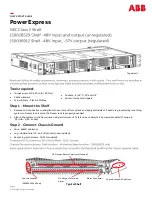TROUBLESHOOTING
I am unable to access the web-based configuration utility:
Check that you are using the correct IP address to access the panel by pressing the
Output Select
button on the front of the panel to view the
Network Status
screen on the LCD. The IP address for
the panel may have changed if DHCP is enabled.
If the
Network Status
screen on the LCD shows
Network Not Connected
, check the network cable
connections to the panel and the network.
Ensure that you are using the correct type of network cable. An industry standard "crossover" cable
should be used for connecting directly to a computer, and a “straight-through” cable should be used
for connecting to a network.
Ensure the network card settings on your computer are appropriate for accessing the IP address of the
panel. To access a panel wtih the default IP address of 192.168.0.180, typical network settings for
your computer are:
o
IP Address:
192.168.0.100
o
Subnet Mask:
255.255.255.0
o
Gateway:
192.168.0.1
If the HTTP port of the panel has been changed, you must append the port number to the URL used to
access the panel. See the
Password Reset
section for instructions on how to reset the port number
to the default setting.
If your network switch allows you to manually configure port speed and duplex settings, turn on
“Auto-negotiation” on the switch port that the panel is connected to.
I forgot my password:
See the
Password Reset
section for instructions on how to reset the password.
I am not receiving e-mails from the panel:
On the
Network Setup
page, ensure that the
SMTP Server
field is entered correctly. The
SMTP Port
should be set to
25
for most servers.
If your SMTP server requires SSL encrytion, ensure that the
SMTP Server requires SSL
checkbox is
checked. Otherwise, this box must be left unchecked.
If your SMTP server requires authentication, ensure that the
SMTP User Name
and
SMTP Password
fields are entered correctly. If no authentication is required, leave these fields blank.
Verify your e-mail settings by going to the
Maintenance
page and clicking on the
Send Test E-mail
button to send a test e-mail. The
Send Test E-mail
page will display an error message if the panel
unable to send the e-mail.
On the setup pages, ensure that the
Send E-mail
checkboxes are checked for alarm conditions you
wish to receive notifications for.
24