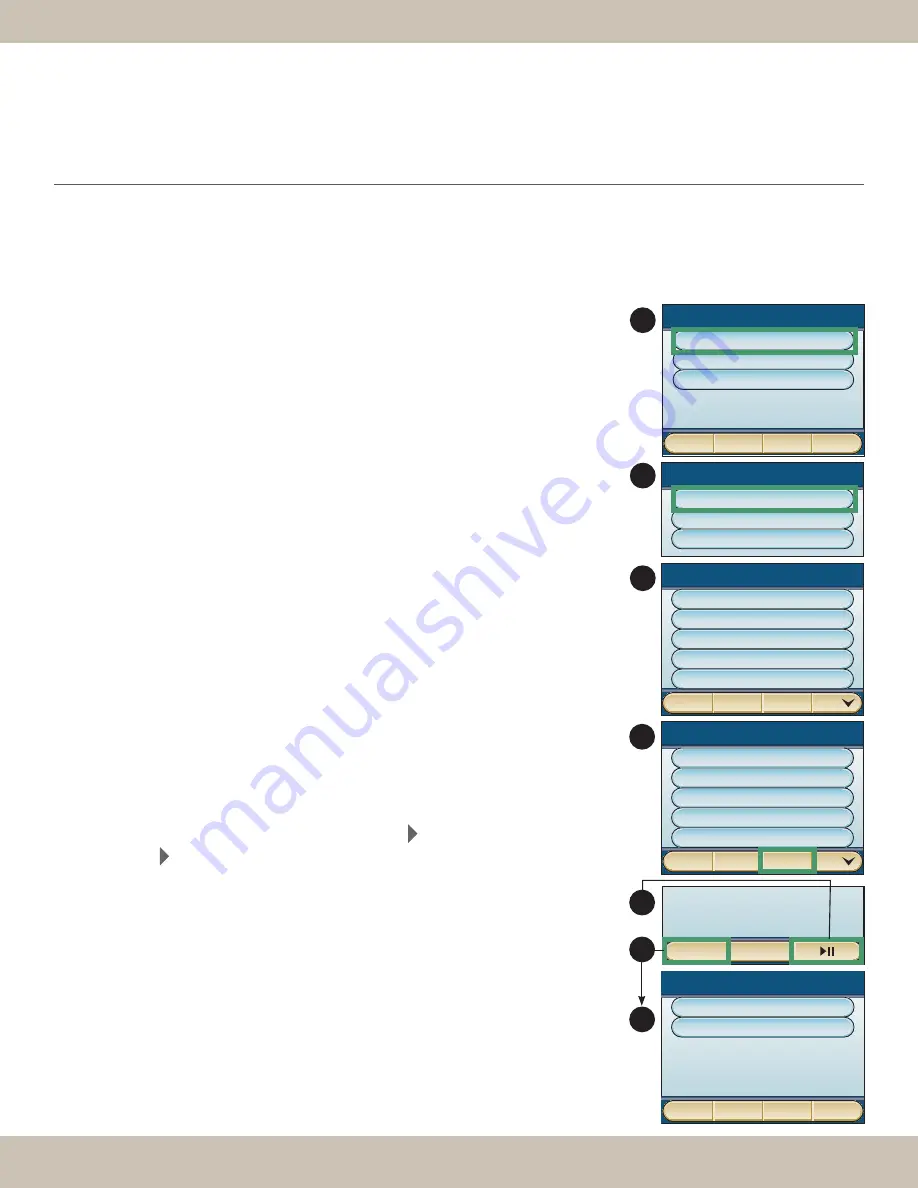
I M - N E T
U S E R G U I d E
7
V E R S I O N
0 7 5 5
I M - N E T
U S E R G U I d E
ACCESSING AND PLAYING “MY MUSIC”
“My Music” is the music found on your home network music servers. A music server can be a personal
computer (PC or Mac), a DLNA enabled Network Attached Storage (NAS) device, or other devices.
For more information about music servers, see page 21.
1)
From the “
IM-NET Home
” menu, select [
My Music
]. See
“Navigating the IM-NET” on page 5.
2)
The “
My Music
” menu lists available music servers. See
“Managing My Music” on page 14. Select the desired digital
music server.
3)
The menus used to navigate music servers will vary because music
servers can be managed in different ways. See “Managing My
Music” on page 14. Depending on the music server, you may have
several music search categories such as [
Artist
], [
Album
],
[
Song
], [
Genre
], and [
Playlist
*]. Select a search category.
NOTE: Your ICS system does not display the photos or videos that
may be stored on a music server.
4)
Select [
ABC’s
], if available, to display the “
Search
” screen.
Enter up to 10 letters, then select [
Enter
] to search for selections
beginning with those letters. Some categories and/or servers may
not support search. Select the song you wish to play. If there are
additional songs in the song list they will play after your selection.
Note that the search function only works with lists that are in
alphabetical order and that use standard latin characters.
5)
From the “
Now Playing
” screen, select [
||
] to pause the music.
Select [
||
] again to resume play. (Some servers may not support
the pause feature).
6)
For additional playback options, select [
Options
].
[
Shuffle On
] plays the selections in random order.
[
Repeat On
] repeats the selection.
NOTE: When a single music selection is played, selecting
[
Repeat On
] repeats that selection. If an album or playlist
is played, [
Repeat On
] repeats the entire album or playlist.
OPERATING THE IM-NET USING THE
CONTACT ANd iREMOTE
®
TS
(CONT’d)
* Playlists are created and delivered from iTunes
®
and other music library software. For more
details, please see the instructions for your music library software.
Back
My Music
Page
Page
John’s PC
Al’s Music Server
Mom’s Music Library
Music Server Name - Menu
Artist
Album
Song
Genre
Playlist
Back
ABC’s
Page
1
IM-NET 1 - Menu
My Music
Internet Radio
Information
Exit
2
Artist/Albums/Songs
Play All Songs
Artist Album 1 Song 1
Artist Album 1 Song 2
Artist Album 1 Song 3
Artist Album 1 Song 4
Back
ABC’s
Page
3
Menu
IM-NET
4
IM-NET
2
Options
IM-NET
3
IM-NET
1
Ben Harper
Shimmer and Shine
Relaxing Playlist
My Music
4
IM-NET 1 - Options
Shuffle ON
Repeat ON
Back
5
6
6









































