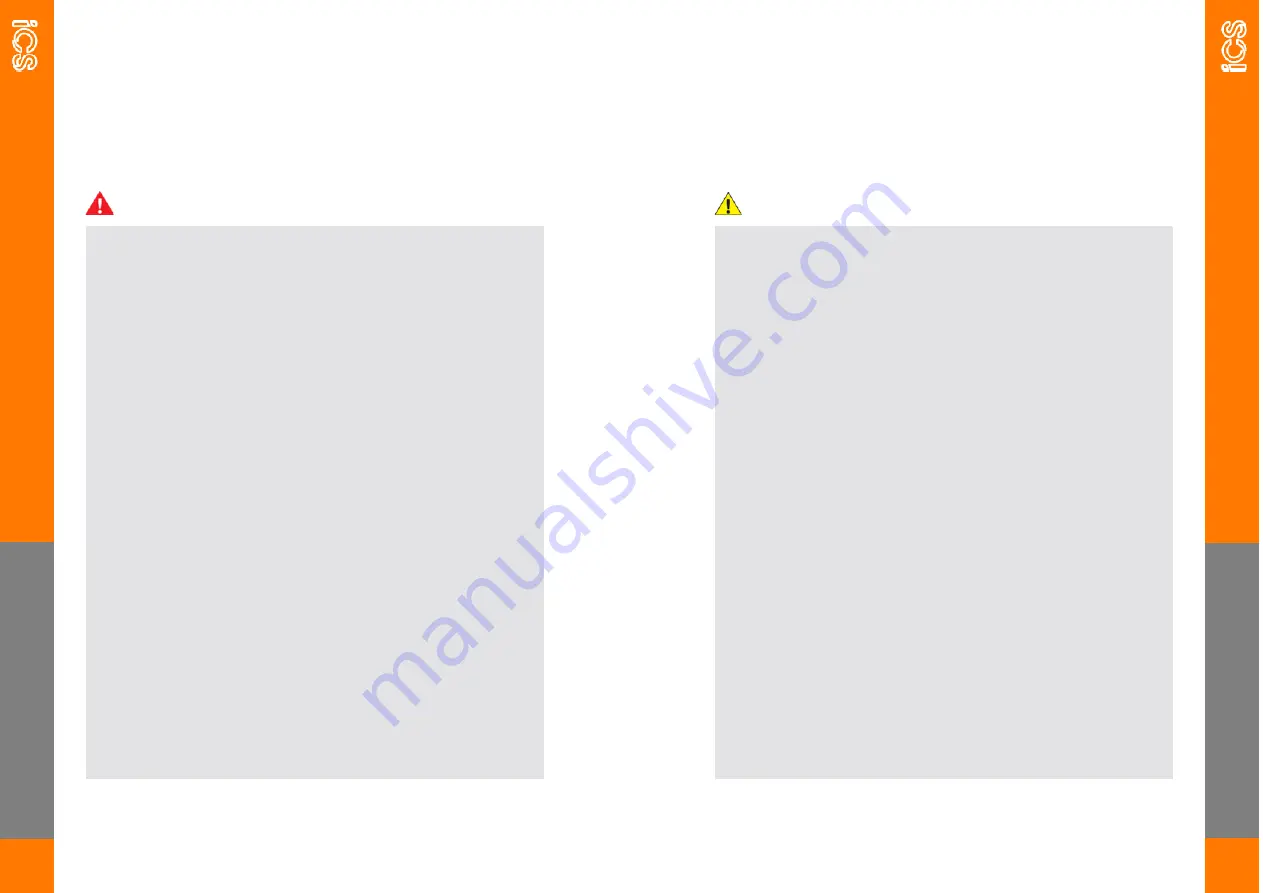
SA
FE
TY
5
SAVE THESE IMPORTANT SAFETY INSTRUCTIONS
WARNINGS:
·
Do not install or use the charger near flammable, explosive, harsh, or
combustible materials, chemicals, or vapors.
·
Turn off input power at the circuit breaker before installing or maintain-
ing.
–
Once the charger is removed from the backplate, exposed termi-
nals are present.
·
Stop using the charger if it is defective, appears cracked, frayed, broken
or otherwise damaged, or fails to operate.
·
Do not attempt to open, disassemble, repair, tamper with, or modify the
charger. The charger is not user serviceable. Contact iCS or authorized
service provider for any repairs.
·
Do not touch the charger socket with any metallic objects.
·
Do not put fingers into the charger socket.
·
Do not use this charger if the EV charging cable is frayed, has broken
insulation, or displays any other indication of damage.
·
Do not use this charger if the enclosure or the EV charging connector is
broken, cracked, open, or shows any other indication of damage.
This document contains important instructions and warnings
that must be followed when installing and maintaining the iCS
charger.
SA
FE
TY
6
CAUTIONS:
·
The charger should be installed only by a qualified approved technician.
·
Make sure that the materials used and the installation procedures follow
local building codes and safety standards.
·
Incorrect installation and testing of the charger could potentially damage
either the vehicle’s Battery and/or the charger itself. Any resulting
damage is excluded from the warranty for both the vehicle and the
charger.
·
Do not operate the charger in temperatures outside its operating range
of
-
30°C to +50°C.
·
Ensure that the EV charging cable is positioned correctly to the charging
sockets.
·
Do not use cleaning solvents to clean any of the charger’s components.
Summary of Contents for ICSW7C
Page 16: ......


































