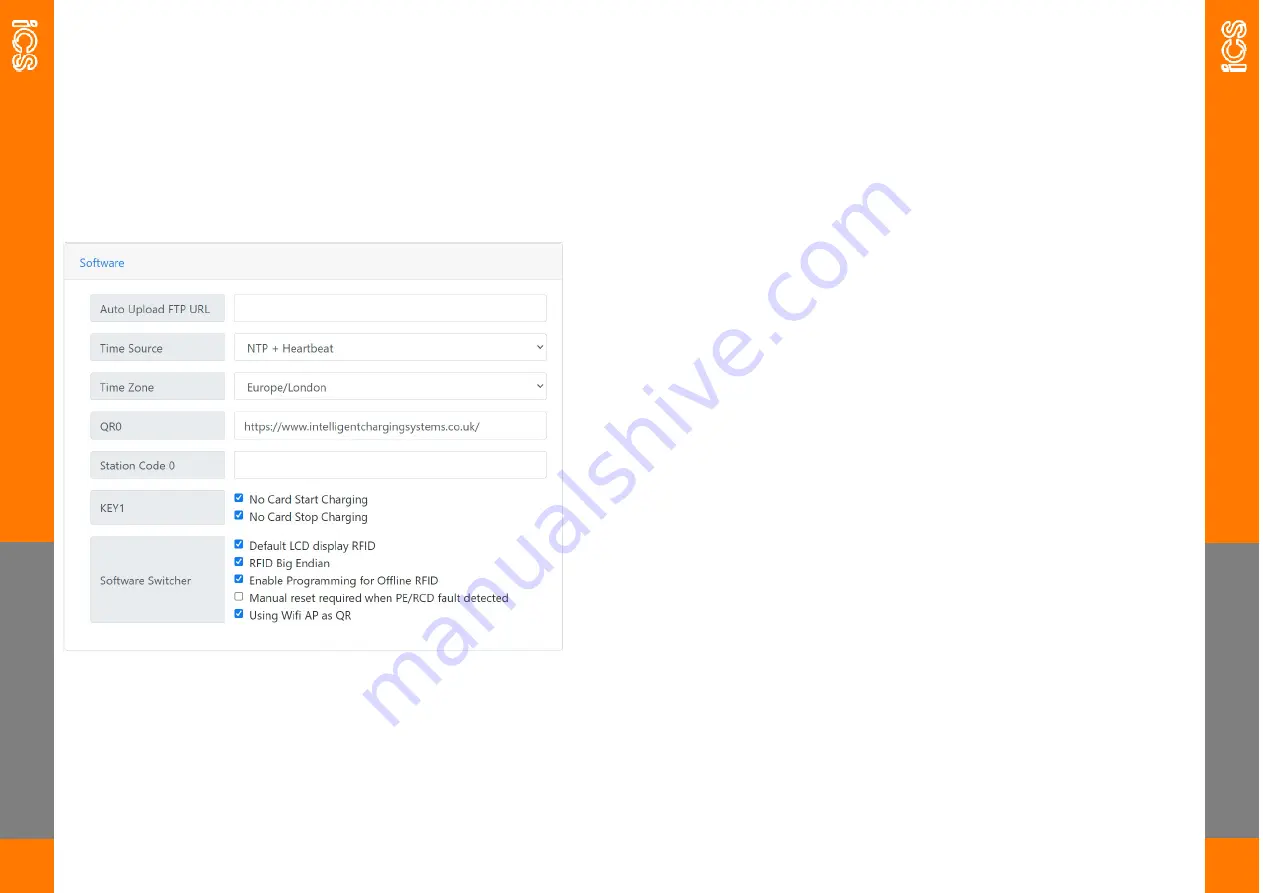
SO
FT
W
A
R
E
19
Software
The Software tab controls various options within the charger.
SO
FT
W
A
R
E
20
Auto Upload FTP URL this should be blank unless advised by iCS.
Time Source this should be set to NTP + Heartbeat unless advised.
Time Zone change the time zone to match where the charger is in-
stalled.
QR0 this is the web address that the QR code displays.
Station Code 0 should not be changed unless advised by iCS
Key 1 tick these boxes to disable the RFID card function and to allow
charging sessions to be started by pressing the button on the charger.
Software Switcher:
Default LCD Display RFID when unticked the chargers default screen
will be ’connect the charging plug’
RFID Big Endian should remain ticked unless advised by iCS
Enable Programming for Offline RFID when this is ticked, new RFID
cards can be added by pressing and holding the button while swiping a
card.
Manual reset required when this is ticked, if a fault occurs the charger
will remain in a fault state until the charger is reset. When unticked the
charger will clear the fault once the fault has resolved.
Using Wifi AP as QR when ticked the QR code is used to access the
chargers Wi
-
Fi, untick this if connected to iCS2.0.
Summary of Contents for ICSW7C
Page 16: ......


































