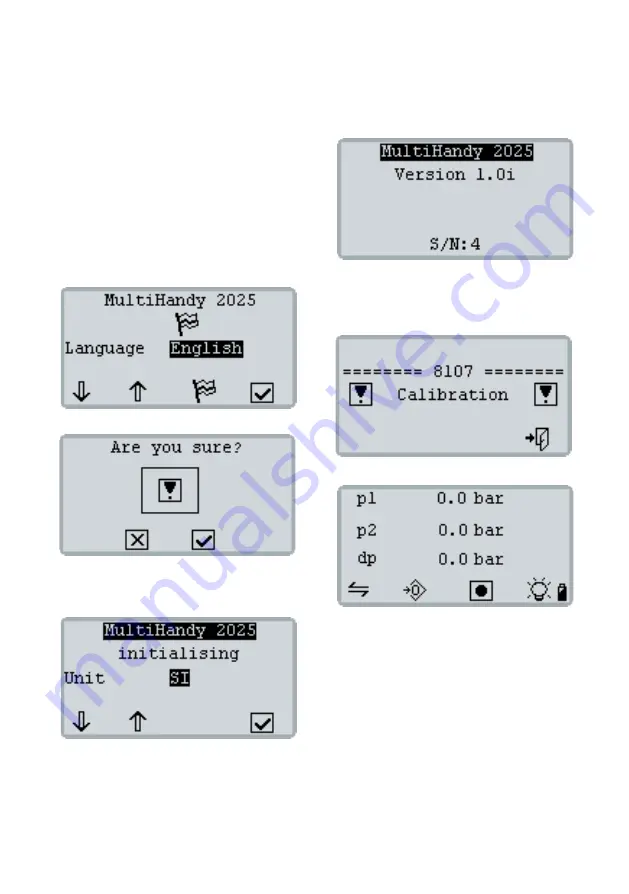
3 Start-up
6
MultiHandy 2025
O
perati
ng Instructions
• Version
1.0
3.2 Basic settings
After you have charged the measuring instrument,
you can switch it on. When you switch on the measur-
ing instrument for the first time, you are requested to
define the basic settings.
How to define the basic settings
1
Press
[F4]
to switch on the measuring instrument.
2
Use
[F1]
or
[F2]
to select the desired menu lan-
guage.
Save your entry by pressing
[F4]
.
3
Confirm your selection with
[F3]
.
4
Use
[F1]
to select your desired units of measure-
ment.
Save your entry by pressing
[F4]
.
The display shows the firmware version number
and serial number of the measuring instrument.
The display then shows the calibration notice.
5
Use
[F4]
to exit the calibration notice.
The calibration notice is only displayed if no cali-
bration interval is defined.
The measuring instrument is ready.
Summary of Contents for HYDROTECHNIK MultiHandy 2025
Page 1: ...EN MultiHandy 2025 Operating Instructions...
Page 24: ......























