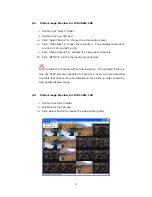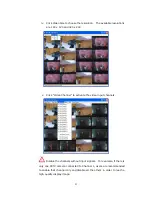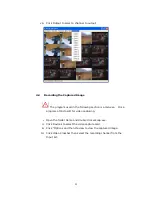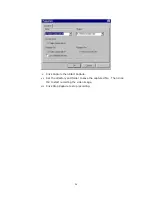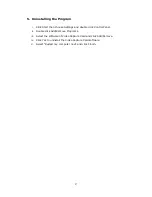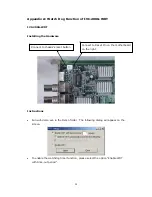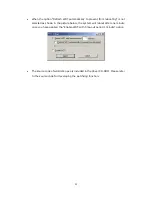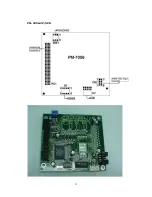35
Appendix C: How to Set SW1 of the PM-1056 when Using R20
and R21 Version in One System
If using PM-1056-
R20
and PM-1056-
R21
together in one system (four cards in
total), please refer to the following table to setup the SW1 rotary switch.
Quantity of PM-1056
in one System
Version
SW1 Rotary Switch Position
3
cards
R20 0 1 2
Combination 1
1 card
R21
3
2 cards
R20
0
1
Combination 2
2 cards
R21
1 3
1 card
R20
0
Combination 3
3 cards
R21
1 2 3
Summary of Contents for IVC-100
Page 30: ...30 Appendix B PM 1056 Hardware Diagrams PM 1056 16PG ...
Page 31: ...31 PM 1056 16P ...
Page 32: ...32 PM 1056 4PG 4PGB ...
Page 33: ...33 PM 1056 4P 4PB ...