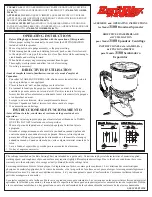FlashLink
Card Reader Installation Guide
Congratulations on purchasing the SimpleTech FlashLink
Card Reader
the finest USB card reader available. . This Quick Start Guide contains all the
information you need to install your FlashLink Card Reader [Models USM -100, UCF-100, UMSD-100, UCS-200 AND UCFSD-200].
The FlashLink
Card Reader works with USB-enabled Microsoft Windows XP, ME, 98, and 2000, and Apple 8.6 and higher systems . Only UCF-100 works with Apple
OS X.
1. Package Contents
Your FlashLink USB Card Reader package contains a FlashLink Card Reader, CD, and this installation Guide. FlashLink Models USM -100, UCF-100,
and UMSD-100
include an extension cable. If items are missing or damaged, notify your place of purchase.
2. First-Time Use
Models USM-100, UCF-100, UMSD-100, and UCFSD-200 can be used with Windows XP, 2000, and ME right out of the package, without installing a
driver. Users with these models and operating systems can skip the driver-installation procedures in Sections 3 and 4 and go directly to Section 5.
Users with other models or operating systems must install the appropriate driver before using the FlashLink Card Reader.
Windows users: go to Section 3. Macintosh users: go to Section 4.
3. Windows Users
To install the FlashLink Card Reader driver on a PC running Microsoft Windows:
A.
Do not
connect the FlashLink Card Reader to the PC’s USB port until you complete this driver-installation procedure.
B.
Turn on your PC and wait for the Windows desktop to appear.
C.
Close all applications.
D.
Insert the FlashLink CD in the CD-ROM drive. If the setup program does not start automatically, click
Start
on the taskbar, click
Run
, type
D:\setup.exe
(If the CD-ROM drive letter is a letter other than D, type that letter instead of
D
), and click
OK
.
E.
Click the FlashLink icon and follow the on-screen instructions.
F.
When finished, eject the CD and restart your computer
.
G.
Connect the Card Reader to your PC’s USB port (see Section 5).
4. Macintosh Users
Install the FlashLink Card Reader driver on a computer running Apple 8.6 or higher operating system. Please note that Only UCF-100 works with Apple
OS X.
A.
Do not
connect the FlashLink Card Reader to the computer’s USB port until you complete this driver-installation procedure.
B.
Insert the FlashLink CD in the CD-ROM drive.
C.
Find and open the Mac folder on the FlashLink CD. The Card Reader Installer appears.
D.
Double-click the Installer to install the driver and follow the on-screen instructions.
E.
Restart the computer to activate the Card Reader.
F.
Connect the Card Reader to your computer’s USB port (see Section
5).
5. Attaching the Reader
All FlashLink Card Readers connect directly to your computer’s USB port.
In addition, Models USM -100, UCF-100, and UMSD-100 come with an extension cable for attaching the Card Reader to the USB port on the back of a
computer or for extending the USB port on the front of a computer.
To attach the extension cable:
A.
Connect the larger connector on the extension cable to the Card Reader. This connection can be made only one way. If your first attempt fails, turn the
cable connector around and try again.
B.
Connect the other end of the extension cable to your computer’s USB port.
Document Number: 61600-00043-002