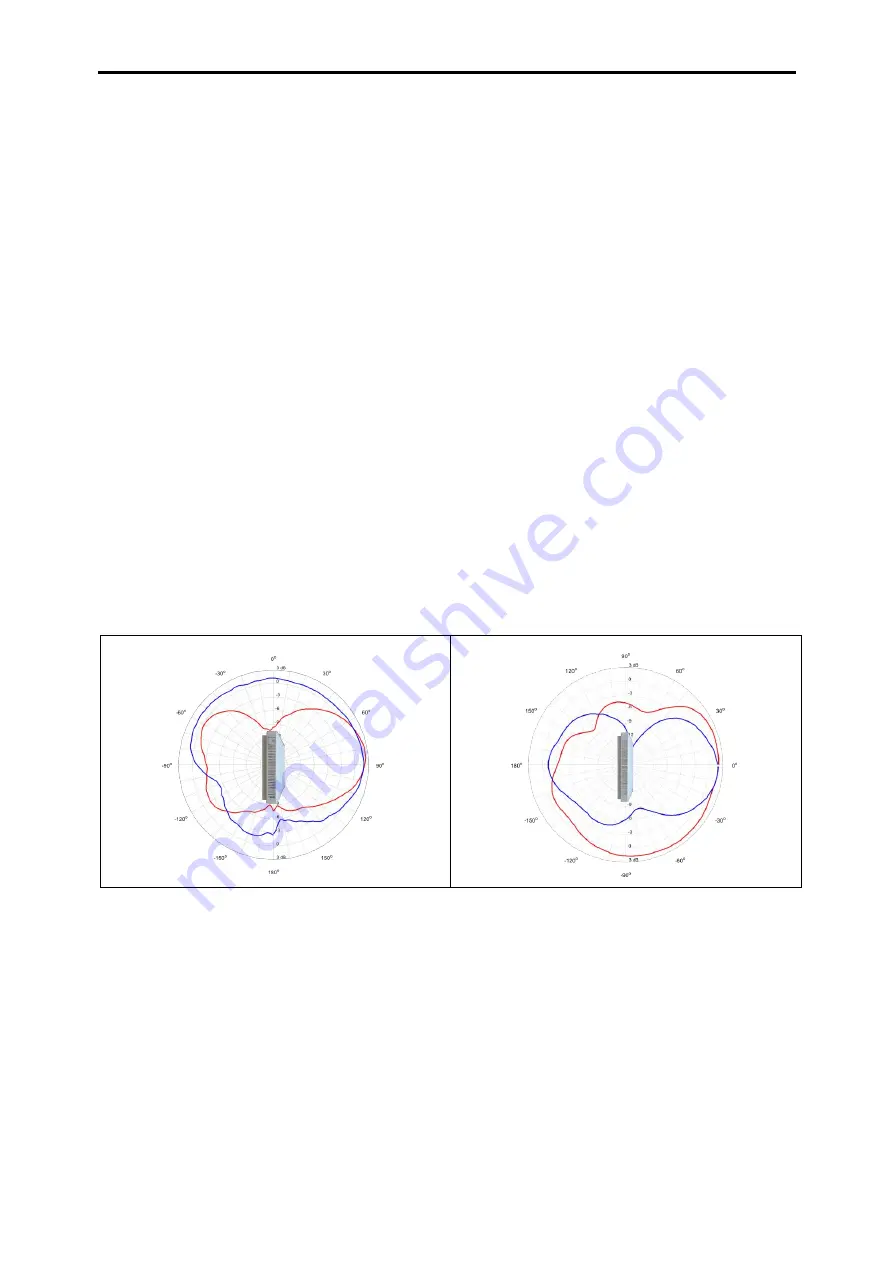
Installation of Icotera optical CPE and FTU
8
Icotera A/S, Kongevejen 400D, 2840 Holte, Denmark - [email protected]
Document version: 1.0
Mounting location recommendations
When considering the layout of fibre optics on your premises and the location of the CPE, it is important
to consider a number of factors:
Unobstructed access to the device for maintenance and possible modifications.
The device should be mounted in such a way as to allow customer equipment cables to be
connected freely, without becoming bent or tangled. Tension in the cables may cause damage to
CPE ports and disrupt connections. Removing the CPE from the FTU after it is installed will also
require leaving space above the device, due to the nature of the sliding mounting mechanism.
Free airflow ensuring proper working conditions for the CPE.
The Icotera's CPE has ample ventilation openings on the sides and top of the CPE. It is important to
remember however, that free airflow must be maintained in the area surrounding the device at all
times. There should be an unobstructed space of minimum 15 centimetres around the CPE. The
projected temperatures at the premises must be taken into consideration as well, as inadequate
ambient temperature may lead to environmentally caused failures.
Environmental conditions should not exceed the following specification:
Operating temperature: 0
– 45°C
Storage temperature: -20
– 85°C
Humidity for storage and operation: 5%
– 95% (non-condensing)
Optimal WiFi signal coverage across the premises.
In order to maximise the coverage of wireless networks on the premises, it is important to consider
mounting the CPE in a way that allows its antennas to propagate the radio signal freely. In case of
internally mounted antennas, the strongest signal occurs in front of the device and above it.
The following charts show a 2.4GHz WiFi propagation of 2 combined antenna units, with side view on
the left and top view on the right.
Figure 3. 2.4GHz WiFi propagation









































