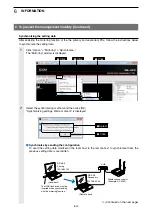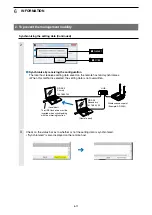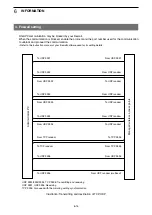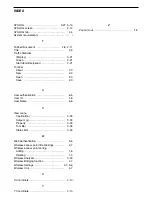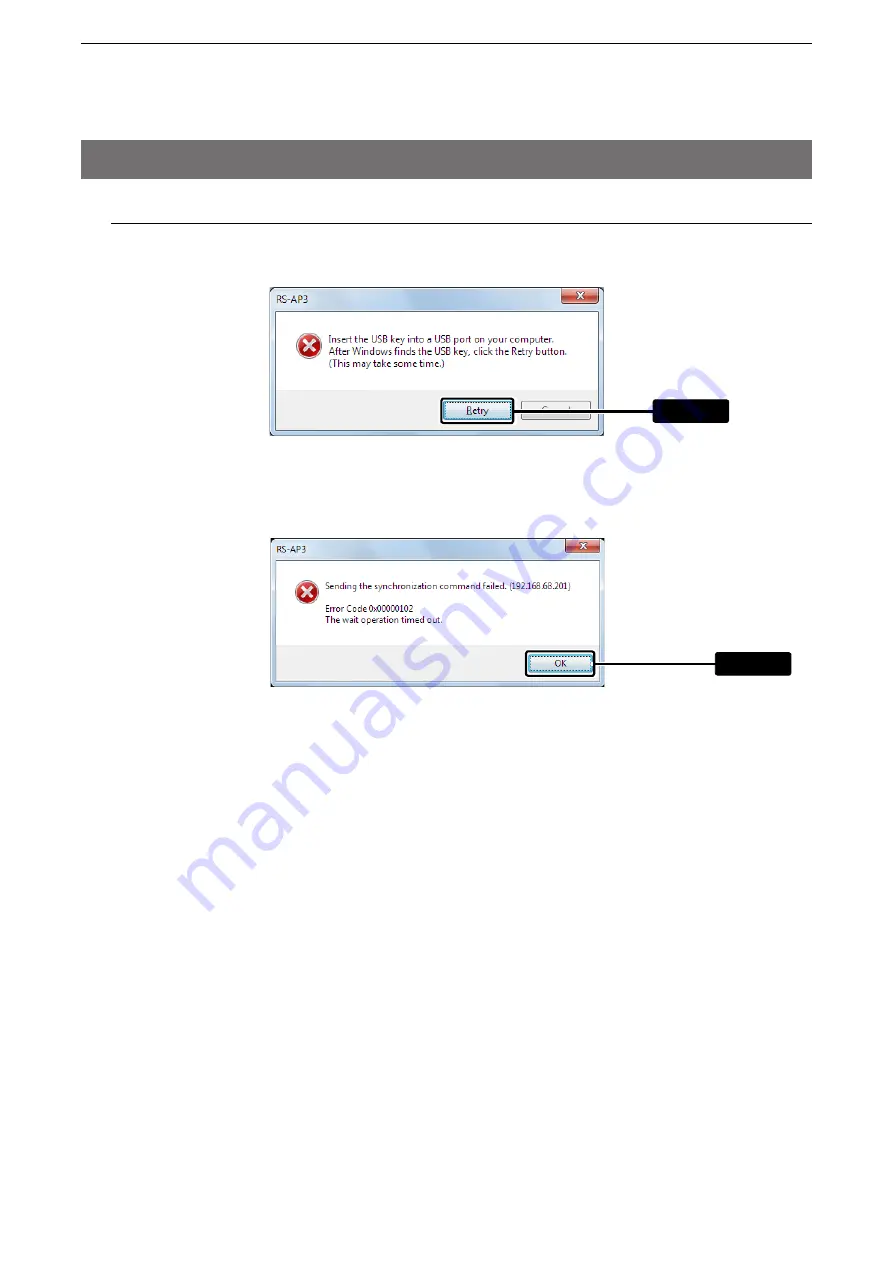
6
INFORMATION
6-12
2. To prevent the management inability (Continued)
Causes and counterplans for error messages
Cause
:
The USB flash drive is not inserted into the local host.
Counterplan
: Insert the USB flash drive, and click [Retry].
Cause
:
The Mirroring function is not set correctly.
Counterplan
: Click [OK] to check the settings on the “Mirroring Option” screen (
☞
p.6-8) and then try to
synchronize again.
Click
Click