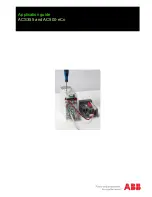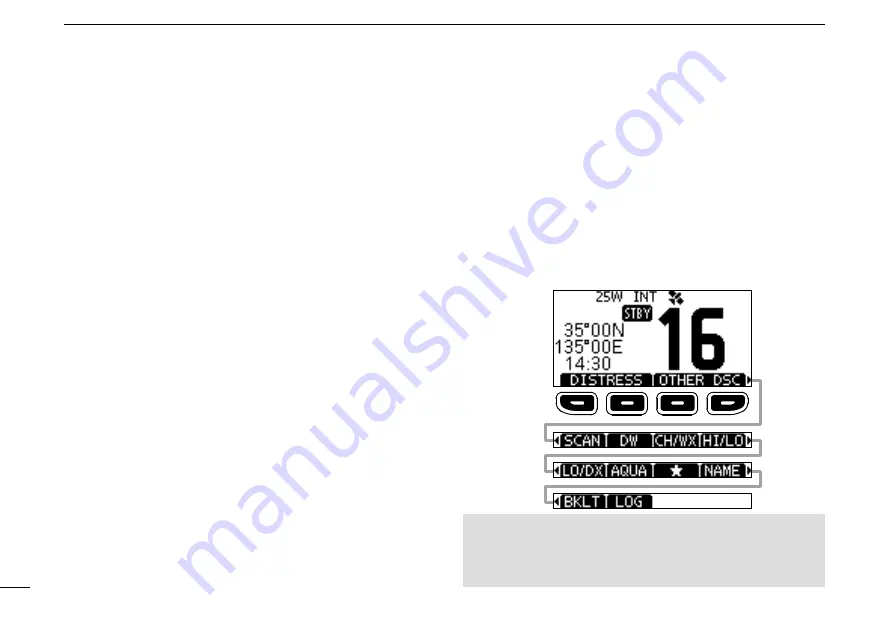
4
2
PANEL DESCRIPTION
■
Software keys
Various often-used functions are assigned to the software
keys for easy access. The functions’ icons are displayed
above the software keys, as shown below.
D
Using the software keys
Selecting a software key function
Push[◄]or[►]toslidethroughtheselectablefunctions
that are assigned to the software keys.
Push the software key under the function’s icon to select the
function.
13
SOFTWARE KEYS FUNCTION DISPLAY
(p. 4 ~ 5)
The functions of each keys are displayed.
See “Software keys” on the next page for details.
14
POSITION/TIME READOUTS
Readouts the current position and time when valid GPS
data is received, or when manually entered.
Received GPS data:
•“NO POS NO TIME” is displayed if no GPS data has been
received, and then a warning message is displayed for 2
minutes after turning ON the transceiver.
•“??”
blinks if no GPS data is received for 30 seconds after
receiving valid GPS data, and then “??” and a warning
message are displayed after 10 minutes.
•A warning message is displayed if no GPS data is received for 4
hours after receiving valid GPS data.
Manually entered GPS data:
•A manually entered GPS data is valid for 23.5 hours, and then a
warning message is displayed.
15
SCAN INDICATOR
•“SCAN” or “SCAN 16” is displayed while scanning. (p. 16)
•“DW” or “TW” and the watched channel number is
displayed while using the Dualwatch or Tri-watch
function. (p. 17)
Push [
►
]
Push [
◄
]
NOTE:
The displayed icons or their order may differ,
depending on the transceiver version or the presetting.
When the MMSI code is not set, the software keys for DSC
function are not displayed.