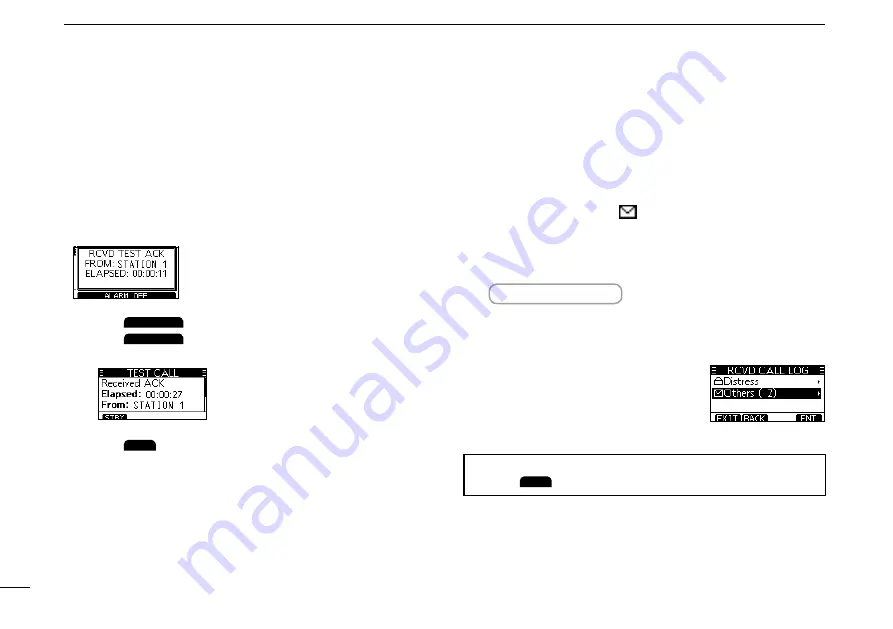
38
7
DSC OPERATION
D
Receiving a Test Acknowledgement call
AftersendingaTestcall,thecalledstationwillsendyoua
TestAcknowledgementcall.
1. Push
ALARM OFF
to turn OFF the alarm.
2. Push
CLOSE
.
•
Thereceivedcall’sinformationisdisplayed.
• The call is saved in the DSC Log.
3. Push
STBY
to return to the operating screen.
When a Test Acknowledgement call is received:
•The alarm sounds for 2 minutes.
•“RCVD TEST ACK” is displayed.
■
DSC Log
D
Received DSC Log
The transceiver saves up to 30 received Distress call
messages and 50 received “Others” call messages in your
DSC Log.
On the operating screen, “
”isdisplayedwhenthereisan
unreadcallmessage.Theiconblinkswhenthereisanew
received call message.
1. Display the “DSC Log” screen.
Menu >
DSC Log
2.
Push[▲]or[▼]toselect“ReceivedCallLog,”andthen
push [ENT].
•
The“RCVDCALLLOG”screenisdisplayed.
3.
Push[▲]or[▼]toselect“Distress”
or “Others,” and then push [ENT].
L
“Distress” displays the received
Distress call log, and “Others”
displays the received DSC call log.
TIP:
You can also display the “Received” screen by
pushing
LOG
on the operating screen.






























