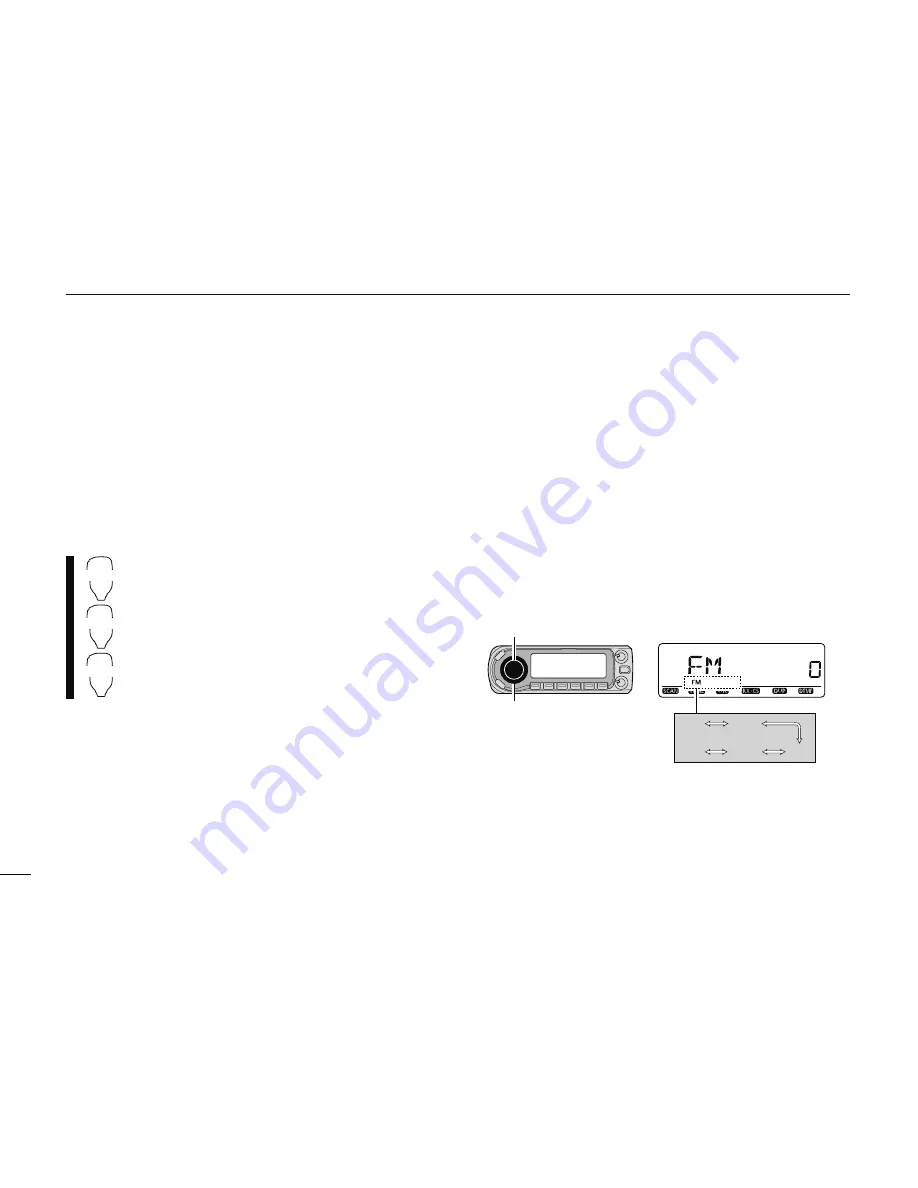
18
2
BASIC OPERATION
N
Selecting output power
The transceiver has 3 output power levels to suit your operat-
ing requirements. Low output powers during short-distance
communications may reduce the possibility of interference to
other stations and will reduce current consumption.
±
Push
[LOW]
several times to select the output power.
*approx.
• The output power can be changed while transmitting.
The microphone can also be used to select output power.
HIGH
4
MID
5
LOW
6
±
Push [
HIGH
4(DTCS)] for high output power;
[
MID
5(DTCS
S
)] for middle output power; and
[
LOW
6(DTMF)] for low output power.
•
The output power can be changed via the microphone
during receive only.
N
Operating mode selection
Operating modes are determined by the modulation of the
radio signals. The transceiver has total 5 operating modes
(FM, FM-N, AM, AM-N and DV* modes)
. The mode selection is
stored independently for each band and memory channel.
Typically, AM mode is used for the air band
(118–136.995 MHz)
,
and receive is only available.
q
Select the desired frequency band in VFO mode, or the
desired memory channel.
w
Push and hold
[MODE]
(BAND) for 1 sec., then rotate
[DIAL]
to select the desired operating mode from FM,
FMN, AM, NAM and DV.
[DIAL]
[MODE]
Selected operating mode is displayed.
FM
FMN
NAM
AM
DV

















