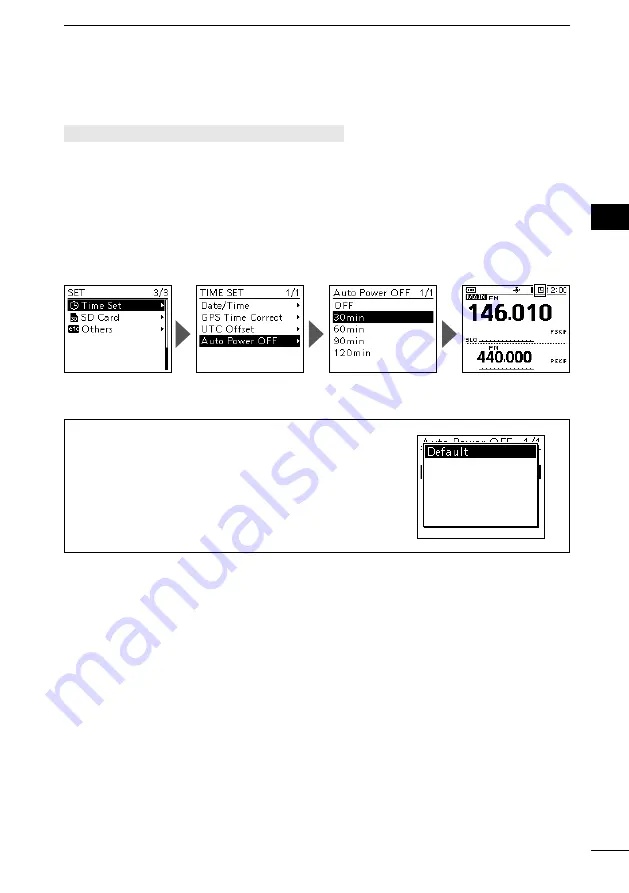
MENU SCREEN
4
22
1
7
4
10
15
18
2
8
13
5
11
16
3
9
14
6
12
17
BASIC MANUAL
D
Selecting a Menu item
Example:
Set “Auto Power OFF” to “30 min.”
[MENU] > SET > Time Set >
Auto Power OFF
1. Push [MENU].
2. Select “SET.”
3. Select “Time Set.”
4.
Select “Auto Power OFF.”
5. Select “30min.”
•Sets the option, then goes back to a tree level. (The TIME SET screen is displayed.)
L
To exit the MENU screen, push [MENU].
TIP: To return to the default setting
1. Push [QUICK] in step 5.
2. Select “Default.”
•The setting returns to the default.
L
The default settings of each item are described in the
Advanced manual.
The
Auto Power OFF
icon is displayed.
Summary of Contents for ID-50A
Page 50: ......
Page 51: ...D STAR GUIDE for the ID 50A ID 50E...
Page 86: ...MEMO...
Page 87: ...MEMO 1 7 4 10 15 18 2 8 13 5 11 16 3 9 14 6 12 17...






























