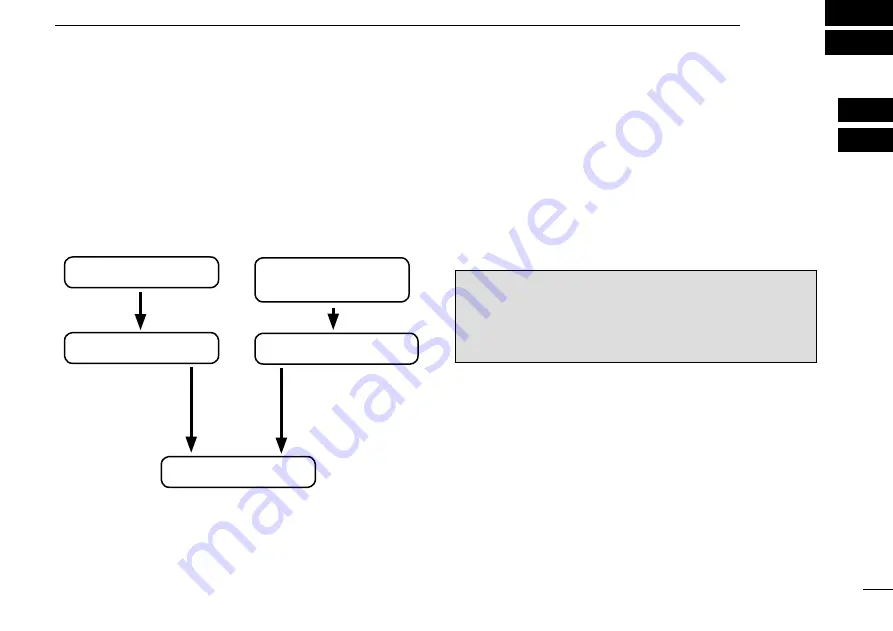
4
2
BASIC OPERATION
0
1
0
2
General description
■
The flow chart below shows the basic operating procedures.
You need to set the frequency, activate the frequency, and
receive or transmit.
There are two ways to set the frequency. Refer to page 5 and
6 for details.
• Set the frequency normally
• Set the frequency directly
Set the frequency normally
Set the desired frequency which will be used for the next op-
erating frequency in the standby frequency display. Then ex-
change the active frequency for the standby frequency.
Set the frequency directly
You can directly enter the desired frequency.
Refer to ‘Directly setting the frequency.‘
TIP:
For quick frequency setting, you can enter often-used
frequencies into memory channels. Refer to “MEMORY OP-
ERATION” for details. (pp. 7–13)
When you recall a memory channel, the previous standby
frequency is erased.
Set the standby frequency.
Activate the frequency.
Enter the direct frequency
setting mode.
Set the operating frequency.
Receive/transmit
Summary of Contents for IC-A220
Page 39: ...32 MEMO ...












































