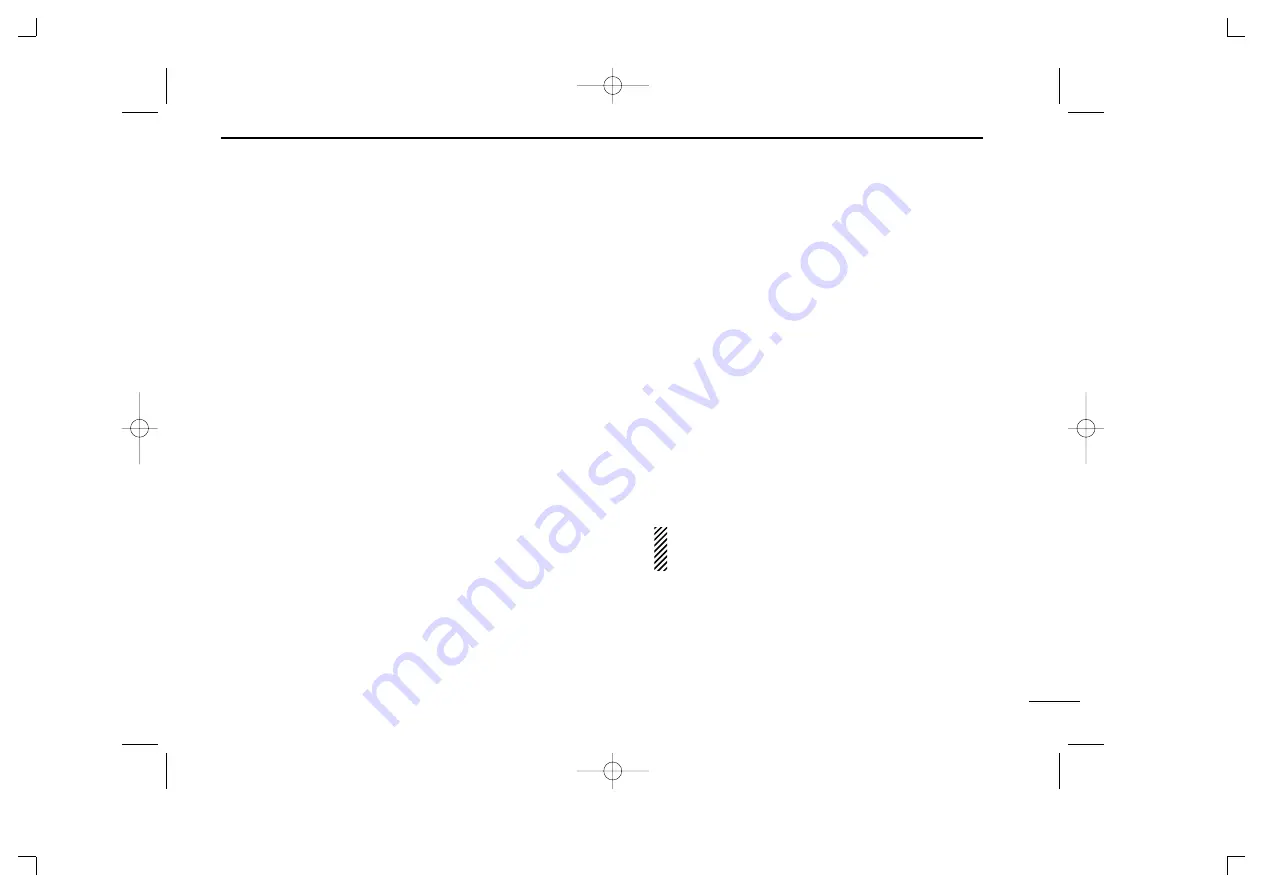
5
2
PANEL DESCRIPTION
u
10-KEYPAD
(Depending on version)
The keypad allows you to enter digits to:
• Select memory channels
• Select tone channels
• Select DTMF codes (during transmit)
• Set TX codes
• Set SmarTrunk II™/SmarTrunk 3G™ codes
• Set BIIS status number
• Input text message for SDM operation
• Start up with the passcode
i
UP/DOWN KEYS
➥
Push to select an operating channel.
➥
Push to select a TX code channel after pushing
[TX CODE CH SELECT].
➥
Push to select a DTMF channel after pushing [DTMF].
➥
Push to select a scan group after pushing and holding
[SCAN].
➥
Push to select a BIIS code, status number or SDM after
pushing [DIGITAL].
*Desired functions can be programmed independently by your
dealer. (p. 7)
o
PTT SWITCH [PTT]
➥
Push and hold to transmit; release to receive.
➥
Push to transmit the call during MSK operation, depend-
ing on the setting.
!0
MONITOR KEY
➥
Mute and release the CTCSS (DTCS) or 2-tone squelch
mute. Open any squelch/deactivate any mute while
pushing this key. (LMR operation only)
➥
Activates one of (or two of) the following functions on
each channel independently.
(PMR or BIIS PMR operation only)
• Push and hold the key to unmute the channel (audio is
emitted; ‘audible’ condition).
• Push the key to toggle the mute and unmute conditions
(toggles ‘audible’ and ‘inaudible’).
• Push the key to mute the channel (sets to ‘inaudible’ only).
• Push the key to unmute the channel (sets to ‘audible’ only).
• Push the key after communication is finished to send a ‘reset
code.’
• Push the key after communication is finished to send a ‘clear
down code’ during BIIS operation on an MSK channel
NOTE:
The unmute condition (‘audible’ conditions)
may automatically return to the mute condition
(‘inaudible’ condition) after a specified period.
*Desired function can be programmed by your dealer. (p. 7)
!1
ANTENNA CONNECTOR
Connects the supplied antenna.
IC-F33_43GT_GS-1.qxd 04.6.4 3:43 PM Page 5 (1,1)










































