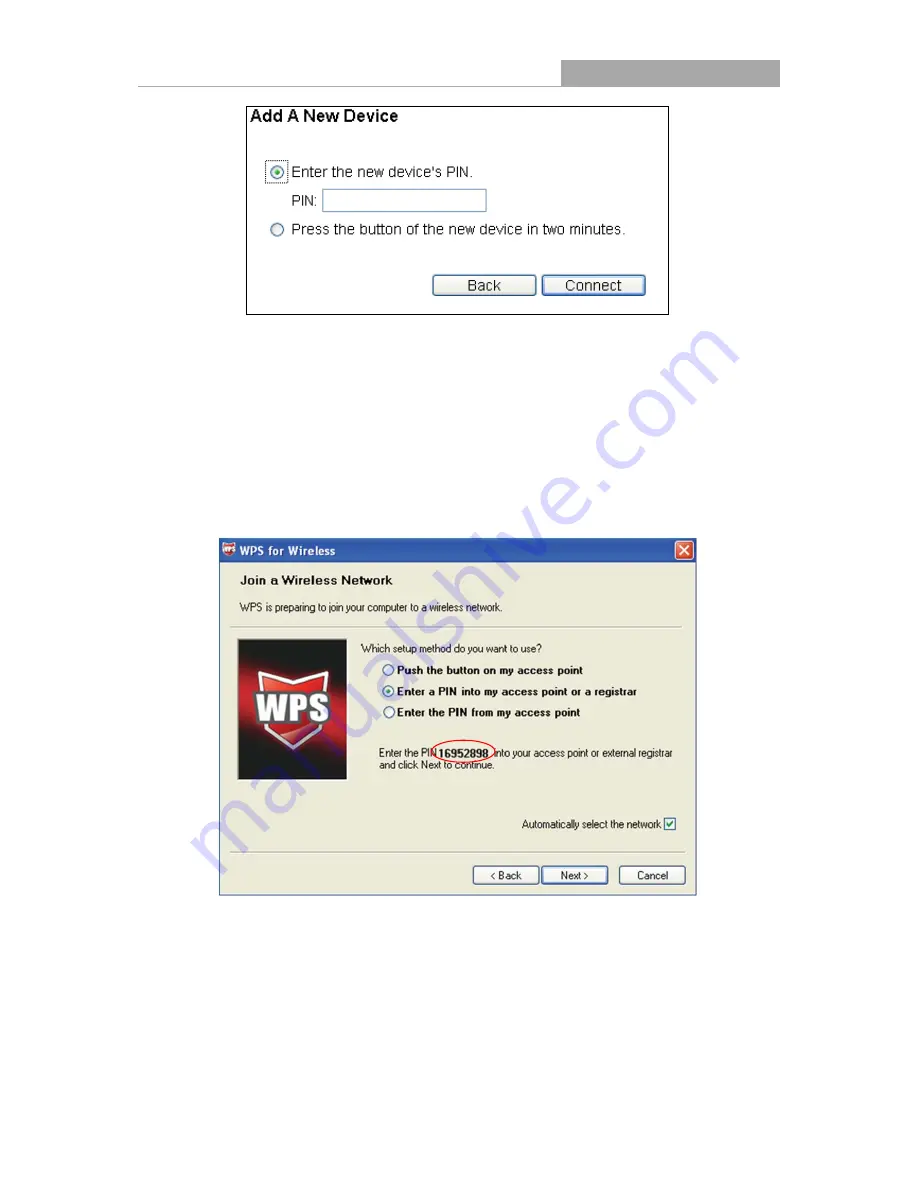
NI-707534
Wireless Router 300N
- 23 -
Step 2: Choose “
Enter the new device's PIN
” and enter the PIN code of the wireless adapter in
the field after
PIN
as shown in the figure above. Then click
Connect.
Note:
The PIN code of the adapter is always displayed on the WPS configuration screen.
Step 3: For the configuration of the wireless adapter, please choose “
Enter a PIN into my
access point or a registrar
”
in the
configuration utility of the WPS as below, and click
Next.
The WPS Configuration Screen of Wireless Adapter
Note:
In this example, the default PIN code of this adapter is 16952898 as the above figure shown.
Method Two:
Enter the PIN from my Router
Step 1: Get the Current PIN code of the Router in Figure 4-2 (each Router has its unique PIN
code. Here takes the PIN code 12345670 of this Router for example).






























