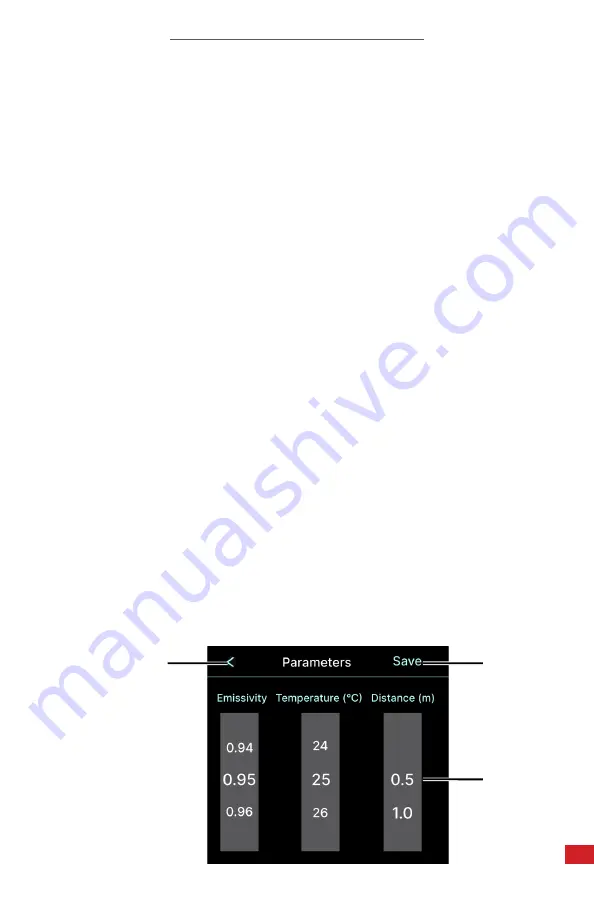
PIVOT-IR USER MANUAL
37
8-13-3 Ambient Temperature
Reflected energy in the scene caused by atmospheric conditions can alter the
temperature readings.
Change the ambient temperature
as follows:
1.
Using the touchscreen,
tap the Settings icon to open the settings menu.
2.
Tap Parameters. A submenu opens.
3.
Press and hold the screen; then, drag up or down on the Temperature
rotary dial to set the ambient temperature.
4.
Tap
Save to save settings.
5.
Tap < to exit the submenu.
6.
Tap < to exit the Settings Menu.
8-13-4 Distance
Although distance usually does not affect the temperatures measured by the
software it can be helpful to know the distance to the target location. The default
distance measurement unit is meters.
Change the distance as follows:
1.
Using the touchscreen,
tap the Settings icon to open the settings menu.
2.
Tap Parameters. A submenu opens.
3.
Press and hold the screen; then, drag up or down on the Distance rotary
dial to set the distance.
4.
Tap
Save to save settings.
5.
Tap < to exit the submenu.
6.
Tap < to exit the Settings Menu.
3.
4.
6.






























