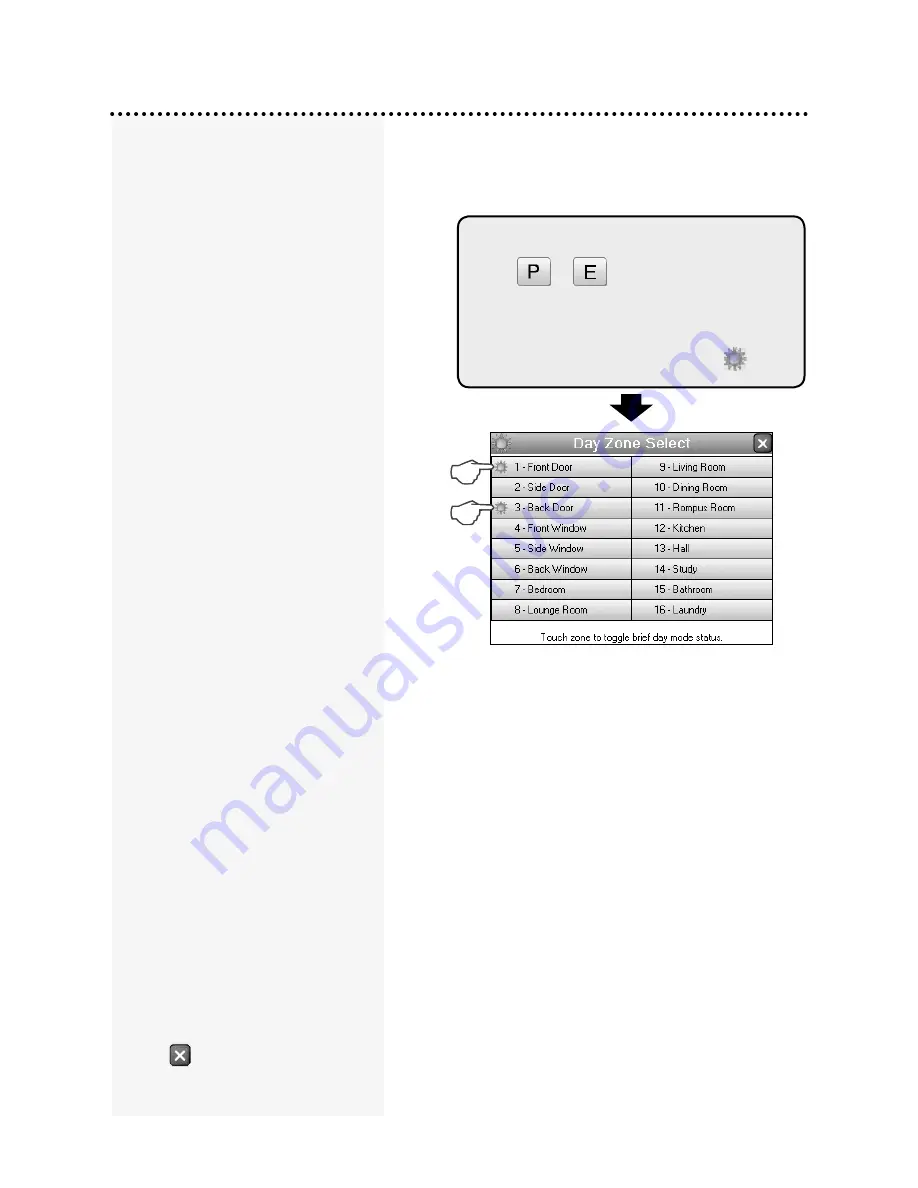
21
Day mode - Set up
To enter Temporary Day Zones selection.
Touch
+
Then touch the zone name/s you want to
enable or disable as Day Zones.
Selected zones are indicated by the
icon.
your Navigator control panel has a
Temporary Day Zone feature which
allows easy and flexible Day Zone
selection and operation.
Temporary Day Zones operate in
addition to Permanent Day Zones
which are usually set up by your
installer.
you can easily enable and disable
Temporary Day Zones and even
program which zones will be Day
Zones from the Navigator Touch
Screen keypad.
Day Zones can be programmed by
your installer to beep the keypad,
or briefly sound the siren/s or flash
the strobe light, or to sound an
optional buzzer.
TYPICAl APPlICATIONS
Day Zones are useful for a variety
of applications such as a shop
door beeper triggered by a reed
switch on the door.
For example, in a shop situation
you can use Day mode to alert you
when a customer enters the front
door.
you can also use Temporary Day
Zones to monitor switches on, for
example, the rear door or the fridge
doors.
Note for installers and advanced
users:
Permanent Day Zones are
not displayed in selection mode.
Permanent Day Zones can be
selected as Temporary Day Zones
but this has no effect as those
zones are already day zones.
Touch
to close the window.
Select which zones will be Temporary Day
Zones. you probably will only need to do this
once or occasionally.






























