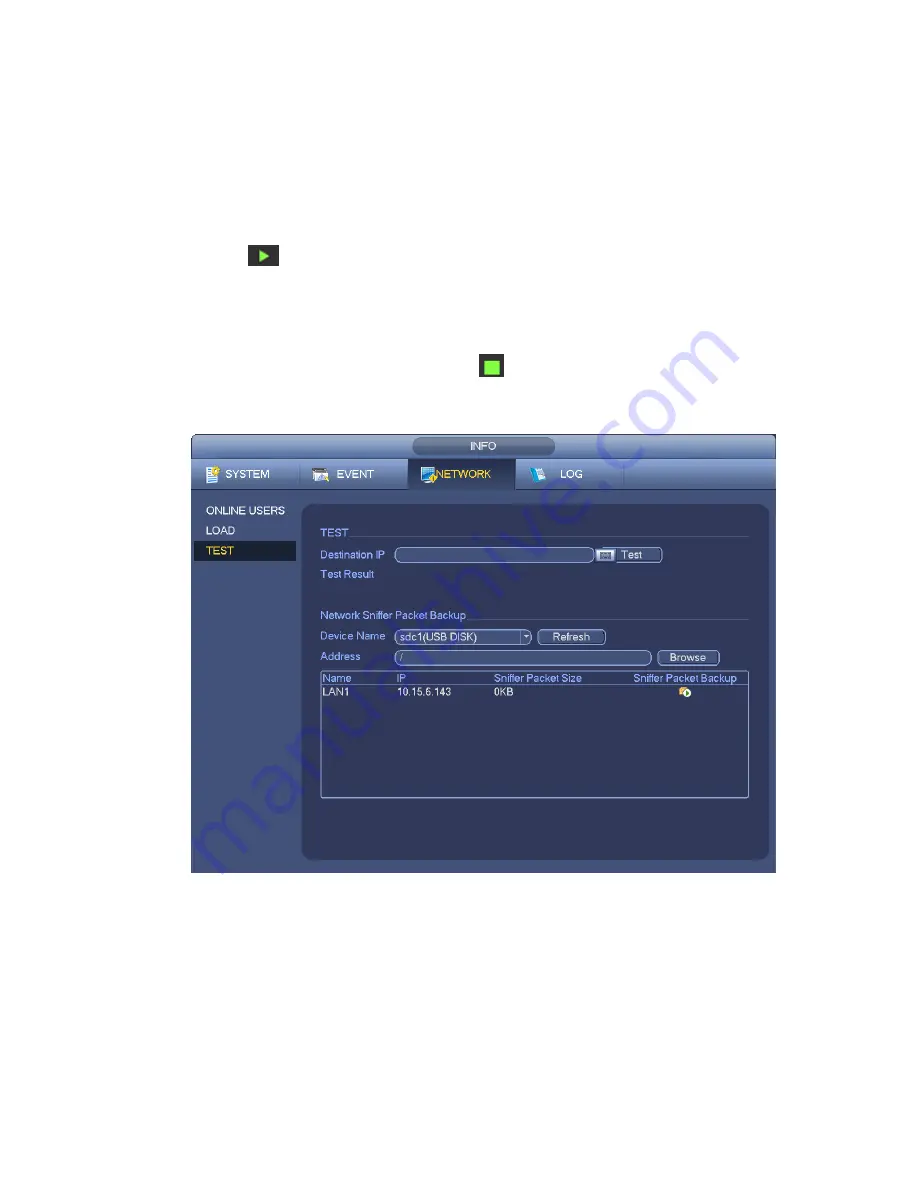
171
Test: Click it to test the connection with the destination IP address. The test results can display
average delay and packet loss rate and you can also view the network status as OK, bad, no
connection and etc.
Network Sniffer backup: Please insert USB2.0 device and click the Refresh button, you can view the
device on the following column. You can use the dropdown list to select peripheral device. Click
Browse button to select the snap path. The steps here are same as preview backup operation.
You can view all connected network adapter names (including Ethernet, PPPoE, WIFI, and 3G), you can
click the button
on the right panel to begin Sniffer. Click the grey stop button to stop. Please note
system can not Sniffer several network adapters at the same time.
After Sniffer began, you can exit to implement corresponding network operation such as login WEB,
monitor. Please go back to Sniffer interface to click
stop Sniffer. System can save the packets to the
specified path. The file is named a
fter “Network adapter name+time”. You can use software such as
Wireshark to open the packets on the PC for the professional engineer to solve complicated problems.
Figure 4-113
4.11.2.2 Network Load
From main menu->Info-Network->Load, network load is shown as in Figure 4-114. Here you can view the
follow statistics of the device network adapter.
Here you can view information of all connected network adapters. The connection status is shown as
offline if connection is disconnected. Click one network adapter, you can view the flow statistics such as
send rate and receive rate at the top panel
Summary of Contents for NVR11 Series
Page 1: ...Network Video Recorder User s Manual V 1 3 0...
Page 91: ...80 Figure 3 9 3 5 10 NVR78 Series Please refer to Figure 3 10 for connection sample...
Page 92: ...81 Figure 3 10 3 5 11 NVR78 16P Series Please refer to Figure 3 11 for connection sample...
Page 93: ...82 Figure 3 11 3 5 12 NVR78 RH Series Please refer to Figure 3 12 for connection sample...
Page 94: ...83 Figure 3 12 3 5 13 NVR70 Series Please refer to Figure 3 13 for connection sample...
Page 95: ...84 Figure 3 13 3 5 14 NVR70 R Series Please refer to Figure 3 14 for connection sample...
Page 96: ...85 Figure 3 14...
Page 151: ...140 Figure 4 74 Figure 4 75...
Page 152: ...141 Figure 4 76 Figure 4 77...
Page 158: ...147 Figure 4 82 Figure 4 83...
Page 159: ...148 Figure 4 84 Figure 4 85...
Page 160: ...149 Figure 4 86 Figure 4 87...
Page 162: ...151 Figure 4 89 Figure 4 90...
Page 200: ...189 Figure 4 136 Figure 4 137 4 14 3 1 Add Modify Group...
Page 241: ...230 Figure 5 53 Figure 5 54...
Page 242: ...231 Figure 5 55 Figure 5 56 Figure 5 57...
Page 246: ...235 Figure 5 61 Figure 5 62...
















































