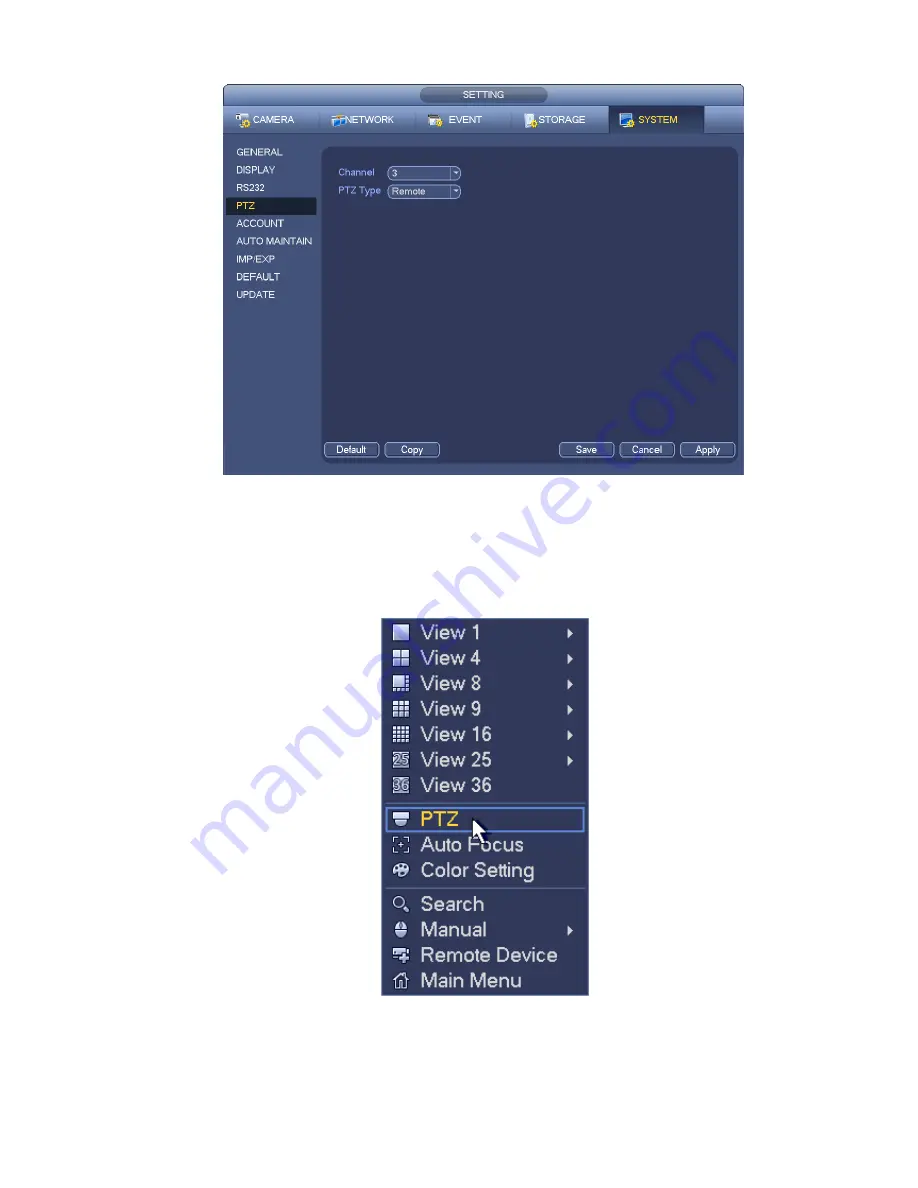
106
Figure 4-30
4.6.2
PTZ Control
After completing all the setting please click save bu
tton. Right click mouse (click “Fn” Button in the
front panel or click “Fn” key in the remote control). The interface is shown as in Figure 4-31. Please
note you can only go to the PTZ control interface when you ar e in 1-window display mode.
Figure 4-31
The PTZ setup is shown as in See Figure 4-32.
Please note the commend name is grey once device does not support this function.
Summary of Contents for NVR11 Series
Page 1: ...Network Video Recorder User s Manual V 1 3 0...
Page 91: ...80 Figure 3 9 3 5 10 NVR78 Series Please refer to Figure 3 10 for connection sample...
Page 92: ...81 Figure 3 10 3 5 11 NVR78 16P Series Please refer to Figure 3 11 for connection sample...
Page 93: ...82 Figure 3 11 3 5 12 NVR78 RH Series Please refer to Figure 3 12 for connection sample...
Page 94: ...83 Figure 3 12 3 5 13 NVR70 Series Please refer to Figure 3 13 for connection sample...
Page 95: ...84 Figure 3 13 3 5 14 NVR70 R Series Please refer to Figure 3 14 for connection sample...
Page 96: ...85 Figure 3 14...
Page 151: ...140 Figure 4 74 Figure 4 75...
Page 152: ...141 Figure 4 76 Figure 4 77...
Page 158: ...147 Figure 4 82 Figure 4 83...
Page 159: ...148 Figure 4 84 Figure 4 85...
Page 160: ...149 Figure 4 86 Figure 4 87...
Page 162: ...151 Figure 4 89 Figure 4 90...
Page 200: ...189 Figure 4 136 Figure 4 137 4 14 3 1 Add Modify Group...
Page 241: ...230 Figure 5 53 Figure 5 54...
Page 242: ...231 Figure 5 55 Figure 5 56 Figure 5 57...
Page 246: ...235 Figure 5 61 Figure 5 62...
















































