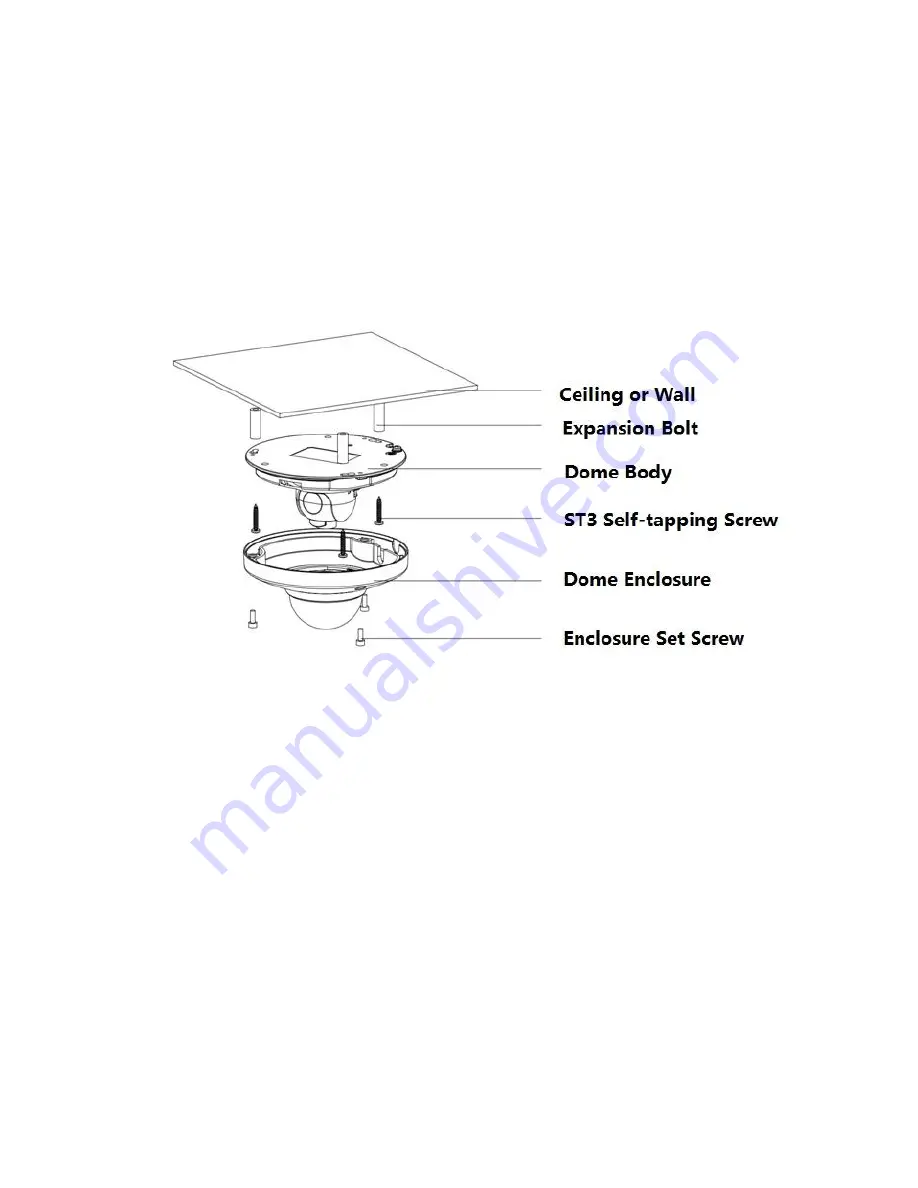
5
2 Installation
Important
Before the installation, please make sure the installation surface can sustain at
least 3X weight of the bracket and the camera.
2.1 Device Installation
Please refer to Figure 2- 1 for device installation information.
Figure 2- 1
Step 1
Use the inner hex wrench from the accessories bag to unfasten the 3 hex screws on the dome camera
enclosure and then open the dome enclosure.
Step 2
Take the installation position diagram from the accessories bag and then paste it on the installation
ceiling or the wall according to the monitor area. Please dig three bottom holes of the plastic
expansion bolts according to the diagram. Take three expansion bolts from the accessories bag and
then insert them to the holes you just dug and then fix firmly.
Note:
If you need to dig a hole to pull through the cable on top of installation surface, you need to dig a cable
exit hole on the installation surface according to the installation positioning diagram.
If you need to pull through the cable on the side, you need to dig through the U-shape exit hole on the
side of chassis to form a cable access, and then pull the cable through the side exit hole on the
chassis.
Step 3



































