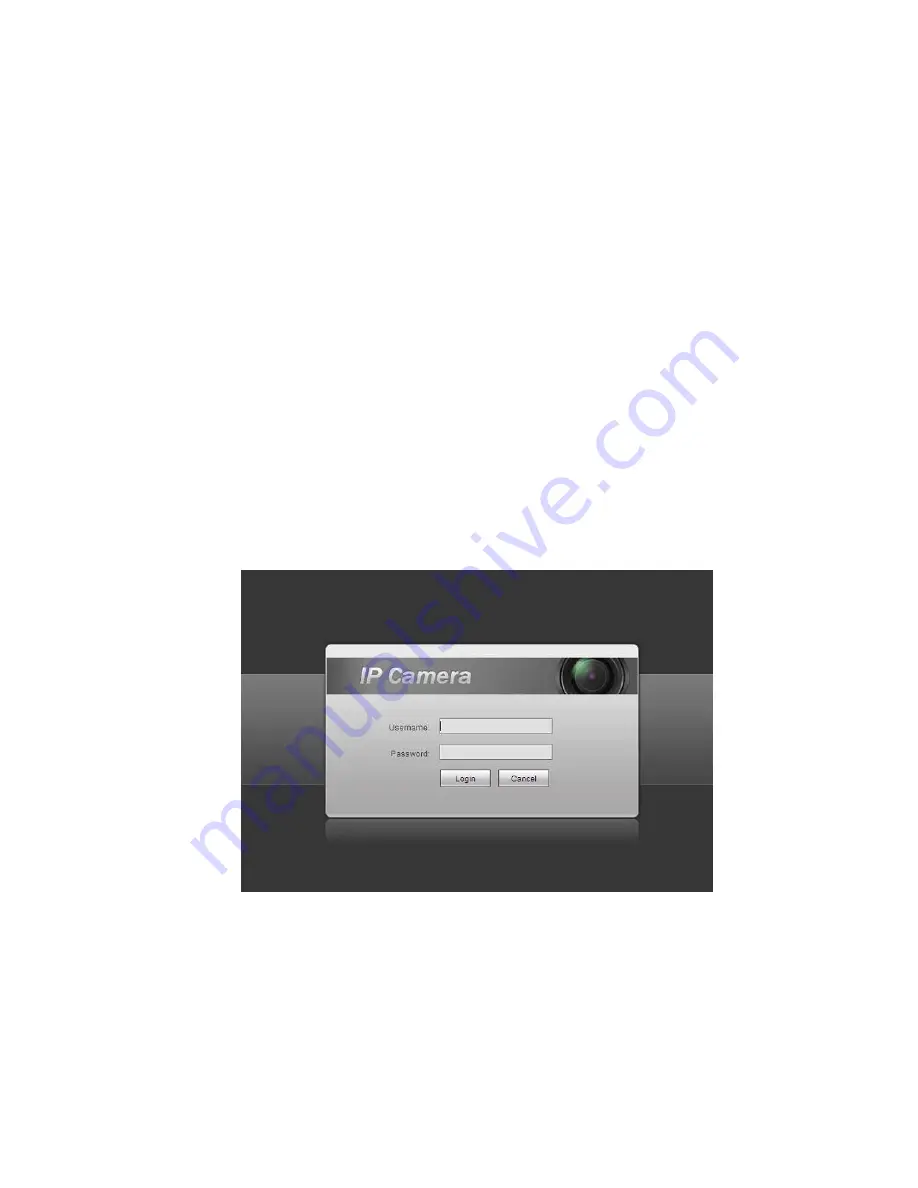
10
4 Web Operation
This series network camera products support the Web access and management via PC.
Web includes several modules: Monitor channel preview, system configuration, alarm and etc.
4.1 Network Connection
Please follow the steps listed below for network connection.
Make sure the network camera has connected to the network properly.
Please set the IP address, subnet mask and gateway of the PC and the network camera
respectively. Network camera default IP address is 192.168.1.108. Subnet mask is 255.255.255.0.
Gateway is 192.168.1.1
Use order ping ***.***.***.***(* network camera address) to check connection is OK or not.
4.2 Login and Main Interface
Open IE and input network camera address in the address bar.
For example, if your camera IP is 192.168.1.108, then please input http:// 192.168.1.108 in IE address
bar. See.
The login interface is shown as below. See Figure 4- 1.
Please input your user name and password.
Default factory name is admin and password is admin.
Note: For security reasons, please change your password after you first login.
Figure 4- 1
Please install the WEB plug-in according to the prompt after you logged in successfully, please refer to
the WEB Operation Manual for the exact installation method of WEB plug-in.
After you logged in, you can see the main window. See Figure 4-.

















