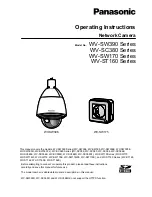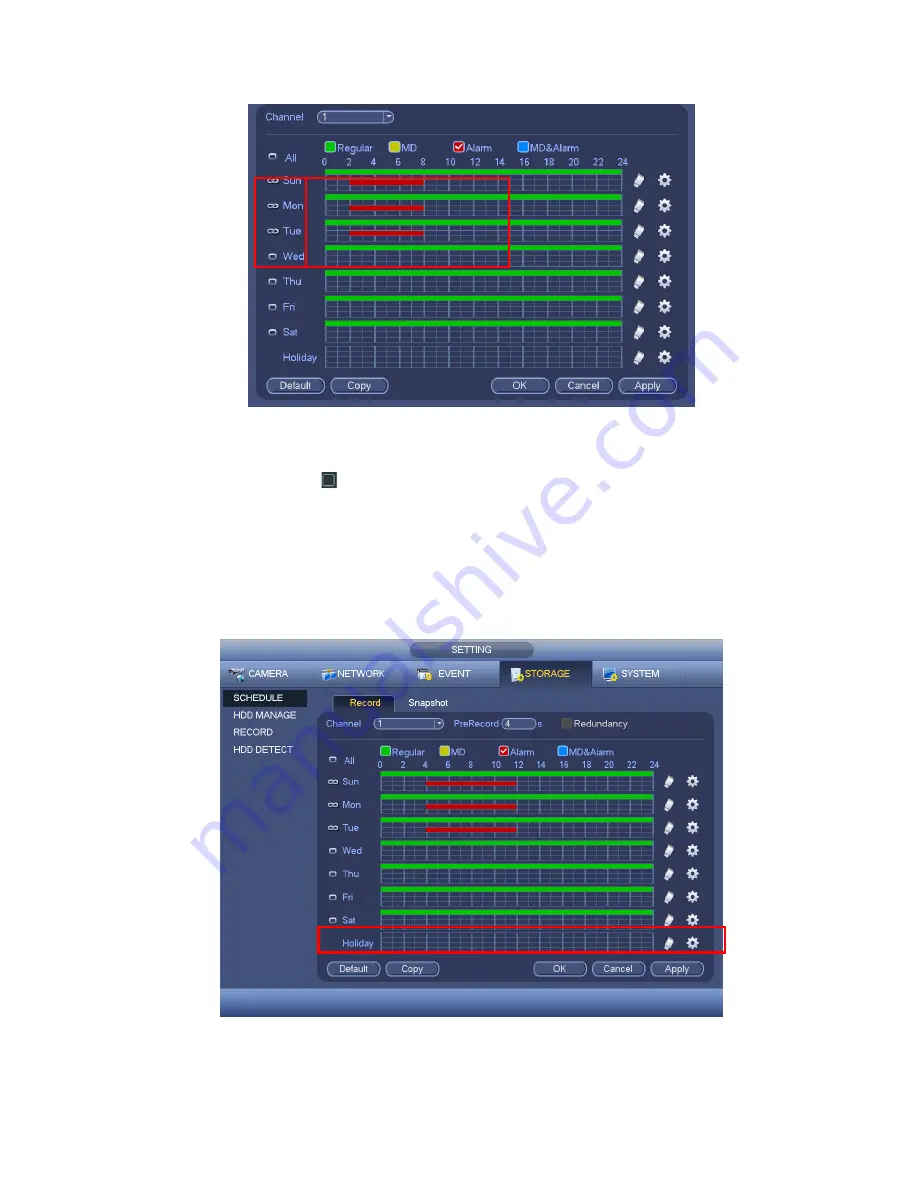
102
Figure 4-101
Please highlight icon
to select the corresponding function. After completing all the
setups please click save button, system goes back to the previous menu.
There are color bars for your reference. Green color stands for regular recording,
yellow color stands for motion detection and red color stands for alarm recording. The
white means the MD and alarm record is valid. Once you have set to record when the
MD and alarm occurs, system will not record neither motion detect occurs nor the
alarm occurs.
Figure 4-102
Summary of Contents for HD-AVS
Page 1: ...HD AVS Standalone DVR User s Manual V1 0 1 ...
Page 72: ...63 Figure 4 53 Figure 4 54 4 10 1 3 Encode ...
Page 98: ...89 Figure 4 81 Figure 4 82 Figure 4 83 ...
Page 104: ...95 Figure 4 89 Figure 4 90 ...
Page 105: ...96 Figure 4 91 Figure 4 92 ...
Page 108: ...99 Figure 4 96 Figure 4 97 ...
Page 114: ...105 Figure 4 106 Figure 4 107 4 10 4 1 2 2Trigger Snapshot ...
Page 142: ...133 Figure 4 141 ...
Page 233: ...224 ...