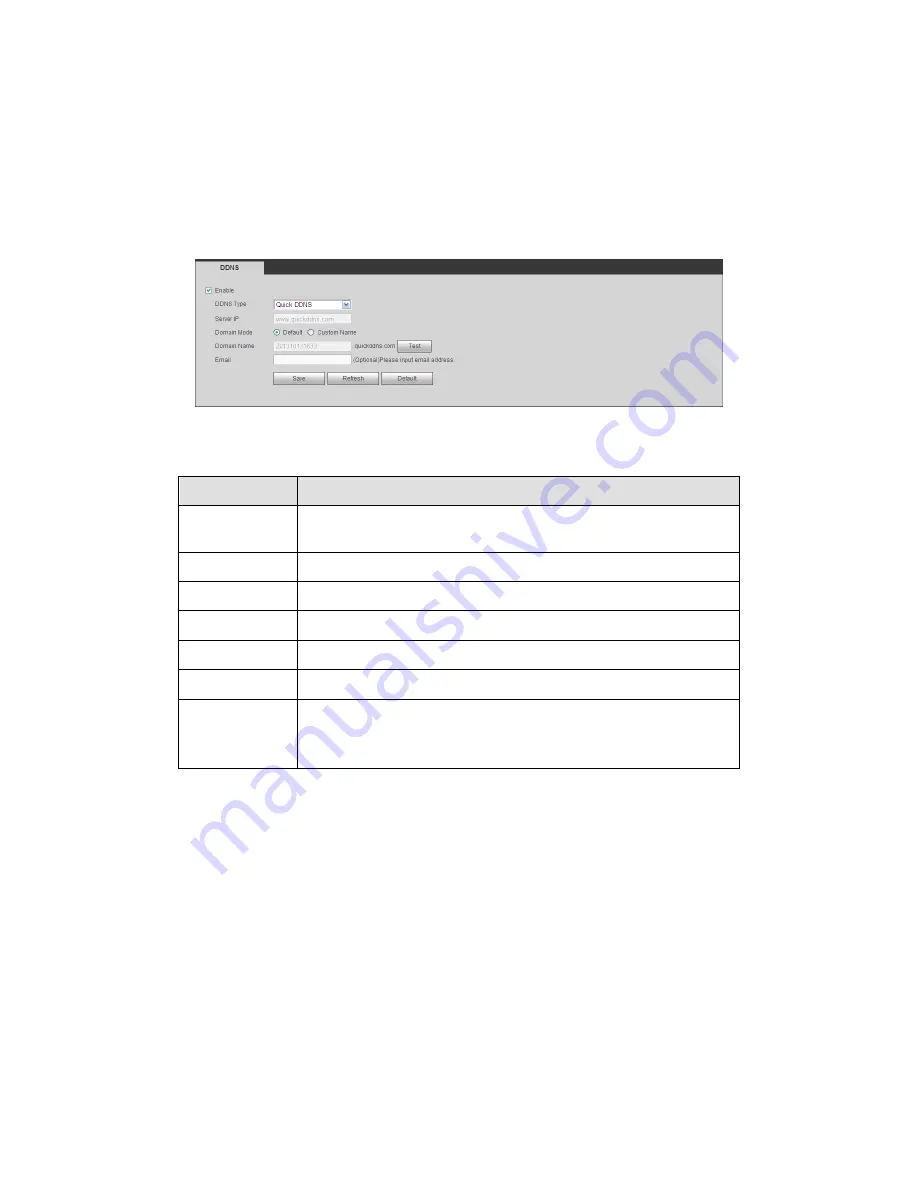
153
5.8.2.7 DDNS
The DDNS interface is shown as in Figure 5-32.
The DDNS is to set to connect the various servers so that you can access the system via
the server. Please go to the corresponding service website to apply a domain name and
then access the system via the domain. It works even your IP address has changed.
Please select DDNS from the dropdown list (Multiple choices). Before you use this
function, please make sure your purchased device support current function.
Figure 5-32
Please refer to the following sheet for detailed information.
Parameter
Function
Server Type
You can select DDNS protocol from the dropdown list and then
enable DDNS function.
Server IP
DDNS server IP address
Server Port
DDNS server port.
Domain Name Your self-defined domain name.
User
The user name you input to log in the server.
Password
The password you input to log in the server.
Update period Device sends out alive signal to the server regularly.
You can set interval value between the device and DDNS server
here.
Quick DDNS and Client-end Introduction
1) Background Introduction
Device IP is not fixed if you use ADSL to login the network. The DDNS function allows you
to access the DVR via the registered domain name. Besides the general DDNS, the quick
DDNS works with the device from the manufacturer so that it can add the extension
function.
2) Function Introduction
The quick DDNS client has the same function as other DDNS client end. It realizes the
bonding of the domain name and the IP address. Right now, current DDNS server is for
our own devices only. You need to refresh the bonding relationship of the domain and the
IP regularly. There is no user name, password or the ID registration on the server. At the
same time, each device has a default domain name (Generated by MAC address) for your
option. You can also use customized valid domain name (has not registered.).
3) Operation
Summary of Contents for HD-AVS
Page 1: ...HD AVS Standalone DVR User s Manual V1 0 1 ...
Page 72: ...63 Figure 4 53 Figure 4 54 4 10 1 3 Encode ...
Page 98: ...89 Figure 4 81 Figure 4 82 Figure 4 83 ...
Page 104: ...95 Figure 4 89 Figure 4 90 ...
Page 105: ...96 Figure 4 91 Figure 4 92 ...
Page 108: ...99 Figure 4 96 Figure 4 97 ...
Page 114: ...105 Figure 4 106 Figure 4 107 4 10 4 1 2 2Trigger Snapshot ...
Page 142: ...133 Figure 4 141 ...
Page 233: ...224 ...
















































