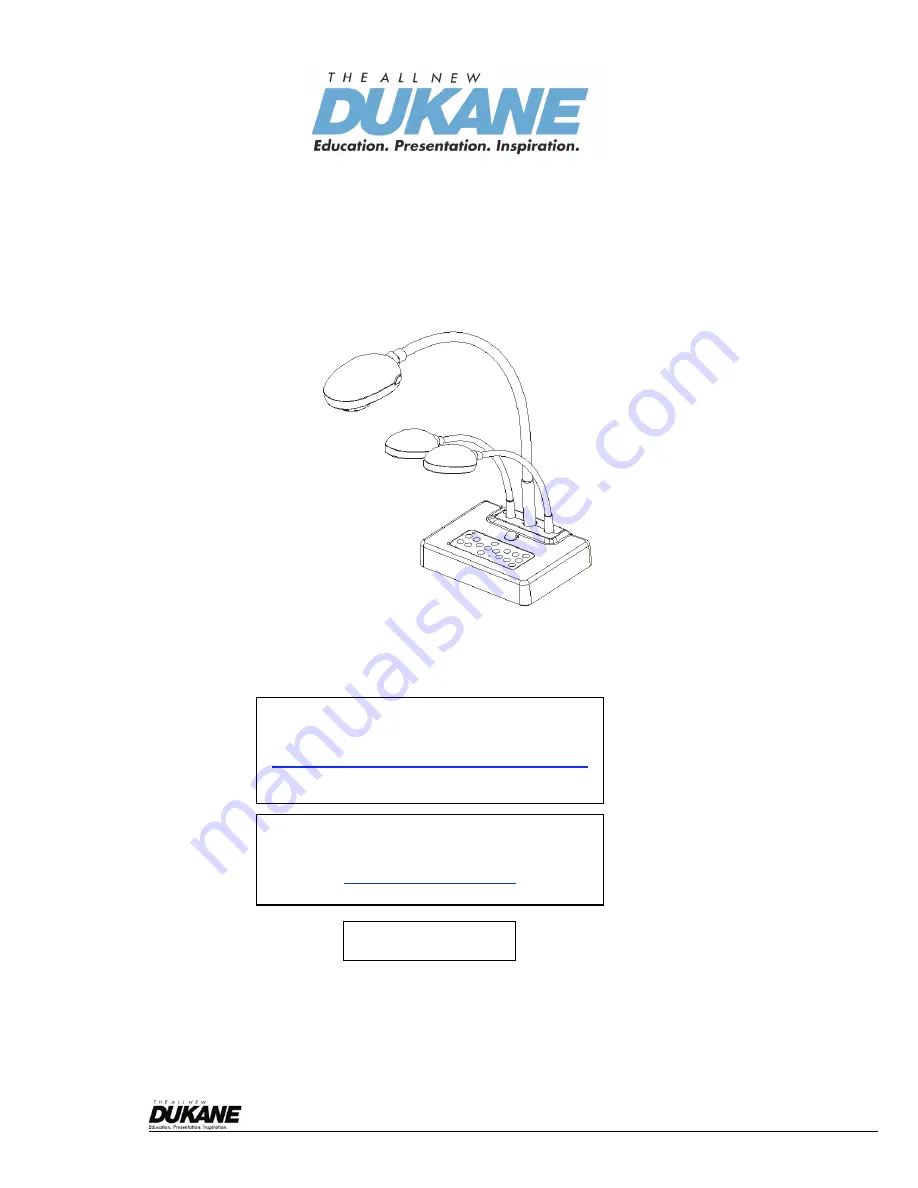
English
-
0
Camera 445 Visual Presenter
[Important]
User Manual
To download the latest version of Quick Start
Guide, multilingual user manual, software, or
driver, etc., please visit
http://www.dukcorp.com/audiovisual/products
“Downloads”
Dukane Audio Visual, 2900 Dukane Drive
St. Charles, IL 60174
866.280.4298 Fax: 630.584.5156
http://www.dukcorp.com/
090107-Rev
Summary of Contents for Camera 445
Page 10: ...English 9 3 3 Incorrect use ...


































