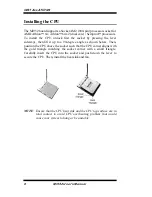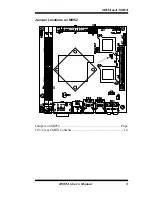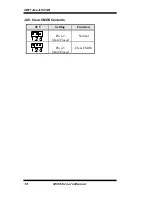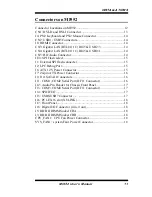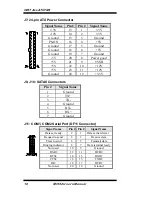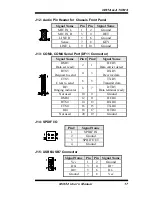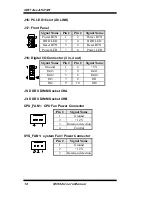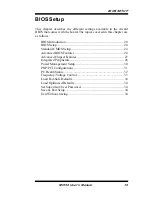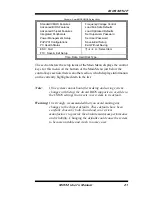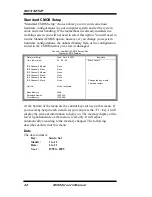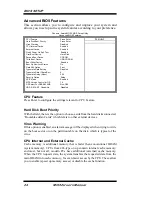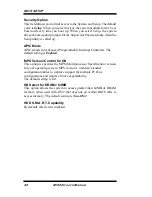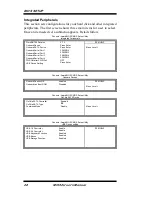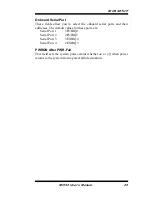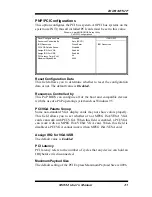BIOS SETUP
MI952 User’s Manual
19
BIOS Setup
This chapter describes the different settings available in the Award
BIOS that comes with the board. The topics covered in this chapter are
as follows:
BIOS Introduction ........................................................................ 20
BIOS Setup ................................................................................... 20
Standard CMOS Setup ................................................................. 22
Advanced BIOS Features ............................................................. 24
Advanced Chipset Features .......................................................... 27
Integrated Peripherals ................................................................... 26
Power Management Setup ............................................................ 30
PNP/PCI Configurations .............................................................. 31
PC Health Status ........................................................................... 32
Frequency/Voltage Control .......................................................... 33
Load Fail-Safe Defaults ................................................................ 34
Load Optimized Defaults ............................................................. 34
Set Supervisor/User Password ...................................................... 34
Save & Exit Setup ........................................................................ 34
Exit Without Saving ..................................................................... 34