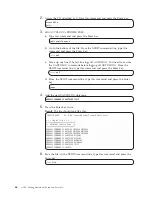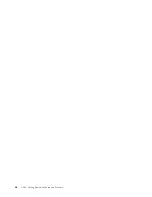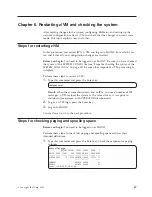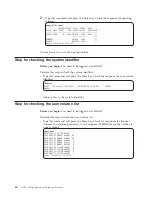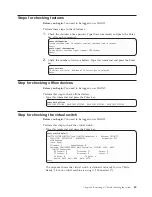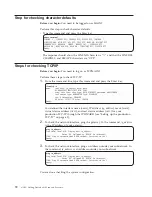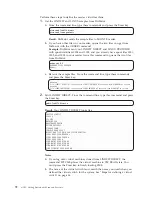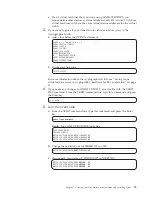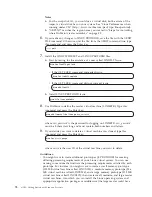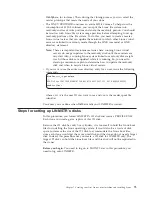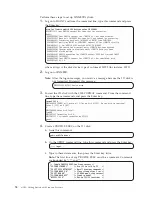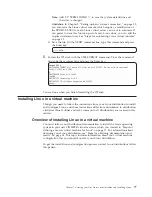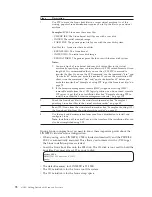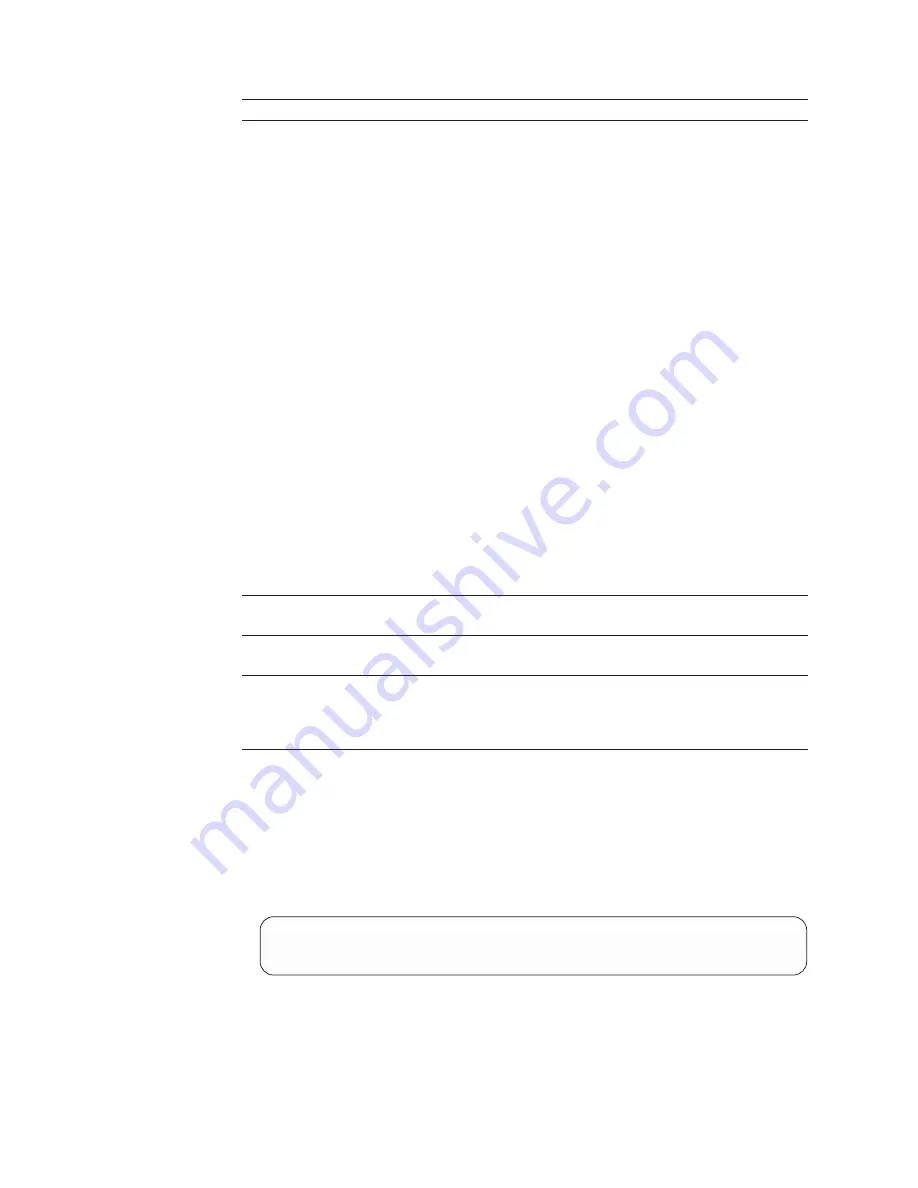
Stage
Description
1
Use FTP to move the Linux boot files to a target virtual machine. As of this
writing, popular Linux distributions require you to ftp the files to your virtual
machine.
Examples:
SUSE Linux uses these boot files:
v
VMRDR IKR. The Linux kernel built for use with a ram disk.
v
INITRD. The initial ram disk image.
v
PARM FILE. The generic parm file for use with the ram disk system.
Red Hat, Inc., Linux uses these boot files:
v
KERNEL IMG. The Linux kernel.
v
INITRD IMG. The initial ram disk image.
v
REDHAT PARM. The generic parm file for use with the ram disk system.
Notes:
1.
You must ftp the Linux kernel and ram disk image files to the virtual
machine by specifying them as binary files with a VM record format of fixed
length 80. It is recommended that you use the z/VM FTP command to
transfer the files. If you use the FTP command, use the commands “bin” and
“locsite fix 80” before you make the transfer. If you use the workstation FTP
client, issue the commands “bin” and “quote site fixrecfm 80” before you
make the transfer. See “Example of using FTP to get the Linux boot files” on
page 79.
2.
If the hardware management console (HMC) supports accessing HMC
removable media from the z/VM logical partition, you do not need a remote
FTP server to get the Linux installation files. See “Example of using FTP to
install Linux from the hardware management console,” on page 139.
2
Punch the Linux boot files to the virtual machine reader. See “Example of
punching Linux boot files to the virtual machine reader” on page 80.
3
Boot (IPL) Linux from the virtual machine reader. See “Example of booting (IPL)
the Linux boot files from the virtual machine reader” on page 81.
4
Use the tools and documentation from your Linux distribution to install and
configure Linux.
Note:
Installation of Linux itself, not just the transfer of the installation files, can
also be accomplished using FTP.
During Linux configuration, you need to know these important points about the
LINMSTR virtual machine configuration:
v
When you log on to LINMSTR, CMS is loaded automatically and the PROFILE
EXEC is automatically executed. This allows you to interact with z/VM to get
the Linux installation process started.
v
Load the Linux boot files onto the
192
disk. The 191 disk is too small to hold the
boot files. You must access 192 as your A-disk:
access 192 a
DMSACC724I 192 replaces A (191)
Ready;
v
The default memory for LINMSTR is 128 MB.
v
The 150 minidisk is for the Linux root file system.
v
The 151 minidisk is for the Linux swap space.
78
z/VM: Getting Started with Linux on System z
Summary of Contents for ZVM - FOR LINUX V6 RELEASE 1
Page 1: ...z VM Getting Started with Linux on System z version 6 release 1 SC24 6194 00...
Page 2: ......
Page 3: ...z VM Getting Started with Linux on System z version 6 release 1 SC24 6194 00...
Page 10: ...viii z VM Getting Started with Linux on System z...
Page 12: ...x z VM Getting Started with Linux on System z...
Page 14: ...xii z VM Getting Started with Linux on System z...
Page 64: ...50 z VM Getting Started with Linux on System z...
Page 76: ...62 z VM Getting Started with Linux on System z...
Page 80: ...66 z VM Getting Started with Linux on System z...
Page 156: ...142 z VM Getting Started with Linux on System z...
Page 160: ...146 z VM Getting Started with Linux on System z...
Page 162: ...148 z VM Getting Started with Linux on System z...
Page 166: ...152 z VM Getting Started with Linux on System z...
Page 170: ...156 z VM Getting Started with Linux on System z...
Page 171: ......
Page 172: ...Program Number 5741 A07 Printed in USA SC24 6194 00...