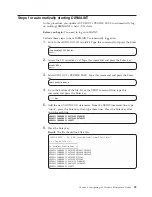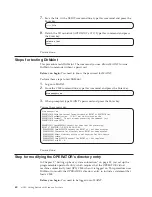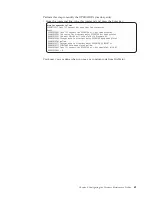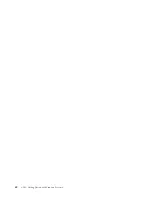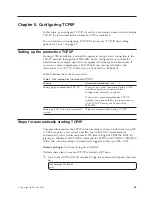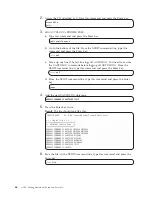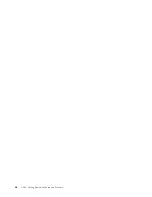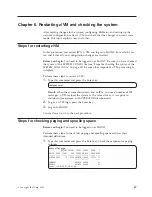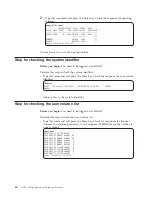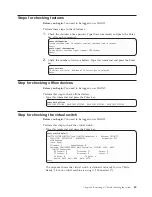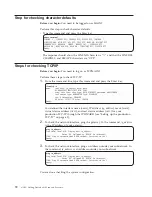2.
On the XEDIT command line, type this command and press the Enter key to
enter input mode:
====>
input
3.
Type these lines in the input area:
.
.
.
ALL MAINT * 140A ADGHOPS
ALL MAINT * 150A ADGHOPS
4.
Press the Enter key twice to return to editing mode.
5.
From the XEDIT command line, type this command and press the Enter key:
====>
file
Continue to the next steps.
Steps for controlling where DirMaint creates minidisks
The EXTENT CONTROL file tells DirMaint where to allocate minidisks. The file is
divided into sections. The first section identifies DASD extents on individual
devices that can be used for minidisk allocation. The next section allows you to
group devices by name and refer to them by a single name. For example, you can
create a group called SYSTEM for minidisks related to system user IDs, or a group
called LINUX for minidisks related to virtual machines for Linux. Grouping allows
you to separate user minidisks from system-related minidisks.
Before you begin:
Make sure the DIRMAINT virtual machine is logged off. You
need to log onto the 6VMDIR10 virtual machine.
Perform these steps to control where DirMaint creates minidisks:
1.
Edit the EXTENT CONTROL file on the J-disk.
xedit extent control j
2.
Find the section labelled “:REGIONS”. From the XEDIT command line, type
this command and press the Enter key:
====>
/:regions
3.
Move the cursor to the prefix area for the line containing “*RegionID”. Type
“i” in the prefix area and press the Enter key:
00034 * ******************************************************
00035 :REGIONS.
i
*RegionId
VolSer
RegStart
RegEnd
Type
4.
Move the cursor to the body of the blank line and type a statement with this
pattern:
RegionId VolSer RegStart RegEnd Type
Chapter 4. Configuring the Directory Maintenance Facility
55
Summary of Contents for ZVM - FOR LINUX V6 RELEASE 1
Page 1: ...z VM Getting Started with Linux on System z version 6 release 1 SC24 6194 00...
Page 2: ......
Page 3: ...z VM Getting Started with Linux on System z version 6 release 1 SC24 6194 00...
Page 10: ...viii z VM Getting Started with Linux on System z...
Page 12: ...x z VM Getting Started with Linux on System z...
Page 14: ...xii z VM Getting Started with Linux on System z...
Page 64: ...50 z VM Getting Started with Linux on System z...
Page 76: ...62 z VM Getting Started with Linux on System z...
Page 80: ...66 z VM Getting Started with Linux on System z...
Page 156: ...142 z VM Getting Started with Linux on System z...
Page 160: ...146 z VM Getting Started with Linux on System z...
Page 162: ...148 z VM Getting Started with Linux on System z...
Page 166: ...152 z VM Getting Started with Linux on System z...
Page 170: ...156 z VM Getting Started with Linux on System z...
Page 171: ......
Page 172: ...Program Number 5741 A07 Printed in USA SC24 6194 00...