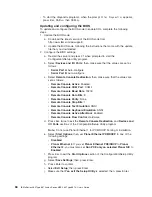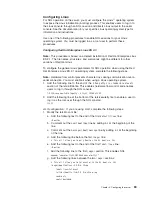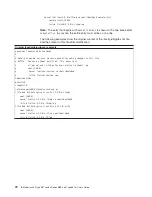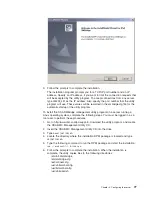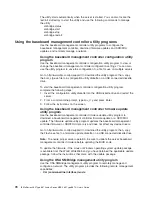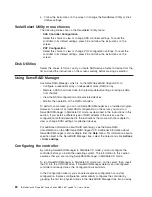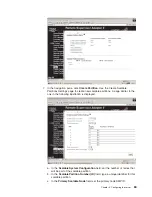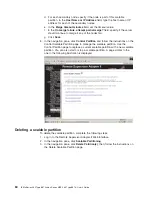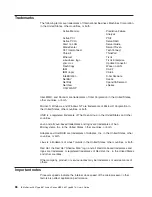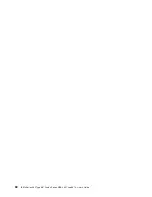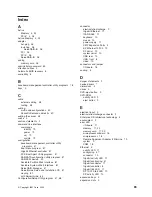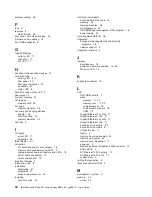The
scalable
partition
defines
a
multi-node
configuration,
which
interconnects
two,
four,
or
eight
servers,
for
up
to
32-way
operation.The
multi-node
configuration
provides
the
function
to
individually
power-on
and
power-off
each
node.
The
multi-node
configuration
uses
a
single,
contiguous
memory
space
and
provides
access
to
all
associated
adapters.
Each
multi-node
configuration
can
have
one
or
more
scalable
partitions.
Before
you
create
or
delete
scalable
partitions,
read
the
following
information:
v
Make
sure
that
all
nodes
in
the
multi-node
configuration
have
the
same
current
level
of
BIOS
and
service
processor
firmware.
v
The
operating
system
must
reside
on
the
primary
node.
v
The
multi-node
configuration
is
also
referred
to
as
the
scalable
system.
v
A
Remote
Supervisor
Adapter
II
SlimLine
must
be
installed
in
all
nodes
that
are
to
become
part
of
a
scalable
partition.
v
All
of
the
service
processors
must
be
connected
to
an
Ethernet
network
through
the
SP
connector
on
the
rear
of
the
node.
This
connection
is
needed
so
that
the
service
processors
can
communicate
with
and
manage
scalable
partitions.
v
When
you
set
up
the
nodes
for
scalable
partitions
for
the
first
time,
you
must
first
log
on
and
configure
the
service
processor
in
each
node.
v
PCI
slot
numbering
starts
with
the
primary
node
and
continues
with
the
secondary
nodes,
in
numeric
order
of
the
logical
node
IDs.
Creating
a
scalable
partition
To
create
a
scalable
partition,
complete
the
following
steps:
1.
Make
sure
that
the
service
processor
on
each
node
is
configured
and
connected
to
the
network.
See
the
Remote
Supervisor
Adapter
II
SlimLine
and
Remote
Supervisor
Adapter
II
User’s
Guide
for
more
information.
2.
Make
sure
that
all
nodes
in
the
multi-node
configuration
contain
microprocessors
that
are
the
cache
size
and
type,
and
the
same
clock
speed.
3.
Connect
the
SMP
Expansion
cables.
See
“SMP
Expansion
cabling”
on
page
49
for
instructions.
4.
Connect
all
nodes
to
an
ac
power
source
and
make
sure
that
they
are
not
running
an
operating
system.
5.
Access
the
network
used
by
the
multi-node
configuration
and
connect
and
log
in
to
the
Remote
Supervisor
Adapter
II
Web
Interface
on
the
primary
node.
See
the
Remote
Supervisor
Adapter
II
SlimLine
and
Remote
Supervisor
Adapter
II
User’s
Guide
for
more
information;
then,
continue
with
the
procedure
to
create
a
scalable
partition.
Note:
The
Remote
Supervisor
Adapter
II
Web
Interface
must
be
open
to
view,
create,
delete,
or
manage
scalable
partitions.
Make
sure
that
the
Web
Interface
is
open
before
you
continue.
6.
In
the
navigation
pane,
click
Scalable
Partitioning
.
Use
the
Scalable
Partition
Status
page
to
view
information
about
the
current
and
new
scalable
partitions.
A
page
similar
to
the
one
in
the
following
illustration
is
displayed.
82
IBM
xSeries
460
Type
8872
and
xSeries
MXE
460
Type
8874:
User’s
Guide
Summary of Contents for xSeries MXE 460
Page 1: ...IBM xSeries 460 Type 8872 and xSeries MXE 460 Type 8874 User s Guide ERserver...
Page 2: ......
Page 3: ...IBM xSeries 460 Type 8872 and xSeries MXE 460 Type 8874 User s Guide ERserver...
Page 26: ...14 IBM xSeries 460 Type 8872 and xSeries MXE 460 Type 8874 User s Guide...
Page 68: ...56 IBM xSeries 460 Type 8872 and xSeries MXE 460 Type 8874 User s Guide...
Page 100: ...88 IBM xSeries 460 Type 8872 and xSeries MXE 460 Type 8874 User s Guide...
Page 105: ......
Page 106: ...Part Number 31R1513 Printed in USA 1P P N 31R1513...