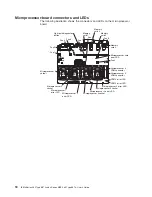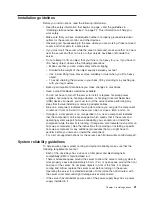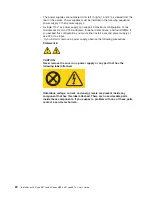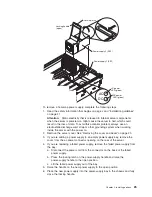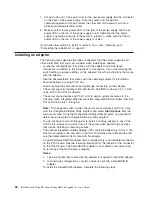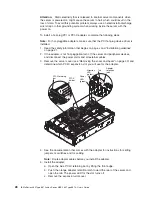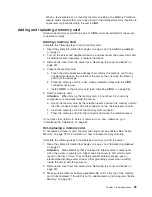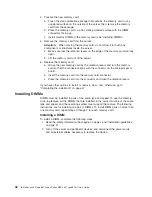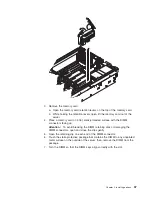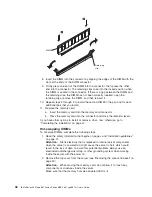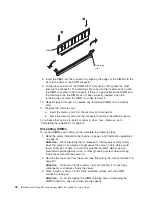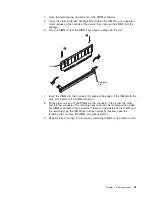7.
Connect
one
end
of
the
power
cord
for
the
new
power
supply
into
the
connector
on
the
back
of
the
power
supply;
route
the
power
cord
through
the
cable-management
arm
and
connect
the
other
end
of
the
power
cord
into
a
properly
grounded
electrical
outlet.
8.
Make
sure
that
the
ac
power
LED
on
the
rear
of
the
power
supply
and
the
ac
power
LED
on
the
top
of
the
power
supply
are
lit,
indicating
that
the
power
supply
is
operating
correctly.
If
the
server
is
turned
on,
make
sure
that
the
dc
power
LED
on
the
top
of
the
power
supply
is
lit
also.
If
you
have
other
options
to
install
or
remove,
do
so
now;
otherwise,
go
to
“Completing
the
installation”
on
page
47.
Installing
an
adapter
The
following
notes
describe
the
types
of
adapters
that
the
server
supports
and
other
information
that
you
must
consider
when
installing
an
adapter:
v
Locate
the
documentation
that
comes
with
the
adapter
and
follow
those
instructions
in
addition
to
the
instructions
in
this
section.
If
you
must
change
the
switch
setting
or
jumper
settings
on
the
adapter,
follow
the
instructions
that
come
with
the
adapter.
v
See
the
documentation
that
comes
with
the
operating
system
for
information
about
enabling
a
hot-plug
PCI-X
slot.
v
Avoid
touching
the
components
and
gold-edge
connectors
on
the
adapter.
v
The
server
supports
full-length
and
half-length,
266
MHz
or
slower,
3.3
V,
32-bit
or
64-bit
PCI
and
PCI-X
adapters.
v
The
server
scans
devices
and
PCI-X
slots
to
assign
system
resources
in
the
following
order:
integrated
Ethernet
controller,
integrated
SAS
controller,
and
then
PCI
and
PCI-X
slots
1
through
6.
Note:
To
change
the
order
in
which
the
server
scans
devices
and
PCI-X
slots,
start
the
Configuration/Setup
Utility
program
and
select
Start
Options
from
the
main
menu.
See
“Using
the
Configuration/Setup
Utility
program”
on
page
58
for
details
about
using
the
Configuration/Setup
Utility
program.
v
You
do
not
have
to
turn
off
the
server
to
install
a
hot-plug
adapter
in
any
of
the
PCI-X
slots.
However,
you
must
turn
off
the
server
when
performing
any
steps
that
involve
installing
or
removing
cables.
v
The
optional
Integrated
xSeries
Adapter
(IXA)
can
be
installed
only
in
slot
2.
You
must
move
jumpers
J35
and
J40
on
the
IXA.
For
details
about
installing
the
IXA,
see
the
documentation
that
comes
with
the
adapter.
v
An
optional
ServeRAID-8i
adapter
can
be
installed
only
in
its
dedicated
connector
on
the
PCI-X
board.
See
the
following
illustration
for
the
location
of
the
connector
on
the
PCI-X
board.
The
ServeRAID-8i
adapter
is
not
cabled
to
the
server
and
no
rerouting
of
the
SAS
cables
is
required.
Notes:
1.
The
blue
handle
that
comes
with
the
adapter
is
required
to
install
the
adapter.
2.
In
multi-node
configurations,
only
two
nodes
can
contain
a
ServeRAID-8i
adapter.
To
install
the
ServeRAID-8i
adapter,
complete
the
following
steps:
26
IBM
xSeries
460
Type
8872
and
xSeries
MXE
460
Type
8874:
User’s
Guide
Summary of Contents for xSeries MXE 460
Page 1: ...IBM xSeries 460 Type 8872 and xSeries MXE 460 Type 8874 User s Guide ERserver...
Page 2: ......
Page 3: ...IBM xSeries 460 Type 8872 and xSeries MXE 460 Type 8874 User s Guide ERserver...
Page 26: ...14 IBM xSeries 460 Type 8872 and xSeries MXE 460 Type 8874 User s Guide...
Page 68: ...56 IBM xSeries 460 Type 8872 and xSeries MXE 460 Type 8874 User s Guide...
Page 100: ...88 IBM xSeries 460 Type 8872 and xSeries MXE 460 Type 8874 User s Guide...
Page 105: ......
Page 106: ...Part Number 31R1513 Printed in USA 1P P N 31R1513...