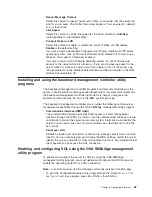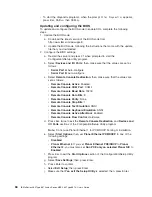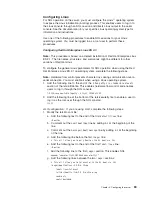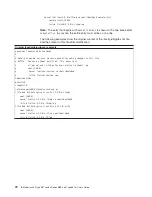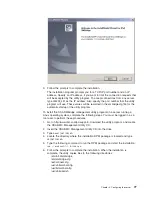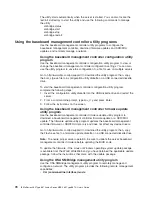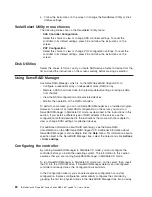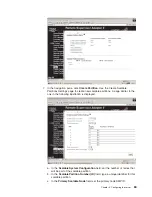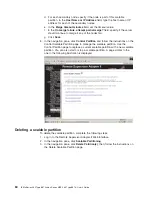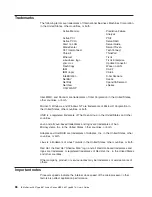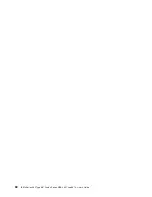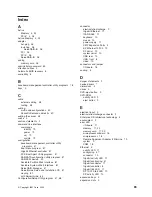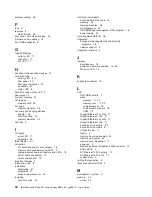and
creating
a
RAID
level-1
logical
drive.
If
you
select
custom
configuration,
you
can
select
the
two
physical
drives
that
you
want
to
group
into
an
array
and
create
a
hot-spare
drive.
Using
express
configuration
To
use
express
configuration,
complete
the
following
steps:
1.
In
the
ServeRAID
Manager
tree,
click
the
controller.
2.
Click
Express
configuration
.
3.
Click
Next
.
The
“Configuration
summary”
window
opens.
4.
Review
the
information
in
the
“Configuration
summary”
window.
To
change
the
configuration,
click
Modify
arrays
.
5.
Click
Apply
;
when
you
are
asked
whether
you
want
to
apply
the
new
configuration,
click
Yes
.
The
configuration
is
saved
in
the
controller
and
in
the
physical
drives.
6.
Exit
from
ServeRAID
Manager
and
remove
the
CD
from
the
CD-ROM
drive.
7.
Restart
the
server.
Using
custom
configuration
To
use
custom
configuration,
complete
the
following
steps:
1.
In
the
ServeRAID
Manager
tree,
click
the
controller.
2.
Click
Custom
configuration
.
3.
Click
Next
.
The
“Create
arrays”
window
opens.
4.
From
the
list
of
ready
drives,
select
the
two
drives
that
you
want
to
group
into
the
array.
5.
Click
the
icon
to
add
the
drives
to
the
array.
6.
If
you
want
to
configure
a
hot-spare
drive,
complete
the
following
steps:
a.
Click
the
Spares
tab.
b.
Select
the
physical
drive
that
you
want
to
designate
as
the
hot-spare
drive,
and
click
the
icon
to
add
the
drive.
7.
Click
Next
.
The
“Configuration
summary”
window
opens.
8.
Review
the
information
in
the
“Configuration
summary”
window.
To
change
the
configuration,
click
Back
.
9.
Click
Apply
;
when
you
are
asked
whether
you
want
to
apply
the
new
configuration,
click
Yes
.
The
configuration
is
saved
in
the
controller
and
in
the
physical
drives.
10.
Exit
from
ServeRAID
Manager
and
remove
the
CD
from
the
CD-ROM
drive.
11.
Restart
the
server.
Viewing
the
configuration
You
can
use
ServeRAID
Manager
to
view
information
about
RAID
controllers
and
the
RAID
subsystem
(such
as
arrays,
logical
drives,
hot-spare
drives,
and
physical
drives).
When
you
click
an
object
in
the
ServeRAID
Manager
tree,
information
about
that
object
appears
in
the
right
pane.
To
display
a
list
of
available
actions
for
an
object,
click
the
object
and
click
Actions
.
Using
the
Scalable
Partition
Web
Interface
The
Scalable
Partition
Web
Interface
is
an
extension
of
the
Remote
Supervisor
Adapter
II
SlimLine
Web
Interface
and
is
used
to
create,
delete,
control,
and
view
scalable
partitions.
The
Scalable
Partition
Web
Interface
is
in
the
Remote
Supervisor
Adapter
II
SlimLine
integrated
service
processor.
Chapter
3.
Configuring
the
server
81
Summary of Contents for xSeries MXE 460
Page 1: ...IBM xSeries 460 Type 8872 and xSeries MXE 460 Type 8874 User s Guide ERserver...
Page 2: ......
Page 3: ...IBM xSeries 460 Type 8872 and xSeries MXE 460 Type 8874 User s Guide ERserver...
Page 26: ...14 IBM xSeries 460 Type 8872 and xSeries MXE 460 Type 8874 User s Guide...
Page 68: ...56 IBM xSeries 460 Type 8872 and xSeries MXE 460 Type 8874 User s Guide...
Page 100: ...88 IBM xSeries 460 Type 8872 and xSeries MXE 460 Type 8874 User s Guide...
Page 105: ......
Page 106: ...Part Number 31R1513 Printed in USA 1P P N 31R1513...