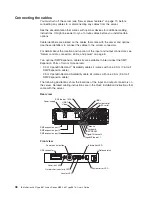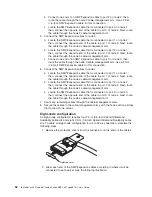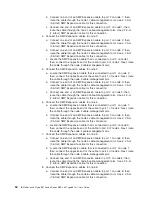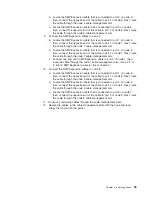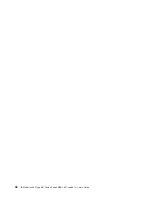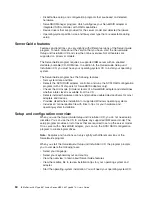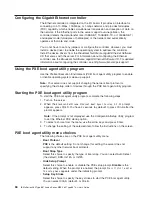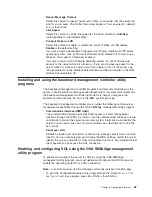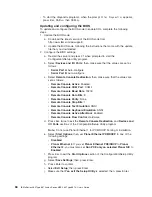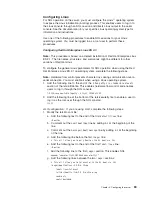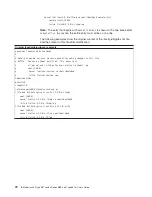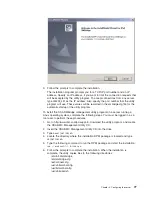Passwords
From
the
System
Security
choice,
you
can
set,
change,
and
delete
a
power-on
password
and
an
administrator
password.
The
System
Security
choice
is
on
the
full
Configuration/Setup
menu
only.
If
you
set
only
a
power-on
password,
you
must
type
the
power-on
password
to
complete
the
system
startup,
and
you
have
access
to
the
full
Configuration/Setup
Utility
menu.
An
administrator
password
is
intended
to
be
used
by
a
system
administrator;
it
limits
access
to
the
full
Configuration/Setup
Utility
menu.
If
you
set
only
an
administrator
password,
you
do
not
have
to
type
a
password
to
complete
the
system
startup,
but
you
must
type
the
administrator
password
to
access
the
Configuration/Setup
Utility
menu.
If
you
set
a
power-on
password
for
a
user
and
an
administrator
password
for
a
system
administrator,
you
can
type
either
password
to
complete
the
system
startup.
A
system
administrator
who
types
the
administrator
password
has
access
to
the
full
Configuration/Setup
Utility
menu;
the
system
administrator
can
give
the
user
authority
to
set,
change,
and
delete
the
power-on
password.
A
user
who
types
the
power-on
password
has
access
to
only
the
limited
Configuration/Setup
Utility
menu;
the
user
can
set,
change,
and
delete
the
power-on
password,
if
the
system
administrator
has
given
the
user
that
authority.
Power-on
password
If
a
power-on
password
is
set,
when
you
turn
on
the
server,
the
system
startup
will
not
be
completed
until
you
type
the
power-on
password.
You
can
use
any
combination
of
up
to
seven
characters
(A–Z,
a–z,
and
0–9)
for
the
password.
When
a
power-on
password
is
set,
you
can
enable
the
Unattended
Start
mode,
in
which
the
keyboard
and
mouse
remain
locked
but
the
operating
system
can
start.
You
can
unlock
the
keyboard
and
mouse
by
typing
the
power-on
password.
If
you
forget
the
power-on
password,
you
can
regain
access
to
the
server
in
any
of
the
following
ways:
v
If
an
administrator
password
is
set,
type
the
administrator
password
at
the
password
prompt.
Start
the
Configuration/Setup
Utility
program
and
reset
the
power-on
password.
v
Remove
the
battery
from
the
server
and
then
reinstall
it.
See
″
Replacing
the
battery
″
in
the
Problem
Determination
and
Service
Guide
for
instructions
for
removing
the
battery.
v
Change
the
position
of
the
power-on
password
override
jumper
(J9
on
the
I/O
board)
to
bypass
the
power-on
password
check.
Attention:
Before
changing
any
switch
settings
or
moving
any
jumpers,
turn
off
the
server;
then,
disconnect
all
power
cords
and
external
cables.
See
the
safety
information
beginning
on
page
v.
Do
not
change
settings
or
move
jumpers
on
any
system-board
switch
or
jumper
blocks
that
are
not
shown
in
this
document.
The
following
illustration
shows
the
location
of
the
power-on
password
override,
boot
recovery,
and
Wake
on
LAN
(WOL)
bypass
jumpers.
62
IBM
xSeries
460
Type
8872
and
xSeries
MXE
460
Type
8874:
User’s
Guide
Summary of Contents for xSeries MXE 460
Page 1: ...IBM xSeries 460 Type 8872 and xSeries MXE 460 Type 8874 User s Guide ERserver...
Page 2: ......
Page 3: ...IBM xSeries 460 Type 8872 and xSeries MXE 460 Type 8874 User s Guide ERserver...
Page 26: ...14 IBM xSeries 460 Type 8872 and xSeries MXE 460 Type 8874 User s Guide...
Page 68: ...56 IBM xSeries 460 Type 8872 and xSeries MXE 460 Type 8874 User s Guide...
Page 100: ...88 IBM xSeries 460 Type 8872 and xSeries MXE 460 Type 8874 User s Guide...
Page 105: ......
Page 106: ...Part Number 31R1513 Printed in USA 1P P N 31R1513...