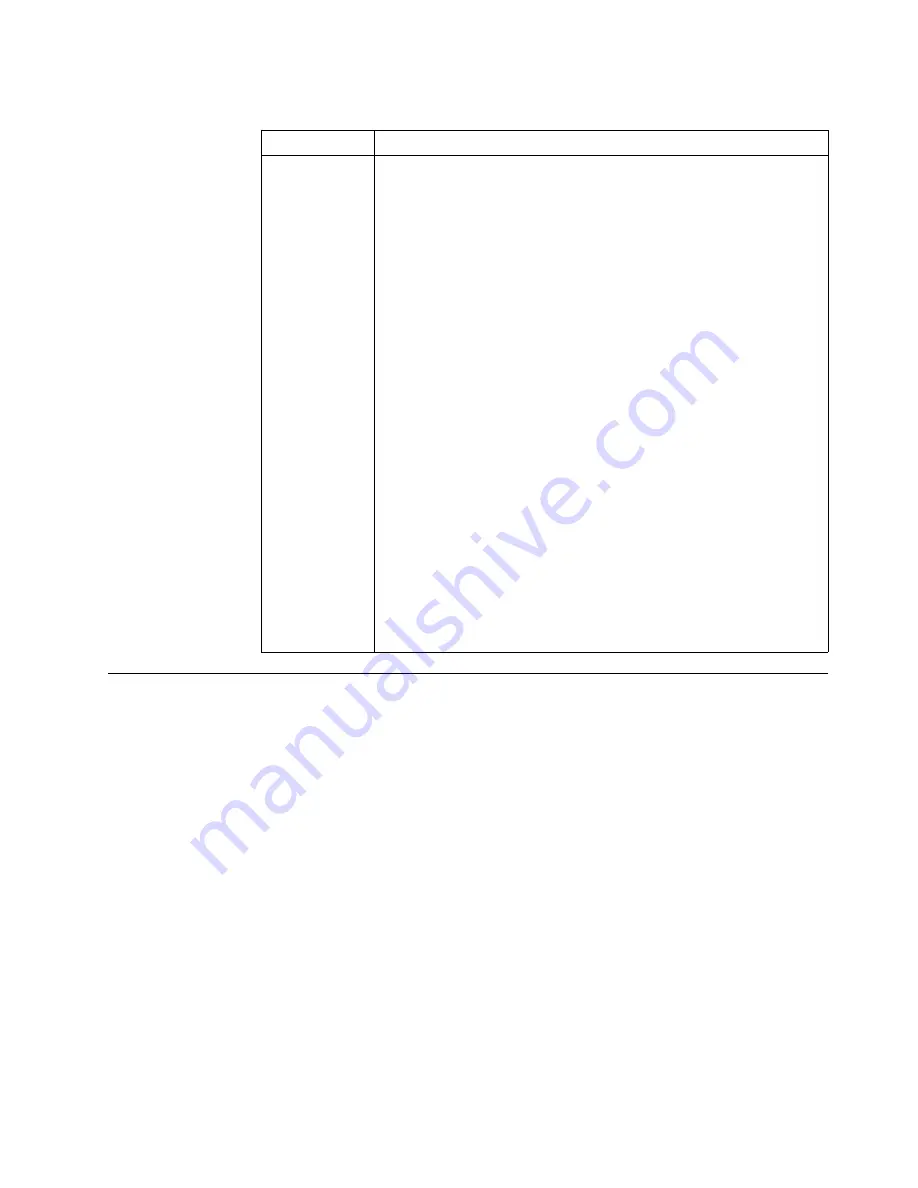
Chapter 3. Diagnostics
13
Identifying problems using status LEDs
If the System Error light in the operator information panel on the front of the server is
on, one or more LEDs inside the server may be on. Use the light path diagnostics to
identify the type of error that occurred.
For LED locations see “System board LEDs” on page 41.
Light Path Diagnostics
You can use the Light Path Diagnostics built into your server to quickly identify the
type of system error that occurred. The Light Path Diagnostics panel is located on the
system board just behind PCI adapter slot 1. When you press on the Light Path
Diagnostics button the LED on the top right corner of the panel will illuminate. This
shows that the diagnostic circuitry is working correctly.
Your server is designed so that any LEDs that are illuminated can be re-illuminated
without AC power after you remove the cover. This feature helps you isolate the
problem if an error causes the server to shut down. See Table 3 on page 14.
Important:
You have up to 12 hours to use the Light Path Diagnostic LED’s after AC
power has been removed from the server. After 12 hours you must power the server
up again to be able to use the Light Path Diagnostic LEDs to help locate system errors.
Table 2. SCSI messages.
SCSI Messages
Description
All
One or more of the following might be causing the problem.
•
A failing SCSI device (adapter, drive, controller)
•
An improper SCSI configuration
•
Duplicate SCSI IDs in the same SCSI chain
•
An improperly installed SCSI terminator
•
A defective SCSI terminator
•
An improperly installed cable
•
A defective cable
Action:
Verify that:
•
The external SCSI devices are turned on. External SCSI devices must
be turned on before the server.
•
The cables for all external SCSI devices are connected correctly.
•
The last device in each SCSI chain is terminated properly.
•
The SCSI devices are configured correctly.
If the above items are correct, run the diagnostic programs to obtain
additional information about the failing device. If the error remains or
recurs, call for service.
Summary of Contents for xSeries 330
Page 1: ...IBM Hardware Maintenance Manual xSeries 330...
Page 2: ......
Page 3: ...IBM Hardware Maintenance Manual xSeries 330...
Page 18: ...10 Hardware Maintenance Manual xSeries 330...
Page 36: ...28 Hardware Maintenance Manual xSeries 330...
Page 84: ...76 Hardware Maintenance Manual xSeries 330...
Page 90: ...82 Hardware Maintenance Manual xSeries 330...
Page 108: ...100 Hardware Maintenance Manual xSeries 330...
Page 114: ...106 Hardware Maintenance Manual xSeries 330...
Page 127: ...Chapter 9 Related service information 119...
Page 128: ...120 Hardware Maintenance Manual xSeries 330...
Page 129: ...Chapter 9 Related service information 121...
Page 130: ...122 Hardware Maintenance Manual xSeries 330...
Page 131: ...Chapter 9 Related service information 123...
Page 132: ...124 Hardware Maintenance Manual xSeries 330...
Page 133: ...Chapter 9 Related service information 125...
Page 134: ...126 Hardware Maintenance Manual xSeries 330...
Page 147: ...Chapter 9 Related service information 139...
Page 148: ...140 Hardware Maintenance Manual xSeries 330...
Page 149: ...Chapter 9 Related service information 141...
Page 157: ......
















































